Operating a computer using the remote control, Maintenance, Lens and main unit cleaning – Toshiba TDP-D1-US User Manual
Page 16: Lamp replacement, P.30, Lens cleaning, Main unit cleaning, Replacing cooling fans, Caution, Unplug power cord
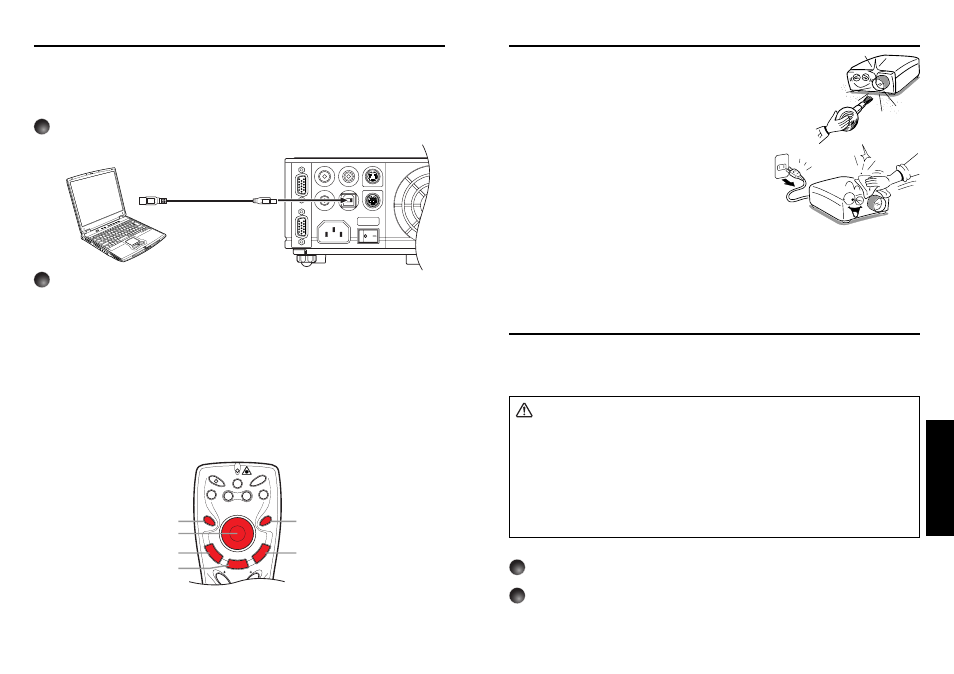
31
Maintenance
30
■ Lens cleaning
• Clean the lens with a commercially available blower and/or
lens cleaner.
• The lens is easily scratched, so do not rub it with hard objects,
or strike it.
■ Main unit cleaning
• Clean the main unit after unplugging the power cord.
• Wipe dirt off the main unit gently with a soft cloth.
• If the soiling is severe, dip the cloth in a neutral
detergent diluted in water, wring well, and gently wipe
off the dirt, then finish up by wiping with a dry cloth.
● Replacing cooling fans
To maintain the performance, it is recommended that cooling fans should be replaced
about every 2 to 3 years. Consult with your dealer for details.
Lamp replacement
A lamp is consumable supplies. If used for extended periods, images will appear dark, and
the lamp could burn out. This is characteristic of a lamp, and is not malfunction. (The
lifetime of the lamp depends on conditions of use.) If this happens, replace it with a new
one.
CAUTION
• Request cleaning and maintenance of a ceiling-mounted unit from your projector
dealership.
• When replacing, always use the specified lamp (for TDP-D1: TDPLD1 and it for TDP-
D2: TDPLD2) (sold separately).
• If you have been using the projector, the lamp will be very hot, and may cause burn
injuries.
Wait for the lamp to cool (for longer than 1 hour) before replacing it.
• If the lamp should break, please handle with care to avoid injury due to broken pieces
and contact your dealer for repair service.
1
Unplug power cord.
2
Wait until lamp is sufficiently cooled.
Wait for at least 1 hour.
Lens and main unit cleaning
A computer can be operated using the projector’s remote control. This function is available
on any computer with the Windows 98SE, Windows Me, Windows 2000, Windows XP, Mac
OS 9, or Mac OS X, that is equipped with a USB port which can support USB1.1.
However, please note that Toshiba does not the guarantee operation of all computers.
1
Connecting a computer
Connect the projector to a computer using the supplied USB cable.
S-VIDEO
VIDEO
AUDIO IN
AUDIO OUT
USB
COMPUTER IN
MONIT
OR OUT
CONTROL
2
Operating a computer
● Moving the mouse pointer
Move the pointer control button in the direction that you wish the mouse pointer to
move, then press.
● To left click
Press the L-CLICK button.
● To right click
Press the R-CLICK button.
● To drag and drop
Press the DRAG button on the object. Next, move the object to the position where
you wish by using the pointer control button then press the DRAG button again.
● Changing page of file
Use the PAGE UP and PAGE DOWN buttons to switch PowerPoint
®
slides, etc.
DRAG
R
-C
L
IC
K
L
-C
L
IC
K
AUTO
KEYSTONE
AUTO
SET
PAGE
UP
PAGE
DOWN
FREEZE
MUTE
CALL
ON/STANDBY
LASER
RESIZE INPUT
Operating a computer using the remote control
To USB port
Computer
USB cable
(supplied)
Pointer control
R-CLICK
L-CLICK
PAGE UP
PAGE DOWN
DRAG
