E) 26hl83 – Toshiba 26HL83 User Manual
Page 35
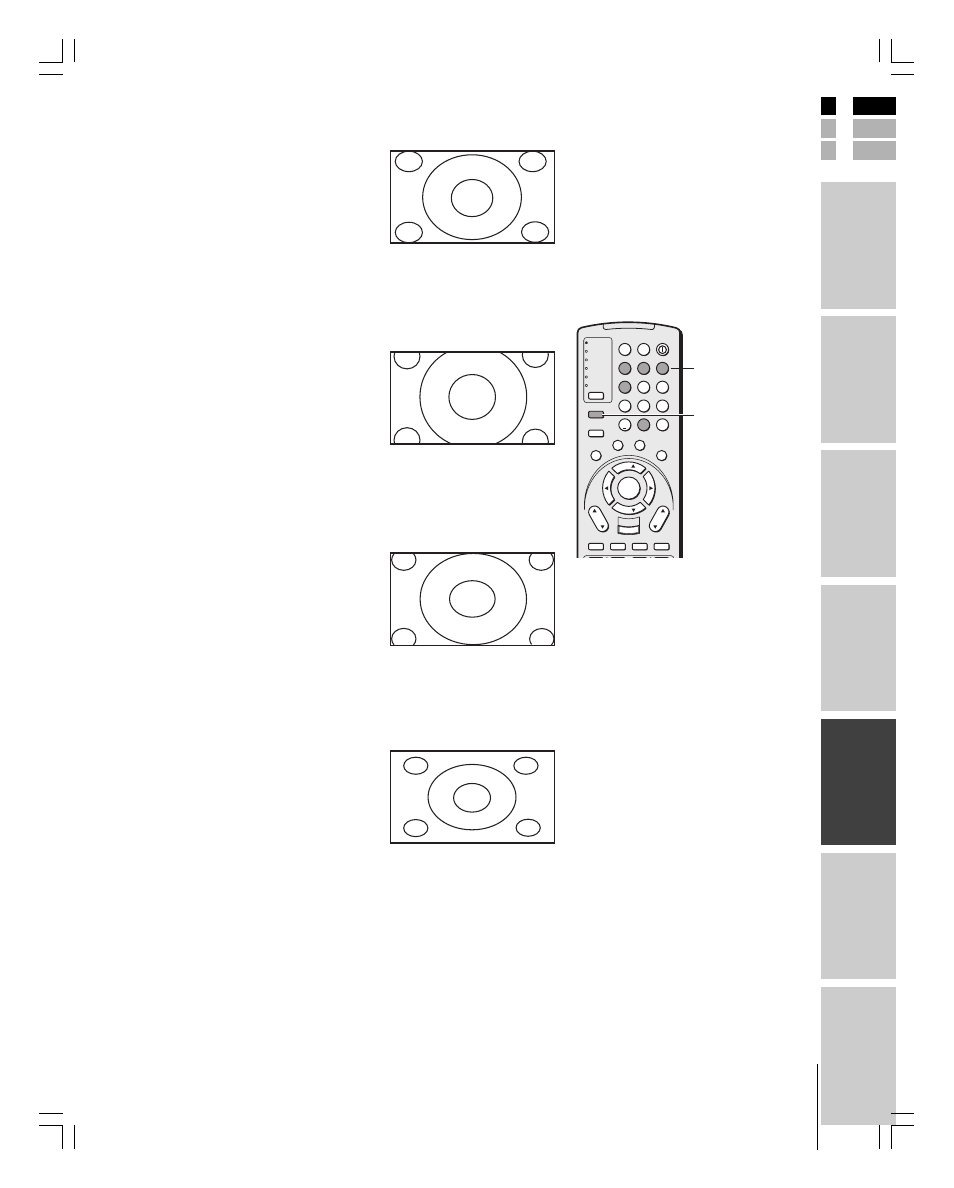
35
Intr
oduction
Connecting
y
our T
V
Using the
Remote Contr
ol
Setting up
y
our T
V
Using the T
V’s
F
eatur
es
Appendix
Index
E
S
F
(E) 26HL83
Note:
• To select the picture size, press PIC SIZE
on the remote control or select PICTURE
SIZE in the THEATER menu.
• If you select Theater Wide 2 or 3, the top
and bottom edges of the picture may be
hidden. The see the hidden edges, either
scroll the picture (see page 36) or try
viewing the program in Full picture size.
PIC SIZE
Number
TV
CABLE/SAT
VCR
DVD
AUDIO1
AUDIO2
1
2
3
4
5
6
7
8
9
100/
0
ENT
POWER
+10
ACTION
MODE
PIC SIZE
MENU
LIGHT
SLEEP
ENTER
FAV
CH
VOL
EXIT
CH RTN
DVD RTN
DVD CLEAR
SLOW/DIR
SKIP/SEARCH
INPUT
RECALL
MUTE
LINK
THE
ATE
R
FAVORITE
INFO
GU
IDE
SE
TU
P
TITLE
SUB TITLE
AUD
IO
FAV
Theater Wide 1 picture size
• The picture is non-uniformly
enlarged—the center of the
picture remains close to its
original proportion, but the left
and right edges are stretched
wider to fill the screen.
• A small part of the picture at
the top and bottom is hidden;
however, this mode cannot be
scrolled.
Theater Wide 2 picture size
• The entire picture is uniformly
enlarged—it is stretched the
same amount both wider and
taller (retains its original
proportion).
• Part of the picture at the top
and bottom is hidden. To view
the hidden areas, see “Scrolling
the Theater Wide picture” on
page 36.
Theater Wide 3 picture size
• The picture is non-uniformly
enlarged—it is stretched wider
to fill the width of the screen,
but only slightly stretched
taller.
• A small part of the picture at
the top and bottom is hidden.
To view the hidden areas, see
“Scrolling the Theater Wide
picture” on page 36.
Full picture size
• The picture is non-uniformly
enlarged—it is stretched wider
to fill the width of the screen,
but not stretched taller.
• None of the picture is hidden.
Theater Wide 1 picture size example
Theater Wide 2 picture size example
Theater Wide 3 picture size example
Full picture size example
