Programming channels automatically, E) 26hl83, Press z to select ch program – Toshiba 26HL83 User Manual
Page 29
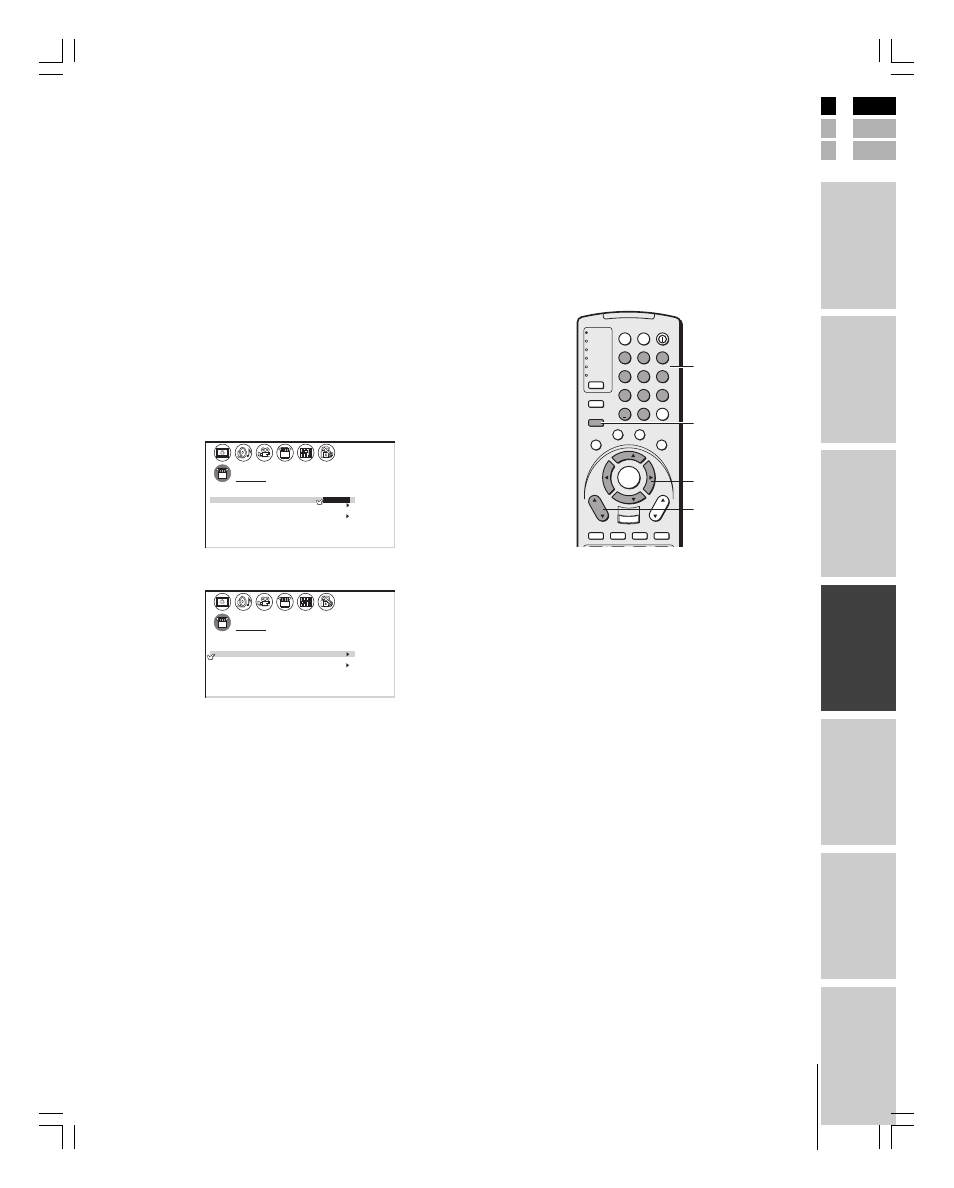
29
Intr
oduction
Connecting
y
our T
V
Using the
Remote Contr
ol
Setting up
y
our T
V
Using the T
V’s
F
eatur
es
Appendix
Index
E
S
F
(E) 26HL83
MENU
yzx •
Channel
yz
Note:
To tune the TV to a channel not programmed
in the channel memory, you must use the
Channel Number buttons on the remote
control.
1
2
3
4
5
6
7
8
9
100/
0
ENT
POWER
+10
ACTION
MODE
PIC SIZE
MENU
LIGHT
SLEEP
ENTER
FAV
CH
VOL
EXIT
CH RTN
DVD RTN
DVD CLEAR
SLOW/DIR
SKIP/SEARCH
INPUT
RECALL
MUTE
LINK
THE
ATE
R
FAVORITE
INFO
GU
IDE
SE
TU
P
TITLE
SUB TITLE
AUD
IO
FAV
TV
CABLE/SAT
VCR
DVD
AUDIO1
AUDIO2
Adding channels to the TV’s memory
When you press Channel
y or z, your TV will stop only on the
channels you program into the TV’s channel memory.
Follow the steps below and on the next page to program all active
channels into the TV’s memory.
Programming channels automatically
Your TV can automatically detect all active channels in your area and
store them into its memory. After the channels are programmed
automatically, you can manually add or erase individual channels (see
page 30).
To program channels automatically:
1. Press MENU, and then press
x or • until the SET UP menu
appears.
2. Press
y or z until TV/CABLE is highlighted.
3. Press
x or • to highlight either TV or CABLE, depending on
which you use. If you use an antenna, highlight TV; if you use
cable, highlight CABLE.
SET UP
LANGUAGE
ANT
ADD
ADD
ERASE
/
TV
CH PROGRAM
TV /
CABLE
/ CABLE
1
ANT 1
/ 2
ENGL SH
I
QU I CK CONNECT GU I DE
GRAY LEVEL
1
15
BACK L I GHT I NG
4. Press
z to select CH PROGRAM.
SET UP
LANGUAGE
ANT
ADD
ADD
ERASE
/
TV
CH PROGRAM
CABLE
/ CABLE
1
ANT 1
/ 2
ENGL SH
I
QU I CK CONNECT GU I DE
GRAY LEVEL
1
15
BACK L I GHT I NG
5. Press
x or • to start channel programming. The TV will
automatically cycle through all the TV or Cable channels
(depending on which you selected), and store all active channels
in the channel memory.
While the TV is cycling through the channels, the message
“Programming Now—Please Wait” appears.
6. When channel programming is complete, the message
“Completed” appears.
7. Press Channel
y or z to view the programmed channels.
Channel
Number
