Changing channels, Changing channels using speedsurf, E) 26hl83 – Toshiba 26HL83 User Manual
Page 30
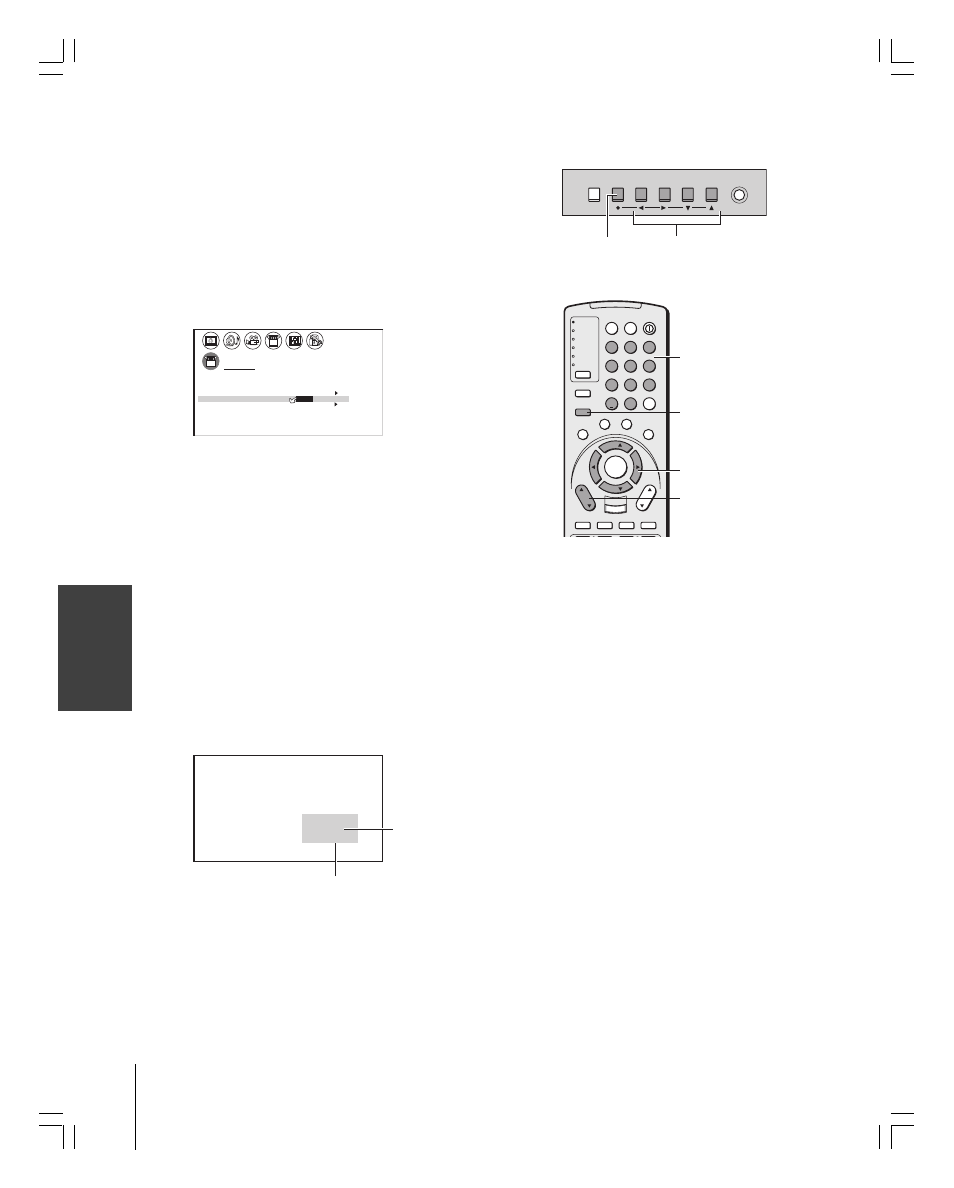
Intr
oduction
Connecting
y
our T
V
Using the
Remote Contr
ol
Using the T
V’s
F
eatur
es
Appendix
Index
30
(E) 26HL83
Setting up
y
our T
V
Adding and erasing channels manually
After you have automatically programmed the active channels into the
TV’s channel memory, you can manually add or erase specific
channels.
To add or erase channels:
1. Select the channel you want to add or erase. If you are adding a
channel, you must select the channel using the Channel Number
buttons.
2. Press MENU, and then press
x or • until the SET UP menu
appears.
3. Press
y or z to highlight ADD/ERASE.
SET UP
LANGUAGE
ANT
ADD
ADD
ERASE
/
ERASE
/
TV
CH PROGRAM
CABLE
/ CABLE
1
ANT 1
/ 2
ENGL SH
I
QU I CK CONNECT GU I DE
GRAY LEVEL
1
15
BACK L I GHT I NG
4. Press
x or • to select ADD or ERASE, depending on the
function you want to perform.
5. Repeat steps 1–4 for other channels you want to add or erase.
Changing channels
To change to the next programmed channel:
Press Channel
y or z on the TV or remote control.
To change to a specific channel (programmed or unprogrammed):
Press the Channel Number buttons (0–9 and 100).
For channels 100 and higher, press the 100 button, and then the
next two numbers. For example, to select channel 125, press
100, 2, 5.
Changing channels using SpeedSurf
To change to a specific programmed channel using SpeedSurf:
Press and hold Channel
y or z for about one second. The TV
will enter the SpeedSurf mode.
4
C N N
7
C B S
1 1
F O X
1 3
E S P N
1 6
T B S
Repeatedly press or hold Channel
y or z while the SpeedSurf
mode is on-screen to scroll the channel list. Release the button to
display the highlighted channel.
MENU
yzx •
Channel
yz
Channel
Number
1
2
3
4
5
6
7
8
9
100/
0
ENT
POWER
+10
ACTION
MODE
PIC SIZE
MENU
LIGHT
SLEEP
ENTER
FAV
CH
VOL
EXIT
CH RTN
DVD RTN
DVD CLEAR
SLOW/DIR
SKIP/SEARCH
INPUT
RECALL
MUTE
LINK
THE
ATE
R
FAVORITE
INFO
GU
IDE
SE
TU
P
TITLE
SUB TITLE
AUD
IO
FAV
TV
CABLE/SAT
VCR
DVD
AUDIO1
AUDIO2
TV/VIDEO
MENU
VOLUME
CHANNEL
POWER
MENU
TV front panel
x •zy
Channel
zy
Upper channels
↑
Current channel
↓
Lower channels
Channel label (if set)
