Picture cd playback – Toshiba SD-6915SU User Manual
Page 28
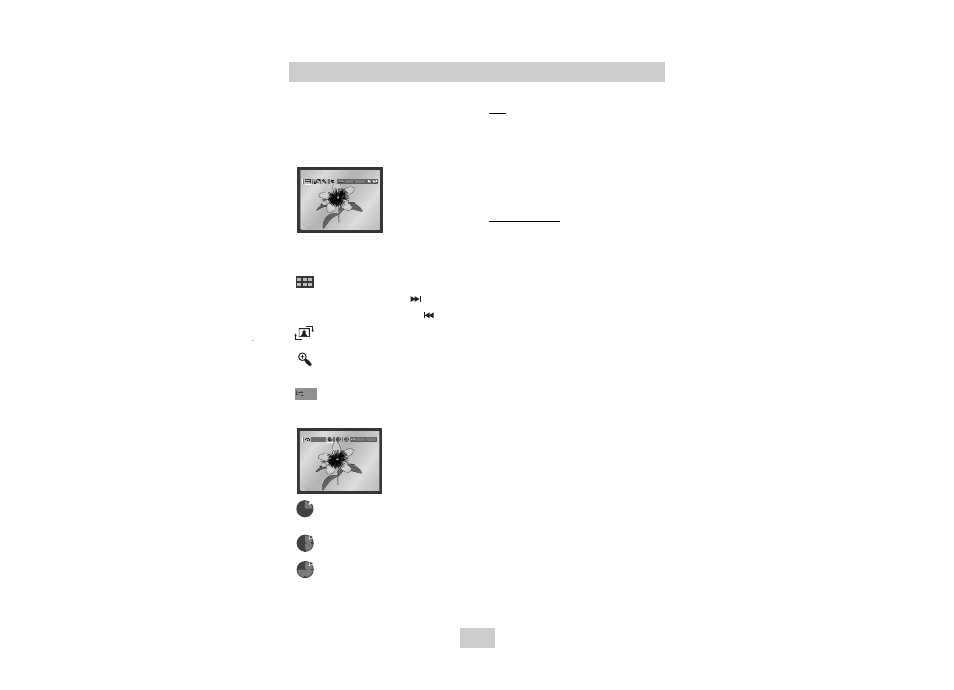
ENG-28
Note
• If no buttons on the remote control pressed for 10
seconds, the menu will disappear.
Press the DISPLAY button on the remote control to
display the menu again.
• Press and hold the STOP button to return to the
clips menu.
• When playing a Kodak Picture CD, the unit
displays the Photo directly, not the clips menu.
CD-R JPEG Discs
• Only files with the ".jpg" and ".JPG" extensions can
be played.
• If the disc is not closed, it will take longer to start
playing and not all of the recorded files may be
played.
• Only CD-R discs with JPEG files in ISO 9660 or Joliet
format can be played.
• The name of the JPEG file may not be longer than 8
characters and should contain no blank spaces or
special characters (. / = +).
• Only a consecutively written multisession disc can be
played. If there is a blank segment in the multisession
disc, the disc can be played only up to the blank
segment.
• A maximum of 3000 images can be stored on a single
CD.
• Kodak Picture CDs are recommended.
• When playing a Kodak Picture CD, only the JPEG
files in the pictures folder can be played.
• Kodak Picture CD : The JPEG files in the pictures
folder can be played automatically.
• Konica Picture CD : If you want to see the Picture,
select the JPEG files in the clips menu.
• Fuji Picture CD : If you want to see the Picture, select
the JPEG files in the clips menu.
• QSS Picture CD : The unit cannot play QSS Picture
CD.
• If the number of files in 1 Disc is over 3000, only 3000
JPEG files can be played.
• If the number of folders in 1 Disc is over 300, only
JPEG files in 300 folders can be played.
Picture CD Playback
1. Select the desired folder. (See page 26 to select
the folder)
2. Use the UP/DOWN buttons to select a Picture file in
clips menu and then press the ENTER button. You
should get a screen that looks like the one below.
• Use the DISPLAY button on the remote control to
select the menu you want to view and then press the
ENTER button.
• : Returns to the Album Screen.
• To see the next 6 pictures, press the button.
• To see the previous 6 pictures, press the button.
• : Each time the ENTER button is pressed, the
picture rotates 90 degrees clockwise.
• : Each time the ENTER button is pressed, the
picture is enlarged up to 4X.
(Normal
➝ 2X ➝ 4X ➝ 2X ➝ Normal)
• : The unit enters slide show mode.
*Before beginning the Slide Show, the picture interval
must be set.
• : When this icon is selected and ENTER is
pressed, the pictures change automatically
with about a 6 second interval.
• : The pictures change automatically with about
a 12 second interval.
• : The pictures change automatically with about
a 18 second interval.
*Depending on a file size, the amount of time between
each picture may be different from the manual.
*If you don’t press any button, the slide show will start
automatically in about 10 seconds by default.
Slide
ENTER
TIMER:
RETURN
ENTER RETURN
