Toshiba MEGF40 User Manual
Page 41
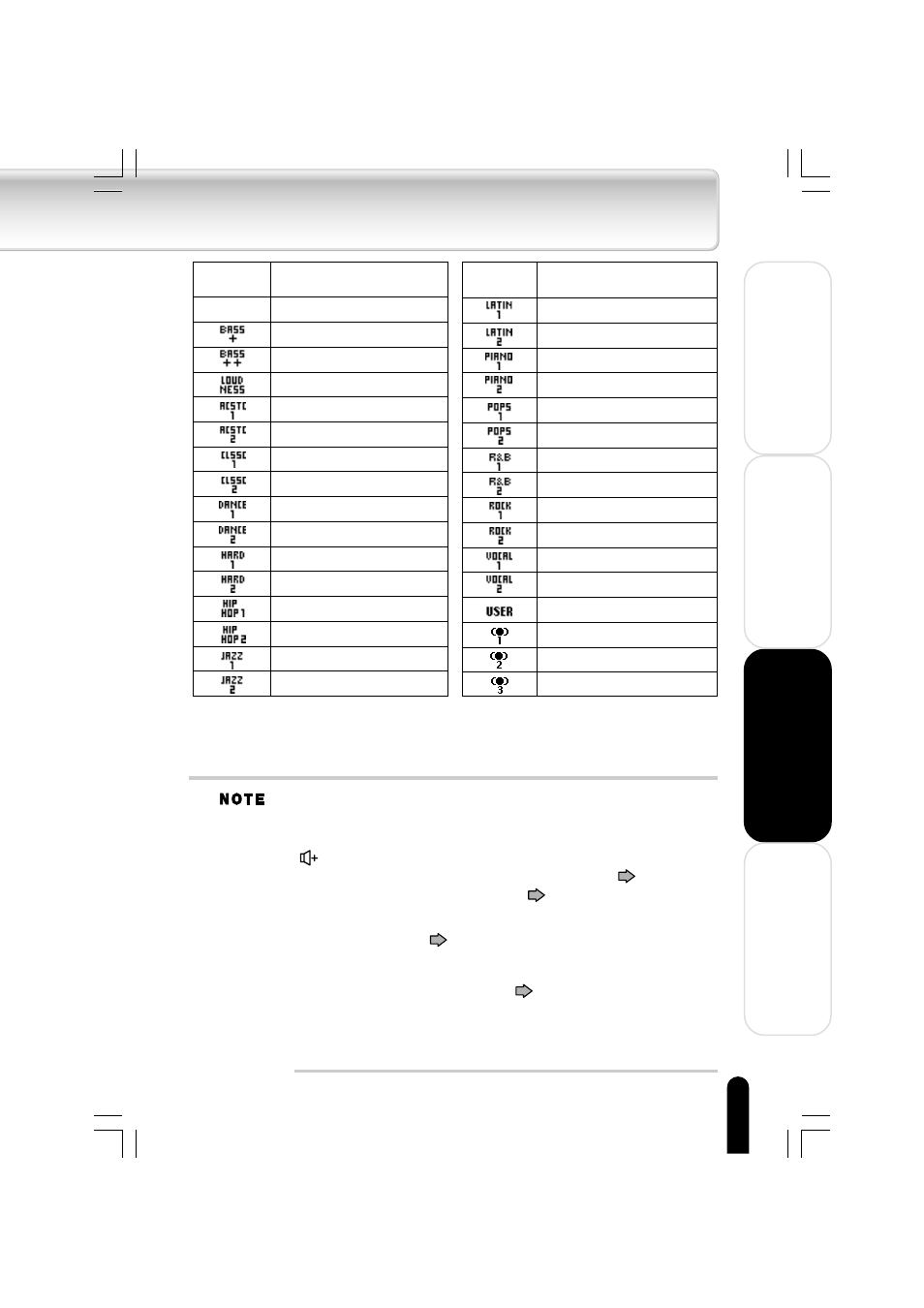
41
Using the Pr
oduct
Other Helpful Inf
ormation
W
elcome
Getting Read
y
None
FLAT
BASS+
BASS++
LOUDNESS
ACOUSTIC 1
ACOUSTIC 2
CLASSIC 1
CLASSIC 2
DANCE 1
DANCE 2
HARD 1
HARD 2
HIP HOP 1
HIP HOP 2
JAZZ 1
JAZZ 2
Display in the
Play window
Touching the top or bottom of Plus Touch temporarily sets the sound quality
setting of the selected equalizer. Note that the setting will not be finalized
unless the center of the Plus Touch is touched.
The equalizer mode can also be selected by pressing the equalizer button
(
) on the wired remote control.
You can also set the equalizer mode in the Setup window. (
p. 62)
Setting PRESET EQ at the Setup window (
p. 62) to ON permits playback
at the equalization that was set with Music information edit of the gigabeat
room.
Editing Tag Information (
Owner’s Manual-“gigabeat room” p. 34)
The equalization that was set with the gigabeat room Edit Track Information
is not reflected in the equalizer icon on the screen. The equalization that was
set can be checked with PROPERTIES (
p. 50) on the Menu window that
is displayed by pressing the MENU button.
When the gigabeat is connected to the AC adapter via the USB CRADLE,
the equalizer is set to FLAT in spite of its setting and display and the PRESET
EQ has no effect.
Equalizer mode
LATIN 1
LATIN 2
PIANO 1
PIANO 2
POPS 1
POPS 2
R&B 1
R&B 2
ROCK 1
ROCK 2
VOCAL 1
VOCAL 2
USER
SRS WOW1*
SRS WOW2*
SRS WOW3*
Display in the
Play window
Equalizer mode
*
The SRS WOW function (which offers a natural, three-dimensional sound stage, rich bass,
and a distinctly delineated clear sound) is activated. There are 3 types of function modes.
gigabeat F60_OP40_43(E)в¸о
05.4.15, 3:34 PM
41
