Index to parts and controls, Front panel – Toshiba DVD Video Player/Video Cassette Recorder SD-V296KU User Manual
Page 7
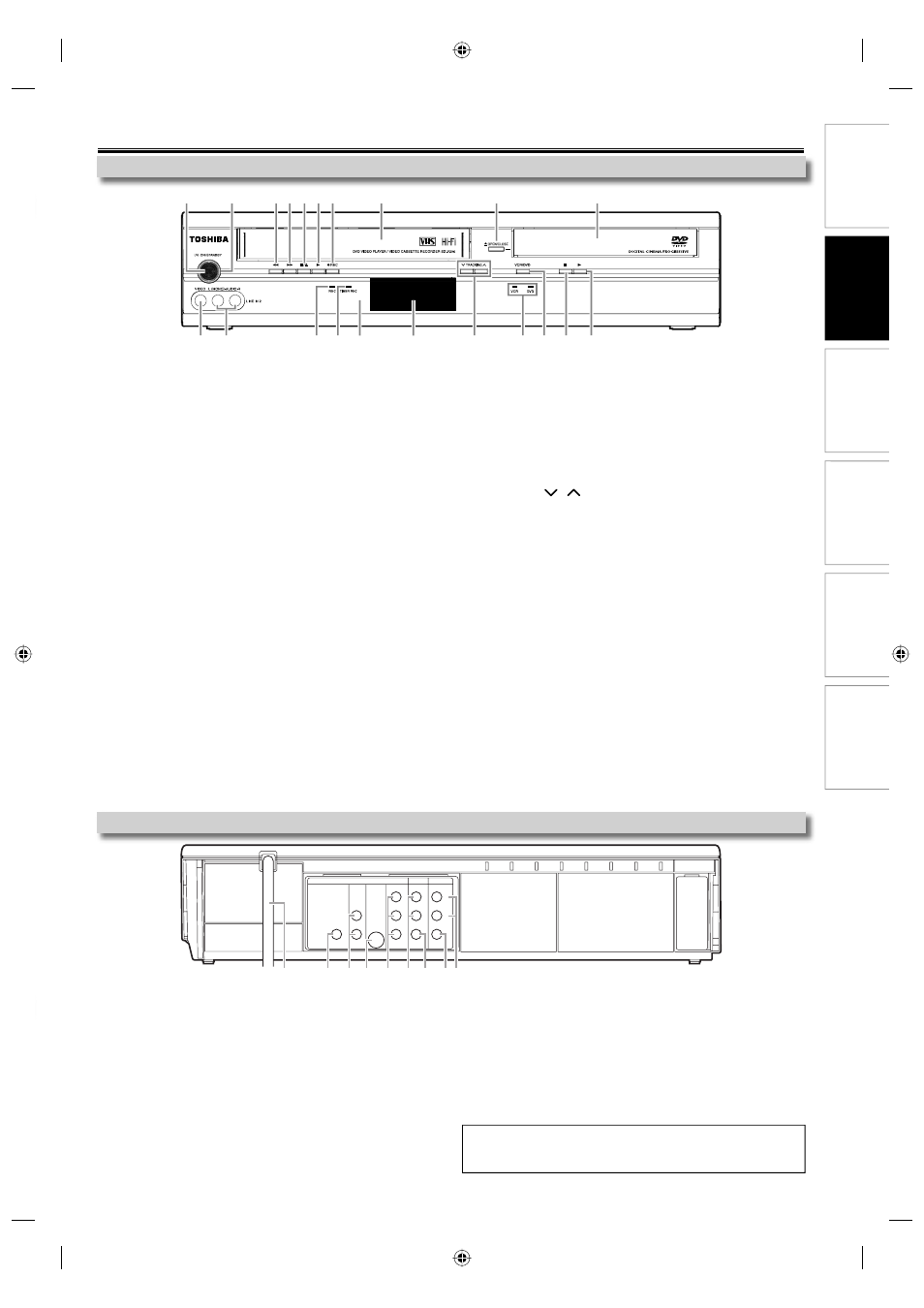
DVD Functions
Information
Español
Precautions
Setup
VCR Functions
EN
– 7 –
17
16
21 20
19 18
11*
13
1
2
8
3 4 5 6 7
10
9*
14
12
15
Rear Panel
1.
I/y
y
ON/STANDBY button
Press to turn on and off the unit.
2. POWER ON indicator
This indicator will light up when the power is on and turn off
when the power is off.
3.
E
(REW) button (VCR only)
Press to rewind the cassette tape, or to view the picture
rapidly in reverse during playback (rewind search).
4.
D
(FWD) button (VCR only)
Press to rapidly advance the cassette tape, or to view the
picture rapidly in forward during playback (forward search).
5.
C
/ A (STOP/EJECT) button (VCR only)
C (STOP) button
Press to stop cassette tape playback or recording.
Press to stop the proceeding timer recording in VCR.
A (EJECT) button
When the unit is in stop mode, press to remove the cassette
tape from the cassette compartment.
6.
B
(PLAY) button (VCR only)
Press to start playback.
7.
I
REC button (VCR only)
Press once to start a recording. Press repeatedly to start the
one-touch timer recording.
8. Cassette compartment (VCR only)
Insert a cassette tape here.
9.
A
OPEN/CLOSE button (DVD only)*
Press to open or close the disc tray.
10. Disc tray (DVD only)
Place a disc when it is open.
11. B (PLAY) button (DVD only)*
Press to start or resume playback.
12. C (STOP) button (DVD only)
Press to stop playback or recording.
Press to stop the proceeding timer recording in DVD.
13. VCR/DVD button
Press to select the component you wish to operate.
14. VCR/DVD indicator
Lights up when the VCR/DVD output mode is selected.
15. TRACKING
/
buttons (VCR only)
Press to adjust the tracking during playback or in slow motion
of the cassette tape.
While playback is in still mode, you can stabilize the picture.
16. Display
Refer to “DVD Display Panel” and “VCR Display Panel” on page 9.
17. Remote control sensor
Receive signals from your remote control so that you can
control the unit from a distance.
18. TIMER REC indicator (VCR only)
Lights up when a timer recording or OTR (One-touch Timer
Recording) has been set.
Blinks when a timer recording or OTR (One-touch Timer
Recording) has been finished or if the unit could not
complete the recording due to some error.
19. REC indicator (VCR only)
Lights up during a recording, OTR (One-touch Timer
Recording) or timer recording.
Blinks when a recording is paused.
20. AUDIO input jacks (L2) (VCR only)
Use to connect external device with an RCA audio cable.
21. VIDEO input jack (L2) (VCR only)
Use to connect external device with an RCA video cable.
1. AC Power Cord
Connect to a standard AC outlet to supply power to this unit.
2. COAXIAL DIGITAL AUDIO OUT jack (DVD only)
Use to connect an AV receiver, Dolby Digital decoder or other
device with a coaxial digital input jack with a digital coaxial cable.
3. AUDIO OUT jacks (DVD only)
Use to connect a TV monitor, AV receiver or other device with
an RCA audio cable.
4. S-VIDEO OUT jack (DVD only)
Use to connect the S-video input of a TV monitor, AV receiver
or other device with an S-video cable.
5. COMPONENT VIDEO OUT jacks (DVD only)
Use to connect a TV monitor with component video inputs
with a component video cable.
6. AUDIO OUT jacks
Use to connect a TV monitor, AV receiver or other device with
an RCA audio cable.
7. VIDEO OUT jack
Use to connect a TV monitor, AV receiver or other device with
an RCA video cable.
8. VIDEO IN jack (L1) (VCR only)
Use to connect external device with an RCA video cable.
9. AUDIO IN jacks (L1) (VCR only)
Use to connect external device with an RCA audio cable.
Index to Parts and Controls
Front Panel
Note:
• Do not touch the inner pins of the jacks on the rear panel. Electrostatic
discharge may cause permanent damage to the unit.
(*) The unit can also be turned on by pressing these buttons or by
inserting a cassette tape.
DIGITAL
AUDIO OUT
COAXIAL
AUDIO
OUT
DVD
VCR
DVD/VCR
S-VIDEO
OUT
COMPONENT
VIDEO OUT
AUDIO IN
VIDEO IN
AUDIO OUT
VIDEO OUT
L
L
Y
R
L
R
R
C
B
/
P
B
C
R
/
P
R
1
2
4
5
8 9
6 7
3
E8EB5UD_SD-V296KU_EN_ES_v1.indd 7
E8EB5UD_SD-V296KU_EN_ES_v1.indd 7
2008/07/14 10:36:27
2008/07/14 10:36:27
