Dvd setting, Quick menu, Custom menu – Toshiba DVD Video Player/Video Cassette Recorder SD-V296KU User Manual
Page 23: Language setting, Language menu, Page 24, Page 26 parental menu page 25, Setup menu, Page 23, Step 5 page 24
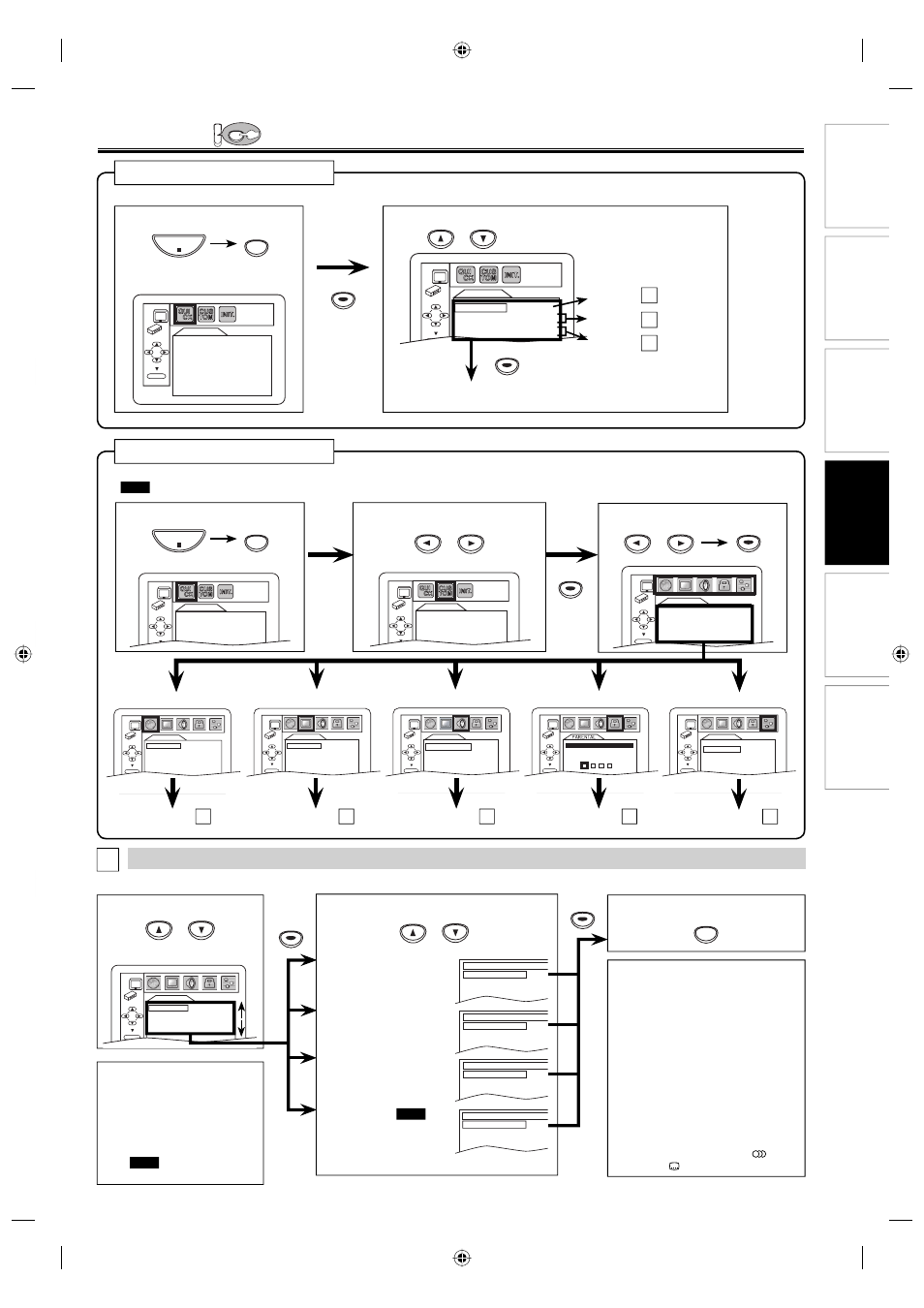
DVD Functions
Information
Español
Precautions
Setup
VCR Functions
EN
– 23 –
4
Select the desired item.
ENTER
AUDIO ORIGINAL
SUBTITLE
OFF
DISC MENU
ENGLISH
PLAYER MENU
ENGLISH
LANGUAGE
OTHERS
ENTER
ANGLE ICON
ON
AUTO POWER OFF ON
SLIDE SHOW
5sec
AUDIO
DRC ON
DOWN SAMPLING ON
DOLBY DIGITAL BITSTREAM
DTS OFF
ENTER
DISPLAY
TV ASPECT
4:3 LETTER BOX
STILL MODE
AUTO
PROGRESSIVE OFF
ENTER
ENTER
AUDIO ORIGINAL
SUBTITLE
OFF
DISC MENU
ENGLISH
PLAYER MENU
ENGLISH
LANGUAGE
ENTER
PASSWORD
Enter current password.
2
Select “CUSTOM”.
DVD Setting
Note:
*1
• Language options are not available
with some discs.
• If “OTHER” is selected on “AUDIO”,
“SUBTITLE” or “DISC MENU” screen,
press 4-digit number to enter the code
for the desired language. Refer to the
“Language Code List” on page 28.
• Only the languages supported by the
disc can be selected.
*2
• “LANGUAGE” setting for “AUDIO”
and “SUBTITLE” are not available with
some discs. Then use [AUDIO
]
and
[SUBTITLE ]. Refer to page 22.
LANGUAGE Setting
Follow steps 1 to 3 in the “CUSTOM Menu” section above.
6
To exit the menu
5
Select the desired language.
AUDIO: *1 *2
(Default: ORIGINAL)
Sets the audio language.
SUBTITLE: *1 *2
(Default: OFF)
Sets the subtitle language.
DISC MENU: *1
(Default: ENGLISH)
Sets the language for DVD
menu.
PLAYER MENU:
QUICK
(Default: ENGLISH)
Sets the language for the
on-screen display.
SETUP
2
Select the desired item.
• Refer to the sections “PLAYER MENU”, “TV ASPECT”,
“PROGRESSIVE”, “DOLBY DIGITAL” or “DTS” section on page 23 or 24.
1
Press [SETUP] in the stop mode.
SETUP
STOP
QUICK Menu
You can select “PLAYER MENU”, “TV ASPECT”, “PROGRESSIVE”, “DOLBY DIGITAL” or “DTS” from “QUICK” menu quickly.
AUDIO
ORIGINAL
ENGLISH
FRENCH
SUBTITLE
OFF
ENGLISH
FRENCH
DISC MENU
ENGLISH
FRENCH
SPANISH
PLAYER MENU
ENGLISH
FRANÇAIS
ESPAÑOL
LANGUAGE menu
3
Select the desired item.
1
Press [SETUP] in the stop mode.
CUSTOM Menu
You can change the settings of the unit.
•
QUICK
on pages 23-24 indicates DVD setting menus also accessible from “QUICK” menu.
SETUP menu
AUDIO menu
DISPLAY menu
OTHERS menu
LANGUAGE menu
page 23
A
page 24
B
page 24
C
page 26
PARENTAL menu
page 25
D
E
A
or
or
or
SETUP menu
Confirm that “QUICK” is selected.
DV
DVD
Note:
• In “QUICK” menu, “PLAYER
MENU”, “TV ASPECT”, “PROGRES-
SIVE” or “DOLBY DIGITAL” are
available. “QUICK “ menu consists
of the setting menu frequently
used, and they are accompanied
with
QUICK
. You can make all
settings in “CUSTOM” menu.
SETUP
STOP
ENTER
ENTER
ENTER
ENTER
ENTER
ENTER
QUICK SETUP
PLAYER MENU
ENGLISH
TV ASPECT
4:3 LETTER BOX
PROGRESSIVE OFF
DOLBY DIGITAL
BITSTREAM
DTS
OFF
ENTER
QUICK SETUP
PLAYER MENU
ENGLISH
TV ASPECT
4:3 LETTER BOX
PROGRESSIVE OFF
DOLBY DIGITAL
BITSTREAM
DTS
OFF
OK
Page 23
A
Step 5
Page 24
B
Step 5
Page 24
C
Step 5
QUICK SETUP
PLAYER MENU
ENGLISH
TV ASPECT
4:3 LETTER BOX
PROGRESSIVE OFF
DOLBY DIGITAL
BITSTREAM
OK
ENTER
AUDIO ORIGINAL
SUBTITLE
OFF
DISC MENU
ENGLISH
PLAYER MENU
ENGLISH
LANGUAGE
QUICK SETUP
PLAYER MENU
ENGLISH
TV ASPECT
4:3 LETTER BOX
PROGRESSIVE OFF
DOLBY DIGITAL
BITSTREAM
OK
or
or
E8EB5UD_SD-V296KU_EN_ES_v1.indd 23
E8EB5UD_SD-V296KU_EN_ES_v1.indd 23
2008/07/14 10:38:19
2008/07/14 10:38:19
