Jpeg playback, Information on jpeg discs, Slide show mode – Toshiba DVD Video Player/Video Cassette Recorder SD-V296KU User Manual
Page 19
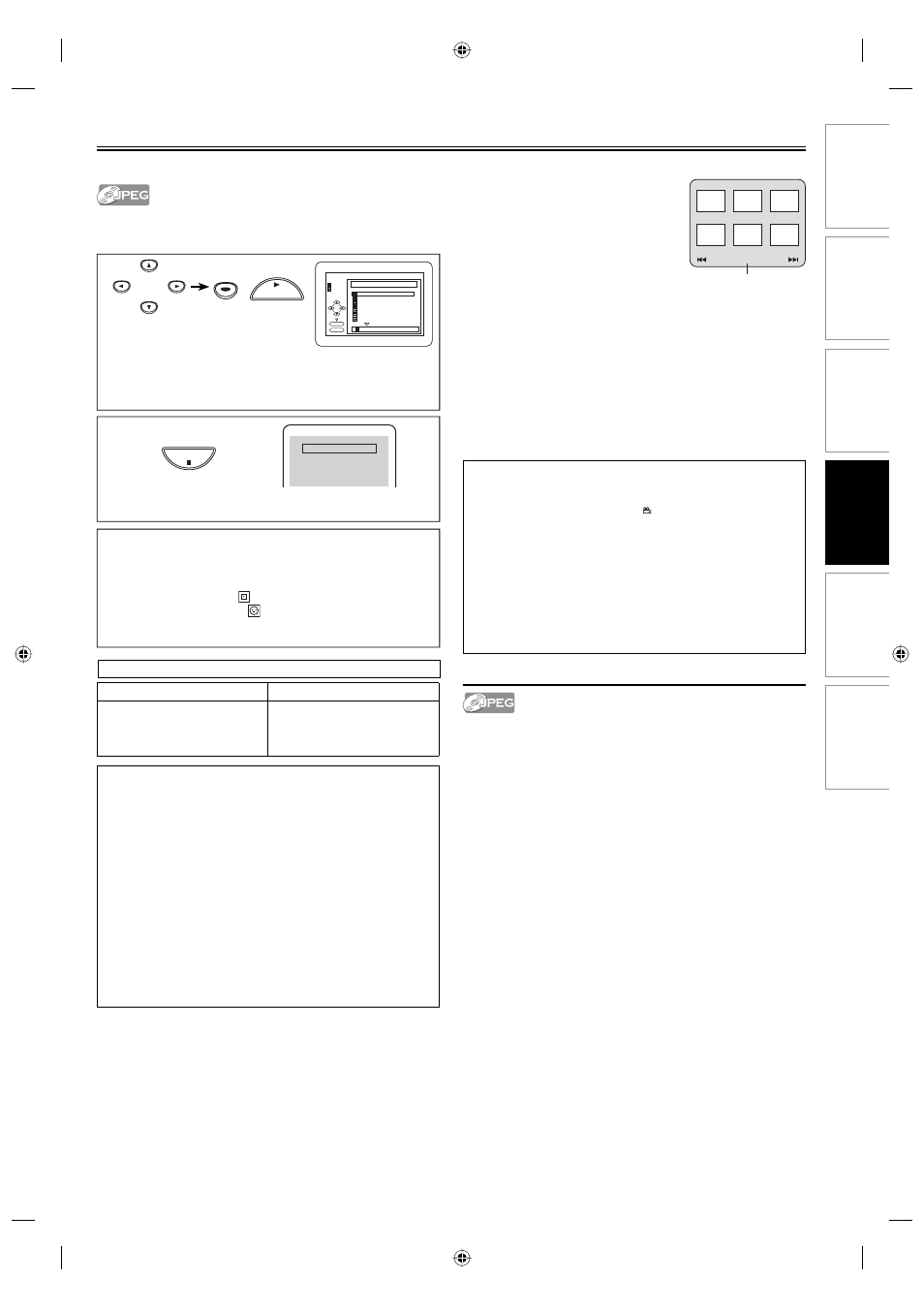
DVD Functions
Information
Español
Precautions
Setup
VCR Functions
EN
– 19 –
JPEG Playback
Insert a JPEG-format disc, then the file list will automatically
appear on the TV screen. Press [MENU] when you want to call up
the file list if JPEG-format disc is already inserted.
JPEG is a method of compressing files. You can copy JPEG files on
CD-RW/-Rs from the computer and play the files on this unit.
Note:
• Some selections may take a while to be recognized.
• Press [TOP MENU] to return to the first item.
• Folders are known as Groups; files are known as Tracks.
• Folders are accompanied by
icon.
• JPEG files are accompanied by
icon.
• A maximum of 255 folders or 999 files may be recognized in one disc.
• Up to 8 hierarchies can be recognized.
2
Refer to “Resume Playback”
on page 17.
Slide Show Mode
You can switch to the Slide Show Mode during playback.
1) Press [MODE] during playback.
• The slide show mode screen will appear.
• The slide show mode cannot be switched when it is stopped,
or from the file list screen or JPEG menu screen.
2) Press [s] or [B] or [ENTER].
• The Slide Show Mode will change.
CUT IN/OUT
: The entire image appears in one time.
FADE IN/OUT
: The image appears gradually and then
disappears.
3) Press [MODE] twice to exit.
Note for JPEG:
• A track is displayed for 5 or 10 seconds and then the next track is
displayed. Refer to “SLIDE SHOW” on page 26.
• During JPEG playback, press [ANGLE ] to rotate a picture 90 degrees
clockwise.
• To change the size of the playback image, press [MODE] twice during
playback. The size change mode appears on top of the TV screen. Then
press [s] or [B] or [ENTER] to switch between NORMAL (100%) and
SMALL (95%).
• The size change mode may have no effect on some files (e.g. files with a
small picture size).
• The default setting is NORMAL.
• Progressive JPEGs (JPEG files saved in the progressive format) will not
be played back on this DVD player.
• High resolution JPEG files take longer to be displayed.
For best results use files recorded at these specifications:
1
folder name 4
folder name 1
folder name 3
folder name 2
folder name 1
Disc Name
FILE LIST
FOLDER
JPEG
ENTER
PLAY
file name 3
file name 2
file name 1
1/ 2
When selecting the folder:
• Press [B] when you want to go to the next hierarchy.
• Press [s] when you want to go back to the previous
hierarchy (except for the top hierarchy).
To decide
For some JPEG discs, JPEG menu will be displayed.
1) In stop mode, press [MENU].
• JPEG menu will appear.
• If all menu items cannot be displayed
on the screen scope, “G” appears
at the right bottom of the screen,
indicating that the user can view
remaining items on the next page.
“H” appears, it indicates that the user
can view other items on the previous
page. The track number of the currently highlighted item and
the total tracks are shown at the center bottom of the screen.
•
If
“G” is shown at the right bottom, use [SKIP G] to view
the next page. If “H” is shown at the left bottom, use
[SKIP H] to view the previous page.
• It may take some time until all menu items are displayed on
the menu screen.
2) Use [K / L / s / B], select a desired track to be played back,
then press [PLAY B] or [ENTER].
• If a JPEG file is selected, an image will be played back from
the selected track and go to the next one in turn.
3) Press [STOP C], to stop playback.
Picture1
Picture2
Picture3
Picture4
Current track number /
the number of total tracks
Picture5
Picture6
1/32
Press 'PLAY' to play from the
beginning of current track.
To play the beginning,
press 'STOP' first and then 'PLAY'.
Resume ON
Information on JPEG discs
• This DVD player can play back images and sounds from data recorded
in JPEG formats on CD-R and CD-RW discs.
• A file with an extension of “.jpg (JPG)” or “.jpeg (JPEG)” is called a
JPEG file. The DVD player can run an image file conforming to the
Exif specification. Exif is a file format, Exchangeable Image File format
established by Japanese Electronic Industry Development Association
(JEIDA).
• Files whose extension is other than “.jpg (JPG)” or “.jpeg (JPEG)” will not
be listed on the JPEG menu.
• If the file is not recorded in JPEG format, noise may be produced even if
the file extension is either “.jpg (JPG)” or “.jpeg (JPEG)”.
• The name of group and track can be displayed up to 25 characters.
Unrecognizable characters will be replaced with asterisks. The ninth and
deeper hierarchies cannot be displayed.
• Unplayable groups or tracks may be displayed depending on the
recording conditions.
• If [TOP MENU] is pressed when a file list is displayed, the first item will
be highlighted.
Select the
desired item.
To stop playback
or
ENTER
PLAY
ENTER
STOP
Applicable JPEG file
Remarks
Normal playback
Upper limit: 6,300 x 5,100 pixel
Lower limit: 32 x 32 pixel
File size: Max. 7 MB
• A JPEG image that extends
beyond the screen is reduced
so that it will be displayed
within the screen.
E8EB5UD_SD-V296KU_EN_ES_v1.indd 19
E8EB5UD_SD-V296KU_EN_ES_v1.indd 19
2008/07/14 10:37:50
2008/07/14 10:37:50
