Configuring for hp-ux 11.0, Finding current hardware/driver configuration, Attaching the lto- 2 half-height tape drive – Quantum LTO-2 User Manual
Page 75: Attaching the lto-2 half-height tape drive
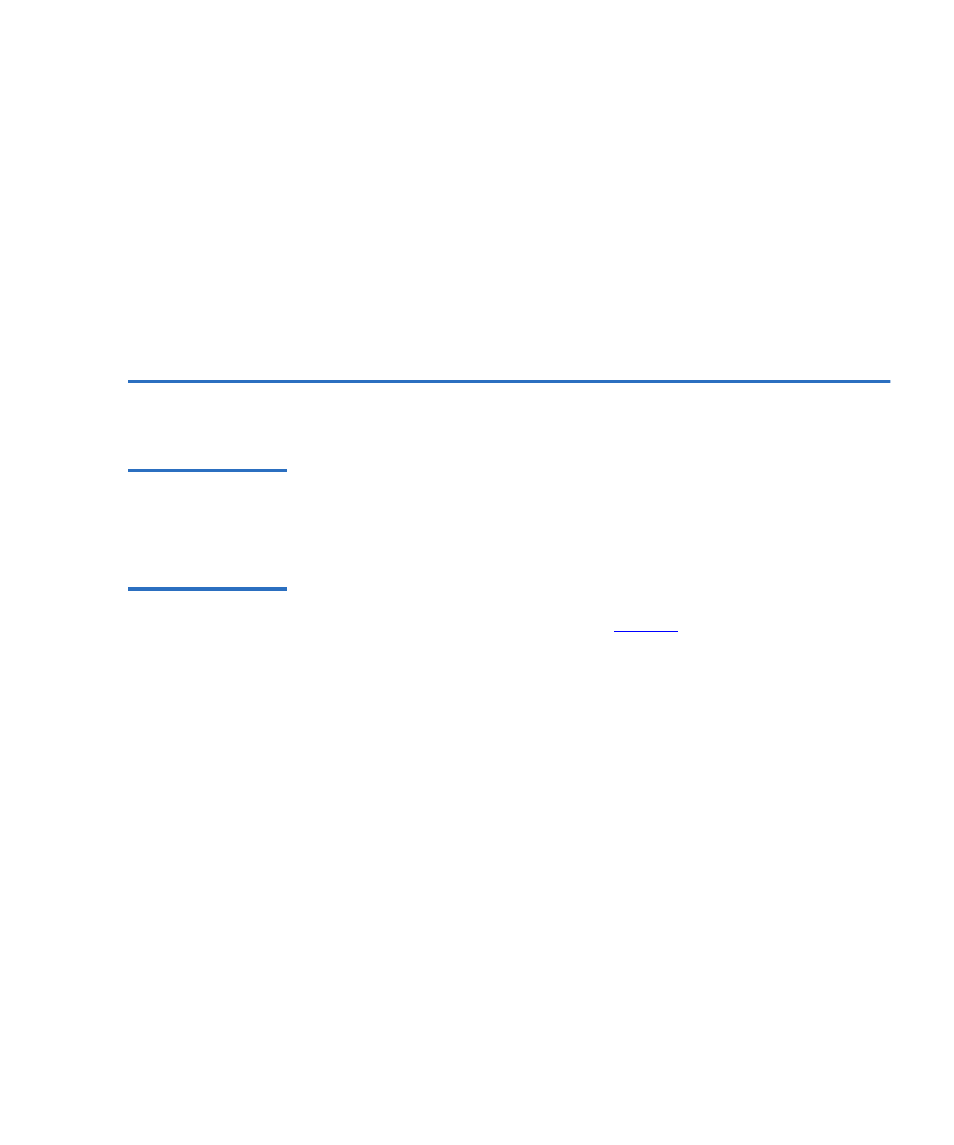
Chapter 6 UNIX Settings
Configuring for HP-UX 11.0
LTO-2 Half-Height Tape Drive User’s Guide
61
M TCAN_COMPRESS,
40, 5*60, 10*60, 10*60, 3*3600, 512, 256*512,
tpsc_default_dens_count, tpsc_defalt_hwg_dens_names,
tpsc_default_alias_dens_names, {0}, 0, 0, 0, 0, (u_char*) 0},
After modifying the configuration file, recompile the kernel with the
autoconfig
command and reboot the system. If you are replacing an
existing storage device with the same SCSI ID remove the device files
prior to using the autoconfig command and rebooting the system.
Configuring for HP-UX 11.0
6
Finding Current
Hardware/Driver
Configuration
6
To find currently installed SCSI controllers and devices, use the
command
can ioscan–f
. This command lists all the system devices and
their device names.
Attaching the LTO-
2 Half-Height Tape
Drive
6
Choose a SCSI address that does not conflict with any already attached
SCSI devices on your SCSI controller.
installation for the LTO-2 Half-Height Tape Drive. Attach the LTO-2
Half-Height Tape Drive and apply power to the drive(s) and the host
system. After the boot process completes and you log in as superuser,
issue the command:
ioscan –C tape –f.
You should see output similar to:
Class I H/WPath Driver S/WState H/Wtype Description
Tape 7 8/12.6.0 stape Claimed Device CERTANCE ULTRIUM 2
From the root directory and as superuser, issue the command:
/sbin/insf –C tape.
Then issue the command:
/sbin/mksf –d stape –H x/x.x.x –I y –c 1
–n –u /dev/rmt/zcnb
