Optoma Optoma EP585 User Manual
Page 18
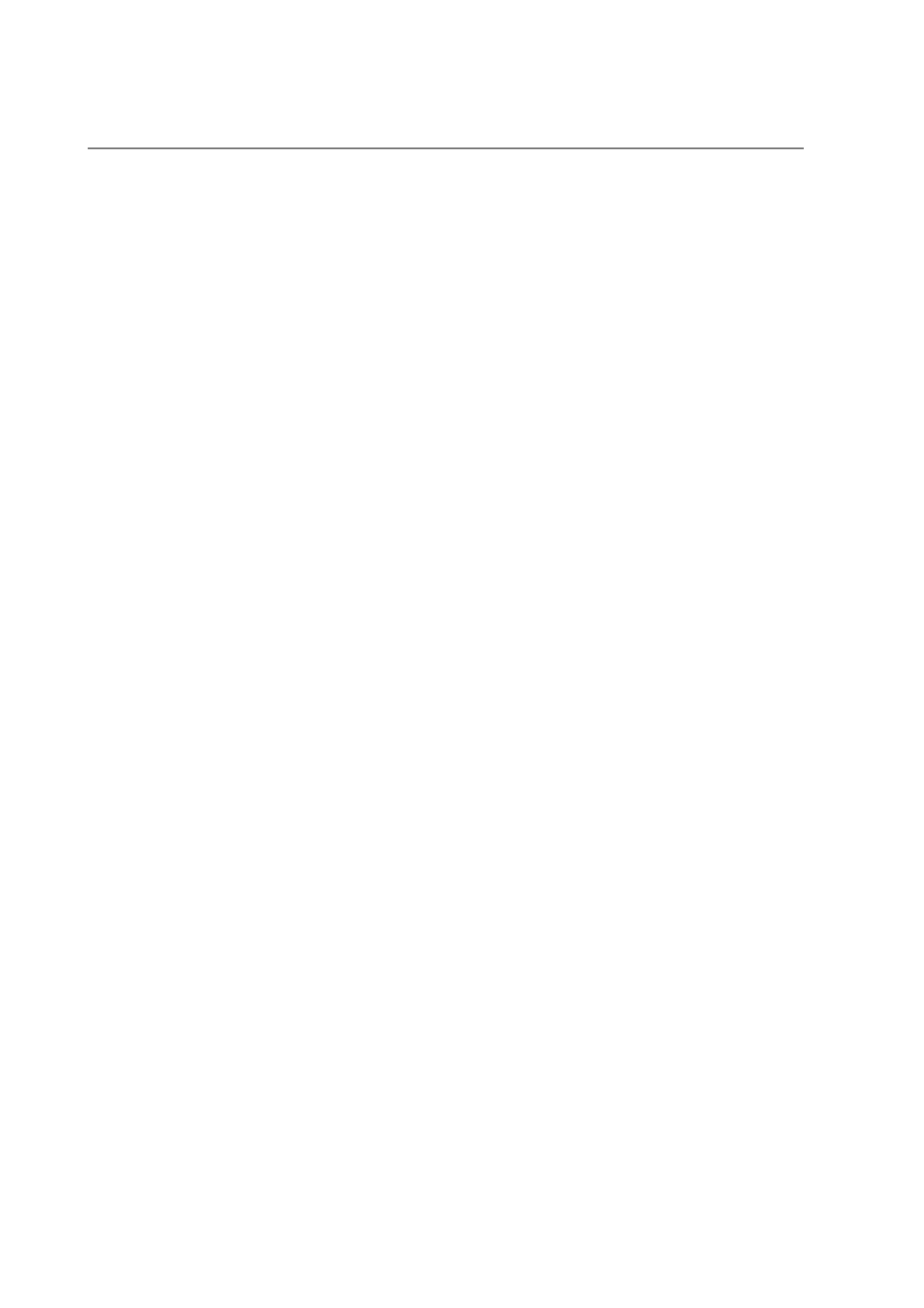
English
18
4
If you are using a Notebook PC:
1. You are required to implement above steps of resolution setting of computer first.
2. Switch the Notebook PC display to the “external display only” or “CRT only”
mode.
4
If you are using an Apple Macintosh or Apple PowerBook:
1. Insert a Mac signal adapter and change the mode into Macintosh 13” of 640 x
480 resolution.
2. Change the adapter into VGA mode for IBM PC 640 x 480, 800 x 600, or 1024
x 768 display settings.
4
If you are experiencing difficulty in changing resolutions or your monitor freezes,
restart all the equipment and the projection display.
Problem: The screen of the Notebook or PowerBook computer is not display-
ing your presentation.
4
If you are using Notebook PC:
Some Notebook PCs may deactivate their own computers’ screens when a
second display device is in use. Each of them has different way to be reactivated.
Refer to your computer’s documentation for detailed information.
4
If you are using an Apple PowerBook:
In Control Panels, open the PowerBook Display to select Video Mirroring “On”.
Problem: Image is unstable or flickering
4
Use “Tracking” to correct it.
4
Change the monitor color setting from your computer.
Problem: Image has vertical flickering bar.
4
Use “Frequency” to make an adjustment.
4
Check and reconfigure the display mode of your graphic card to make it compatible
with the product.
6. Under “Manufacturers”, select “Standard monitor types”
7. Verify that the resolution setting of the monitor display is less than or equal to
800x600.
