Installing the hardware, To verify the pps shelf manager firmware version, To install the hba – Oracle Audio Technologies Sun StorageTek ATCA 4Gb FC Dual Port HBA SG-XPCIE2FC-ATCA-Z User Manual
Page 14
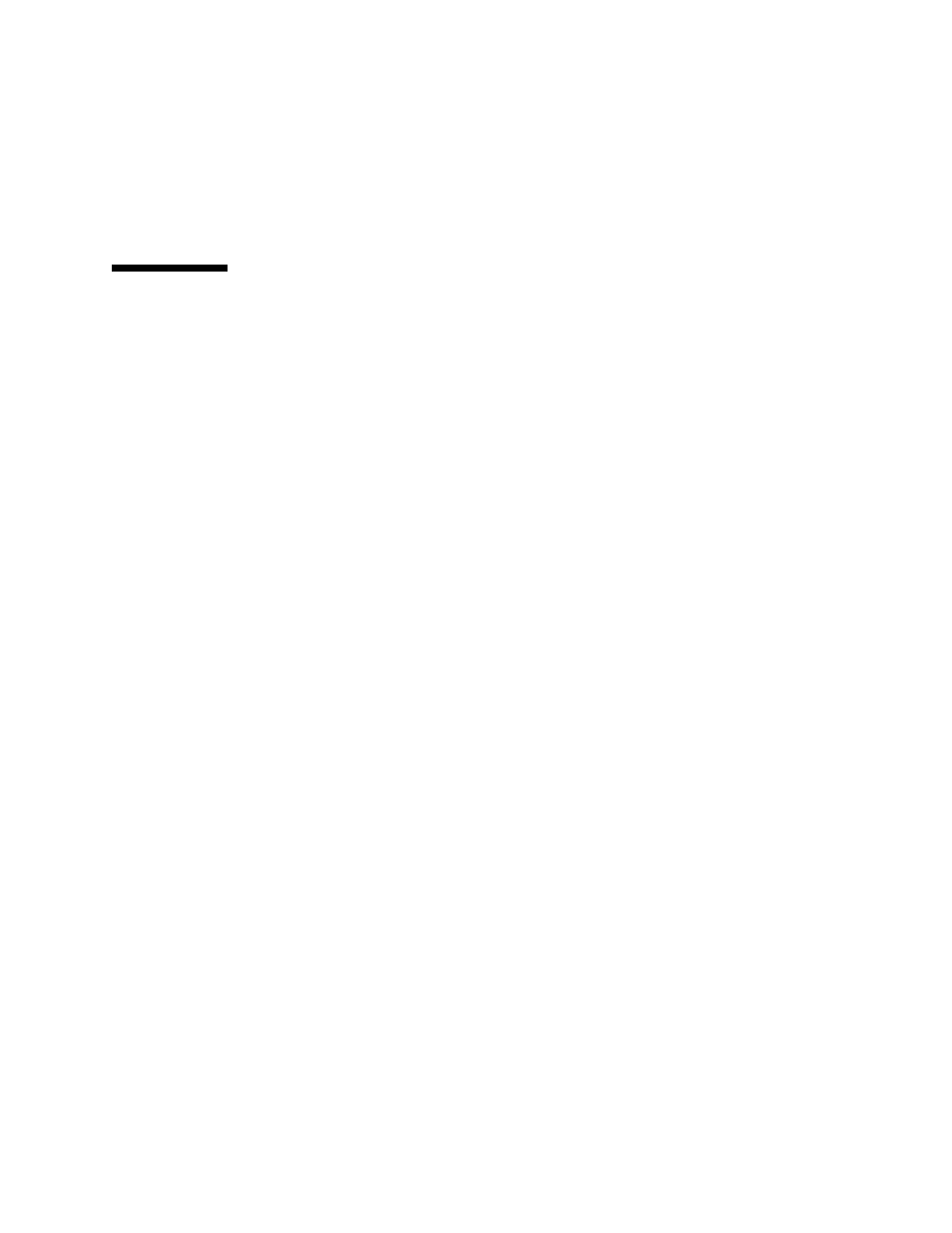
8
Sun StorageTek ATCA 4Gb FC Dual Port HBA Installation Guide • April 2010
■
Place the HBA on a properly grounded antistatic work surface pad when it is out
of its protective antistatic bag.
Installing the Hardware
The hardware installation process involves the following general steps:
■
“To Verify the PPS Shelf Manager Firmware Version” on page 8
■
“To Install the HBA” on page 8
■
“To Connect the Optical Cable” on page 10
The following sections describe these steps in more detail.
▼ To Verify the PPS Shelf Manager Firmware
Version
If you are using Oracle’s Sun Netra CT900 ATCA Blade Server or are using any
Pigeon Point Systems (PPS) Shelf Manager, you must verify the PPS Shelf Manager
firmware version prior to installing the HBA. The latest available version of the PPS
Shelf Manager firmware is required to support the HBA.
1. Access the
Pigeon Point Shelf Manager User’s Guide at:
2. Follow the instructions in the
Pigeon Point Shelf Manager User’s Guide about how
to verify the PPS Shelf Manager firmware that is currently installed.
3. Verify and, if necessary, install the latest available version of the PPS Shelf
Manager firmware, as described in
“Potential AMC I/O Card Corruption” on
▼ To Install the HBA
1. Attach an antistatic strap.
Refer to
“Observing ESD and Handling Precautions” on page 7
2. Remove the AMC slot filler panel from the front panel of the Netra board
(
FIGURE 2-1
).
