Playing a movie file, Selecting a subtitle file – Onkyo BD-SP308 User Manual
Page 29
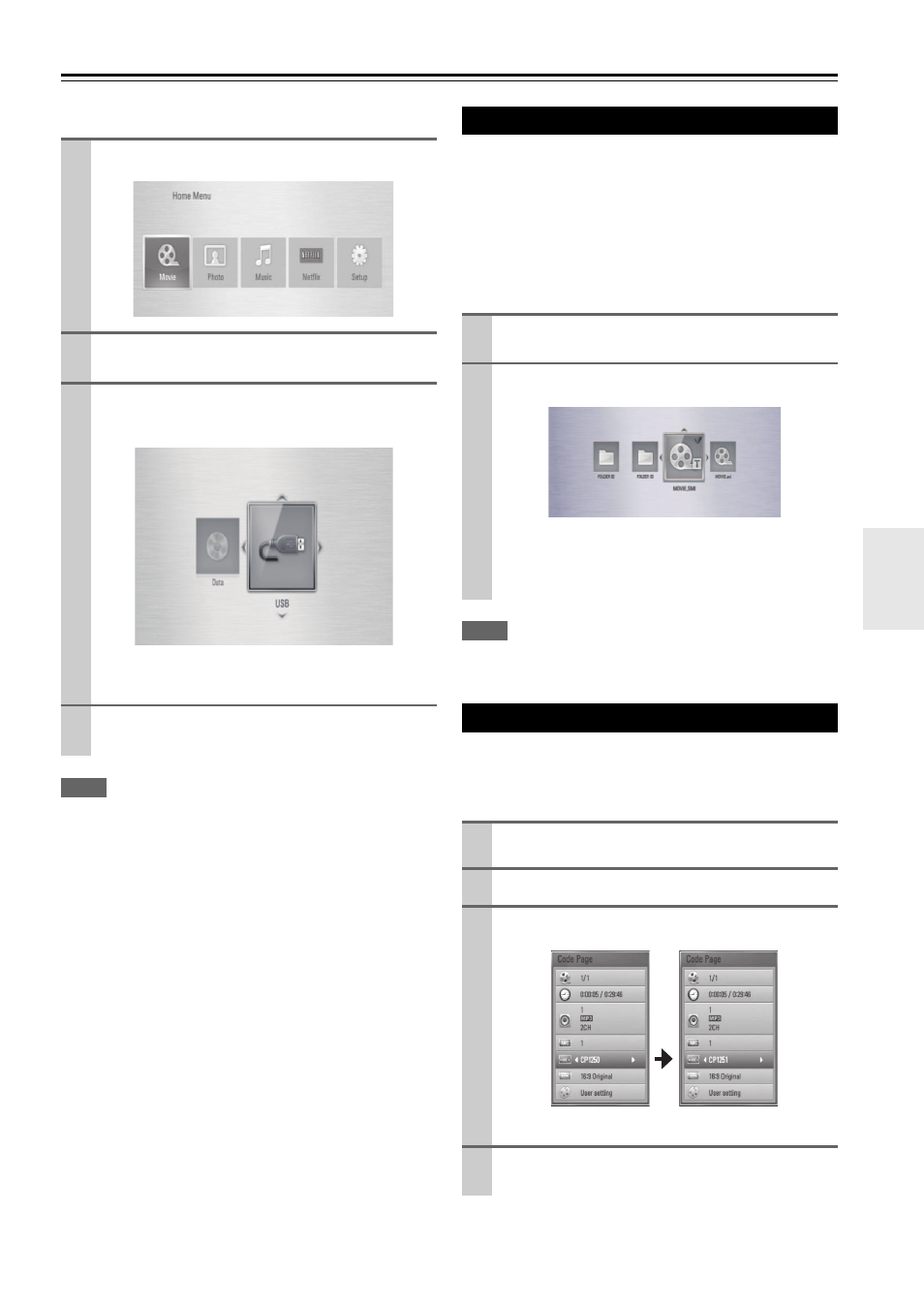
29
En
Playing a movie file
You can play movie files contained in a disc/USB device.
Note
• The file requirements are described on page 6.
• You can use various playback functions (
If a movie file name and the subtitle file name are the
same, subtitle file is played automatically when playing
the movie file.
If the subtitle file name is different with the movie file
name, you need to select the subtitle file on the [Movie]
menu before playing the movie.
Note
• If you press
(STOP) during playback, the subtitle selection is
cancelled.
If the subtitle is not displayed properly, you can change
the subtitle code page to view the subtitle file properly.
1
Press
HOME (
).
2
Select “Movie” using
/
, and press
ENTER ( ).
3
Select “Disc” or “USB” option using
/
, and
press
ENTER ( ).
This step is only needed when a disc is set and a
USB device is connected to this unit.
4
Select a file using / /
/
, and press
(PLAY) or
ENTER ( ) to play the file.
Selecting a subtitle file
1
Use / /
/
to select the subtitle file you wish to
play in the “Movie” menu.
2
Press
ENTER ( ).
Press ENTER ( ) again to deselect the subtitle file.
Selected subtitle file will be displayed when you
play the movie file.
Changing subtitle code page
1
During playback, press
DISPLAY to display the
On-Screen display.
2
Use / to select the “Code Page” option.
3
Use
/
to select desired code option.
Select the subtitle code, based on the list on page 37.
4
Press
RETURN (
) to exit the On-Screen dis-
play.
