Settings, Adjust the setup settings, Display menu – Onkyo BD-SP308 User Manual
Page 19: Adjust the setup settings display
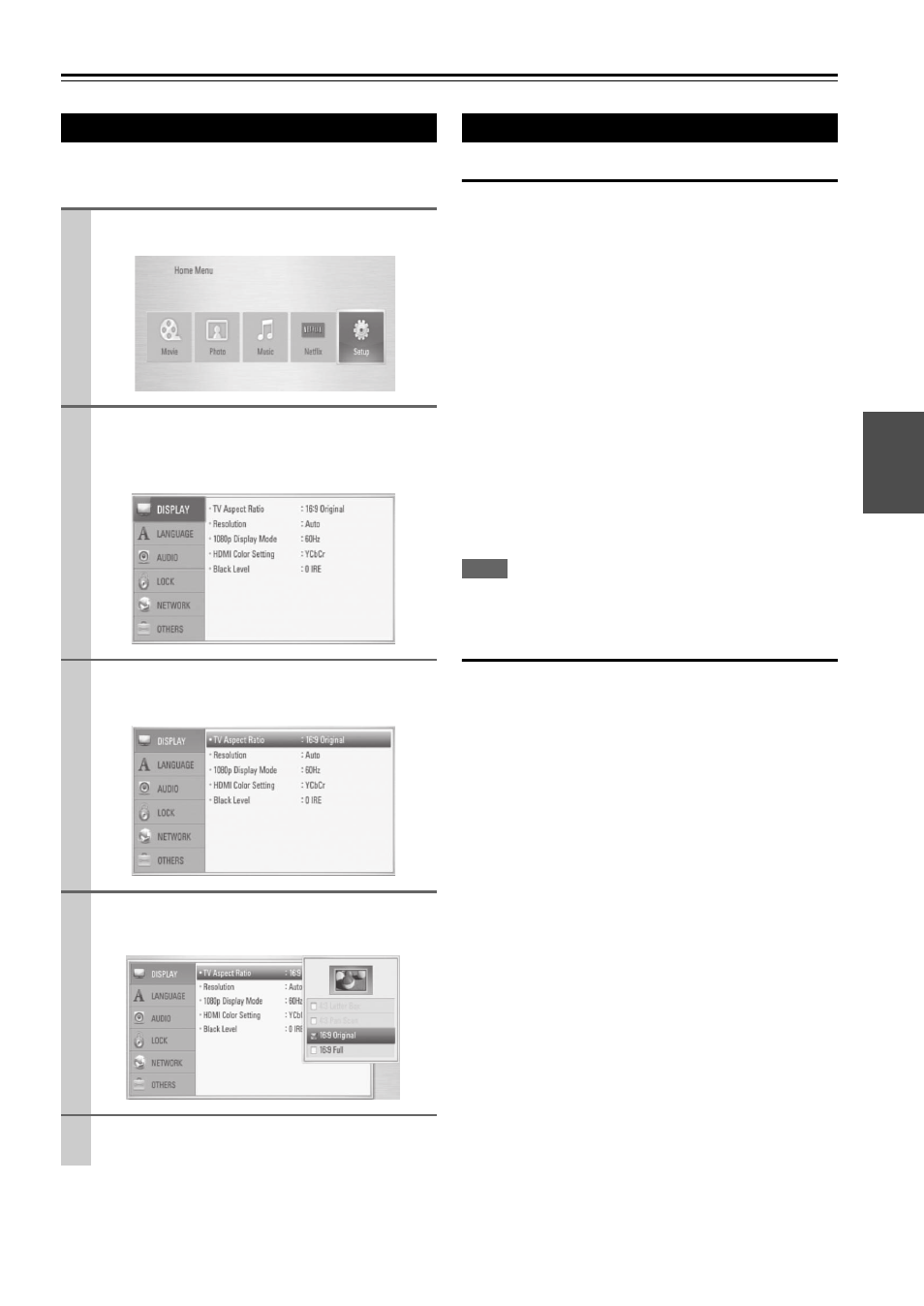
19
En
Settings
You can change the settings of the player in the “Setup”
menu.
TV Aspect Ratio
Select a TV aspect ratio option according to your TV type.
`
4:3 Letter Box:
Select when a standard 4:3 TV is connected.
Displays theatrical images with masking bars above
and below the picture.
`
4:3 Pan Scan:
Select when a standard 4:3 TV is connected.
Displays pictures cropped to fill your TV screen.
Both sides of the picture are cut off.
`
16:9 Original:
Select when a 16:9 wide TV is connected.
The 4:3 picture is displayed with an original 4:3
aspect ratio, with black bars appearing at the left and
right sides.
`
16:9 Full:
Select when a 16:9 wide TV is connected.
The 4:3 picture is adjusted horizontally (in a linear
proportion) to fill the entire screen.
Note
• You cannot select “4:3 Letter Box” and “4:3 Pan Scan” option
when the resolution is set to higher than 720p.
Resolution
Sets the output resolution of the Component and HDMI
video signal. Refer to page 13 and 40 for details about the
resolution setting.
`
Auto:
If the HDMI OUT jack is connected to TVs provid-
ing display information (EDID), automatically
selects the resolution best suited to the connected
TV. If the VIDEO OUTPUT (COMPONENT) is
only connected, this changes the resolution to 1080i
as default resolution.
`
1080p:
Outputs 1080 lines of progressive video.
`
1080i:
Outputs 1080 lines of interlaced video.
`
720p:
Outputs 720 lines of progressive video.
`
480p:
Outputs 480 lines of progressive video.
`
480i:
Outputs 480 lines of interlaced video.
Adjust the Setup Settings
1
Press
HOME (
).
2
Use
/
to select the “Setup” and press
ENTER ( ).
The “Setup” menu appears.
3
Use / to select the first setup option, and press
to move to the second level.
4
Use / to select a second setup option, and press
ENTER ( ) to move to the third level.
5
Use / to select a desired setting, and press
ENTER ( ) to confirm your selection.
DISPLAY Menu
