Hot keys - navigation and description – Olevia LT42HVi User Manual
Page 33
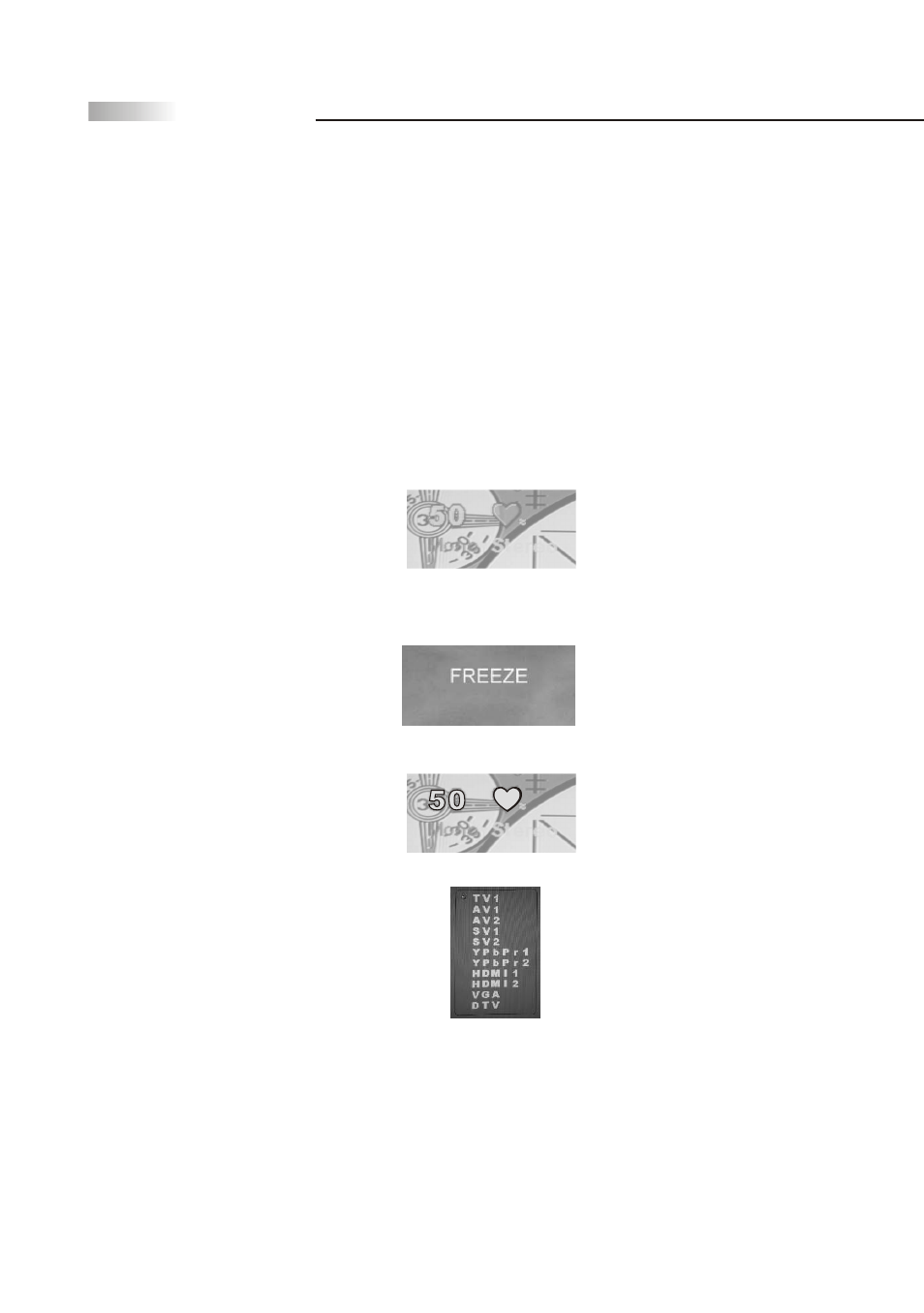
31
Remote Control Guide
Hot Keys - Navigation and Description
Each hotkey was designed to allow you to directly access certain
functions available through the OSD menu. Instead of navigating
through the OSD menu, hotkeys is the shortcut to viewing or making
display changes at the touch of a key.
Below, each screen is displayed with the following information, for
each hotkey pressed. Note that you can always access the same hotkey
functions in the OSD menu.
Note: Some hotkey function may not currently be available. Please refer
to the model specifications for available TV functions in your area or
country.
MTS
This hotkey switches between SAP, Mono or
Stereo Mode. Press MTS hotkey to switch
sound effect mode each time. Modes can be
selected depending on the program broadcast
signal your TV receives. This function can
be accessed through the Audio setting in the OSD Menu.
Freeze
This hotkey freezes the picture within the
frame of your TV, while the volume
continues at normal time. To unfreeze, press
the Freeze button again.
Display
This hotkey displays the information for
current channel, number, and time.
Source
This hotkey displays the source you are currently
viewing.
TV
This hotkey directly selects the current video signal from an A/V or
Antenna Source. The screen will display the TV source on the upper right
hand corner of the screen.
DVI/VGA
This hotkey directly selects the current video signal from an HDMI or
VGA Source. The screen will display the HDMI or VGA on the
upper right hand corner of the screen.
Mono Stereo
Mono Stereo
