Selecting playback of vr format, Selecting the mp3/jpeg menu, Setup menu – Yamaha DVD-S661BL User Manual
Page 36
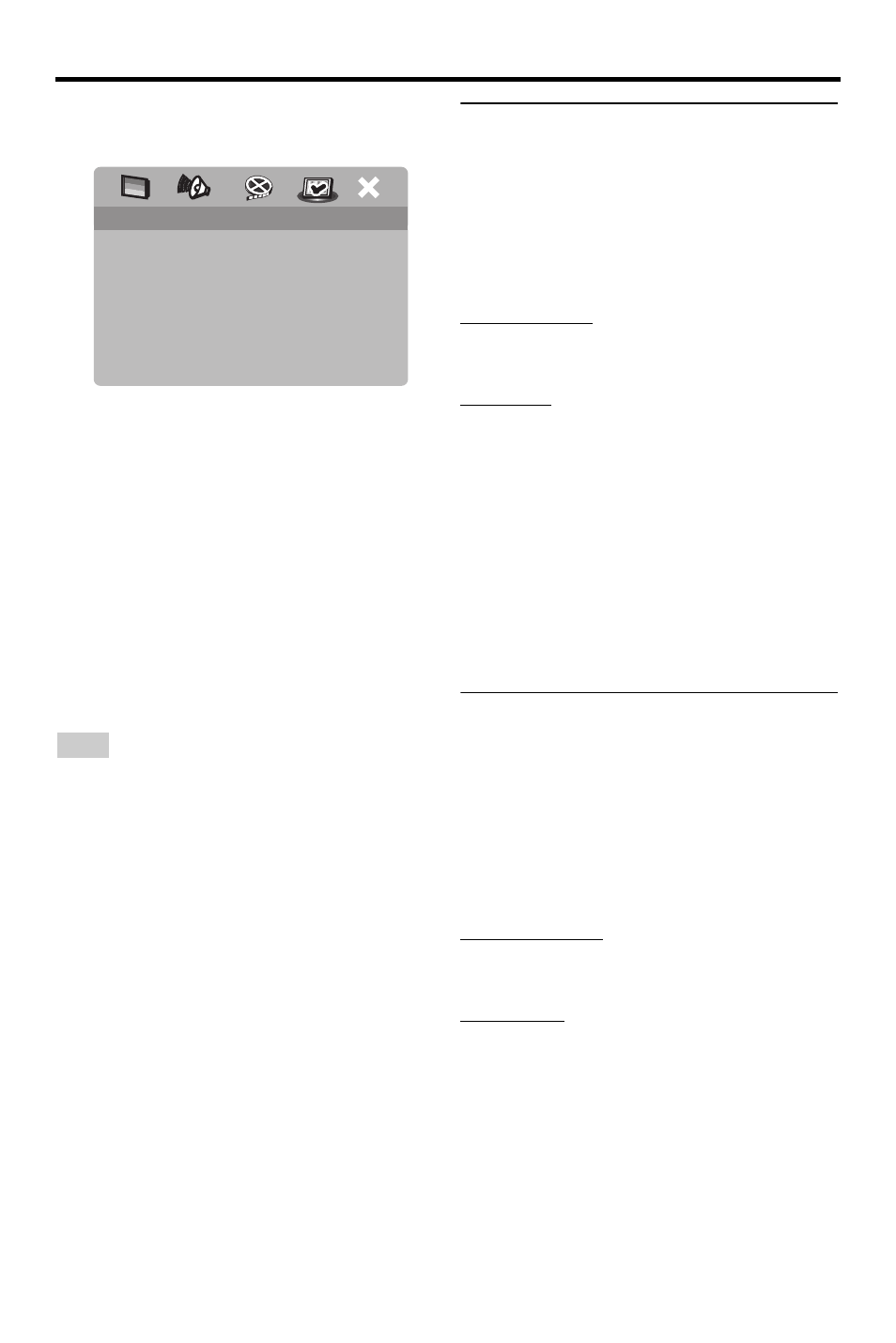
32
En
Setup Menu
1
In “PREFERENCE PAGE”, press
5/a to
highlight [PARENTAL], and then press
3.
2
Press
5/a to highlight a rating level for
the inserted disc, and then press
ENTER.
•
To disable parental controls and have
all discs play, select [8 ADULT].
3
Use the numeric buttons (0-9) to enter
the six-digit password (see “Changing the
password” on page 34).
➜ DVD discs that are rated above the
level you selected do not play unless
you enter your six-digit password.
Some DVD discs are not encoded with a rating
though the movie rating may be printed on the disc
cover. The rating level feature does not work for
such discs.
Selecting playback of VR format
There are two ways to play back a disc in VR
(Video Recording) format: ORIGINAL and
PLAY LIST. This feature is not available with
non-VR format discs.
1
In “PREFERENCE PAGE”, press
5/a to
highlight [VR LIST], and then press
3.
ORIGINAL LIST
Select this to play the originally recorded titles
on the disc.
PLAY LIST
Select this to play the edited version of the
disc. This feature is only available when a play
list has been created.
2
Press
5/a to highlight a setting, and then
press ENTER.
■ To play back a disc in VR format
3
Press SET UP to close the setup menu.
4
Press
3
/
8 to begin to play back the disc
with the setting you selected.
Selecting the MP3/JPEG menu
MP3/JPEG navigator can be set only if the
disc was recorded with a menu. It allows you
to select different display menus for easy
navigation.
1
In “PREFERENCE PAGE”, press
5/a to
highlight [MP3/JPEG NAV], and then
press
3.
WITHOUT MENU
Select this to display all the files contained in
the MP3/Picture CD.
WITH MENU
Select this to display only the folder menu of
the MP3/Picture CD.
2
Press
5/a to select a setting, and then
press ENTER.
Note
PREFERENCE PAGE
AUDIO
1 KID SAFE
SUBTITLE
2 G
DISC MENU
3 PG
PARENTAL
4 PG 13
VR LIST
5 PGR
MP3/JPEG NAV
6 R
DIVX SUBTITLE
7 NC 17
PBC
8 ADULT
