Cleaning your printer, Cleaning the ink cartridge nozzles – Olivetti 503206 User Manual
Page 36
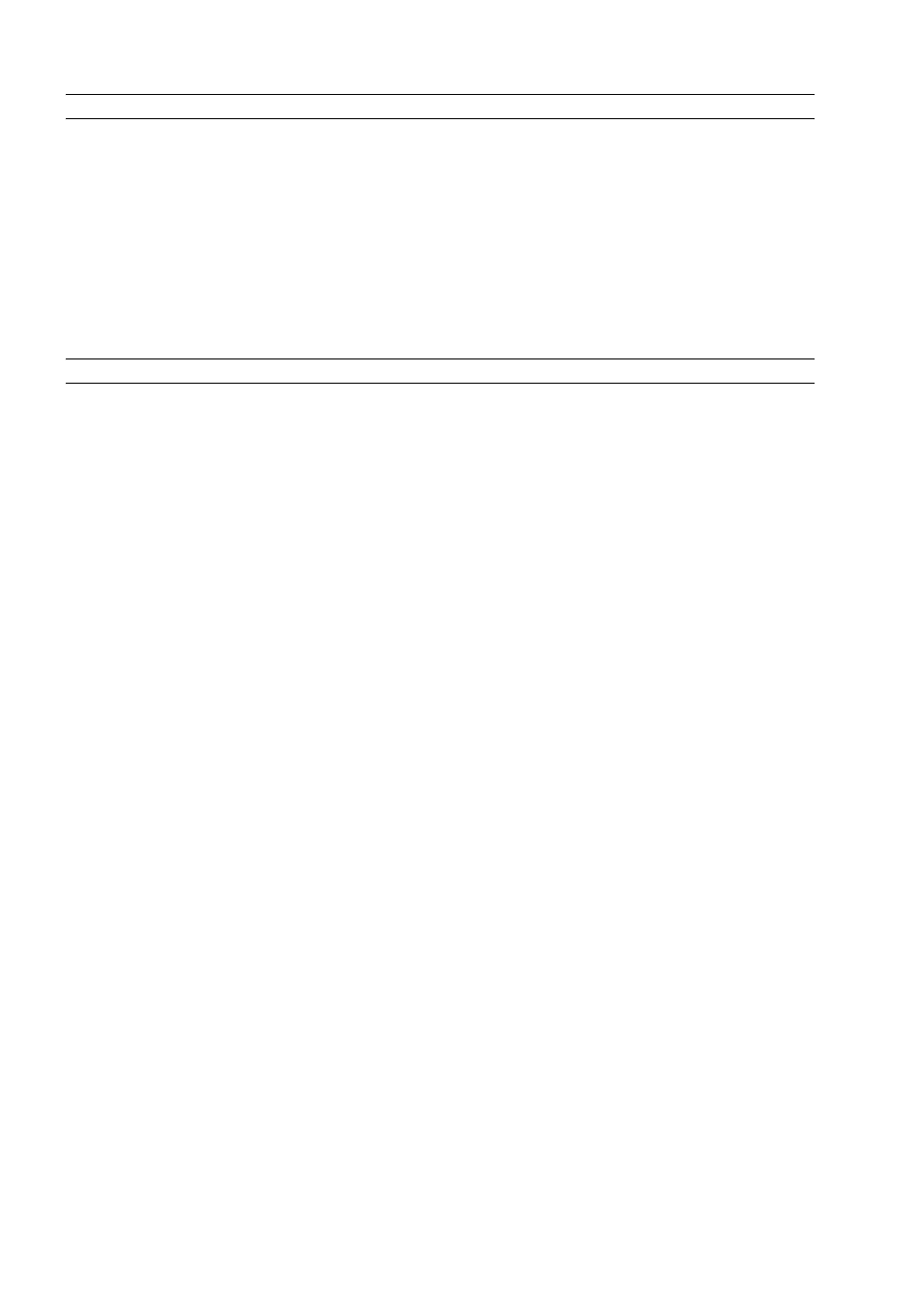
CHAPTER 5
32
CLEANING YOUR PRINTER
CAUTION: Do not clean the inside of your printer and do not use stain removers, acetone-based
products, liquid or aerosol cleaners. Doing so could damage your printer case and scanner
glass.
Cleaning the Printer Casing, the Inner Side of the Scanner Cover and the Scanner Glass
1
Clean the printer casing by using a soft dry cloth or moistened in warm water to wipe dust, dirt or
smears off the outer case of your printer only.
2
Gently clean the white inner side of the top cover with a soft dry cloth or moistened in warm water.
3
Clean the scanner glass with a soft cloth moistened with water or with a glass cleaning solution.
CLEANING THE INK CARTRIDGE NOZZLES
Clean the ink cartridge nozzles when:
•
White or colour lines appear in your printouts.
•
Colours fade, or do not print in parts or completely.
•
The vertical lines of your printout are jagged.
To clean the ink cartridge nozzles:
1
Make sure A4 size paper is loaded in the printer. See "Loading Paper".
2
Right click your mouse button on the Windows task bar, or click Start > Programs or All Programs >
Olivetti > ANY_WAY Toolbox. The Toolbox is displayed.
3
Click Solutions and Assistance.
4
Select the "Clean and Test Nozzles" option.
5
Click the Print button. The printer automatically cleans the nozzles and prints a test page.
6
Check the quality of the printed output with the example displayed on the computer monitor. If you
are not satisfied with the quality of the printed output, click the Clean again button to repeat the
nozzle cleaning procedure.
7
When finished, click the Close button to return to the Toolbox main user interface screen.
