2inserting a card, 98/98 se/me ࡗ operation – Olympus MAUSB-10 User Manual
Page 12
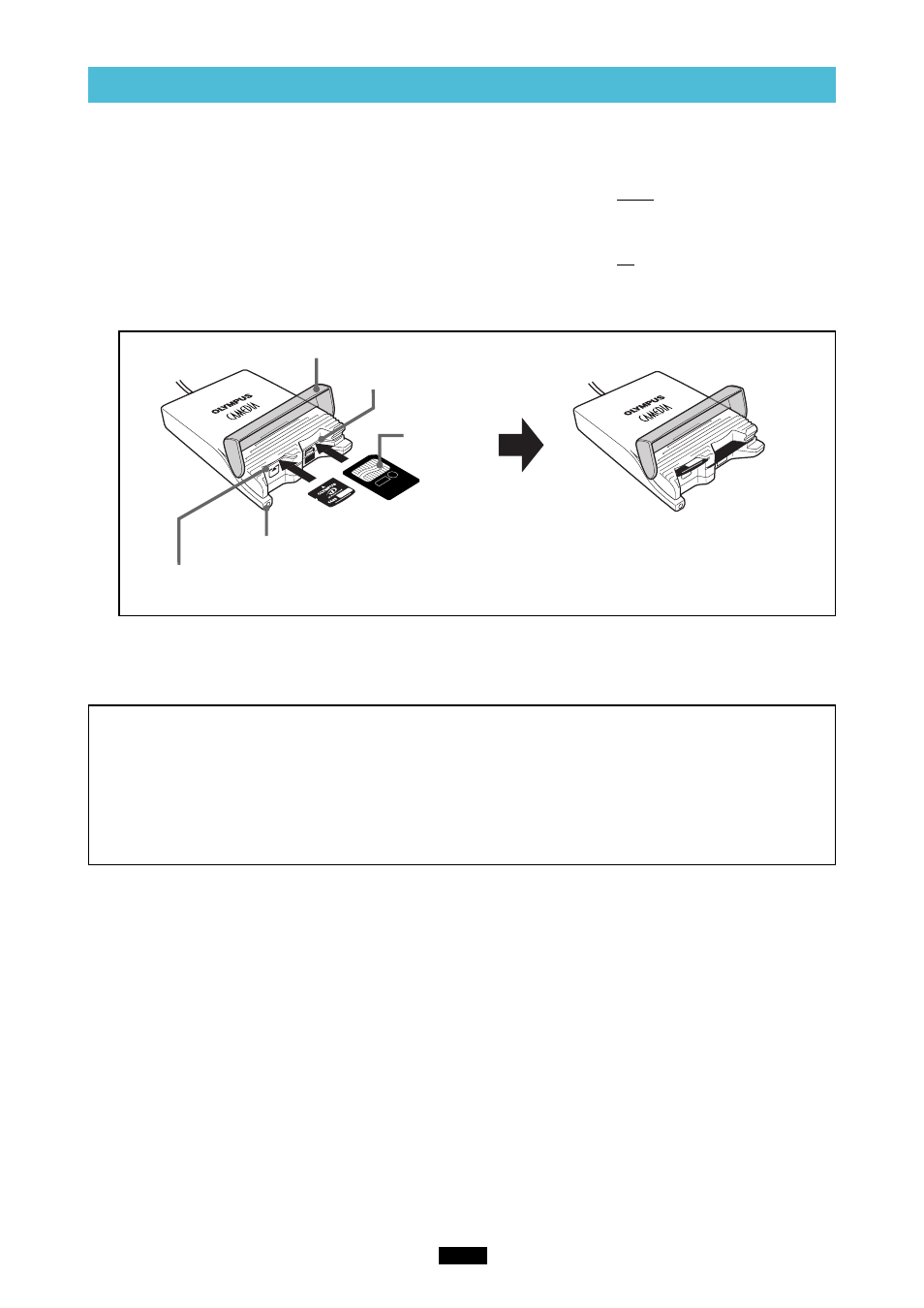
12
2
Inserting a card
<98/98 SE/Me
ࡗOperation>
1. Make sure the MAUSB-10 is connected to the computer and insert the card into the corresponding card
slot.
[xD-Picture Card]
Make sure the card is level and that the gold-colored contact area is facing down. Insert the card all the way
into the left-hand slot.
[SmartMedia]
Make sure the card is level and that the gold-colored contact area is facing up. Insert the card all the way
into the right-hand slot.
2. Close the card cover.
MAUSB-10
Notes
• Make sure that the card is facing the right way.
• Do NOT insert the card at an angle. Forcing a card in diagonally may damage the card and/or the
MAUSB-10.
• MAUSB-10 will not be able to recognize the card(s) if the card cover is open.
• The status lamp blinks every two seconds if the card is not recognized correctly. If this happens,
remove the card(s) from the MAUSB-10, wipe the contact area with a dry cloth, and insert the card(s)
again. If the problem persists, the card may be damaged.
Card slot
(for xD-Picture Card)
Status lamp
(green)
Card cover
Contact area
Card slot
(for SmartMedia)
[Status lamp]
Lights when a card is inserted and the card cover is closed.
Blinks when a card is being read or written to.
* Do not open the card cover or disconnect the USB cable when the status
lamp is blinking. Doing so may destroy the data stored on the card.
Inserting the cards
xD-Picture
Card
SmartMedia
