Connecting to your pc – Olympus DM 620 User Manual
Page 90
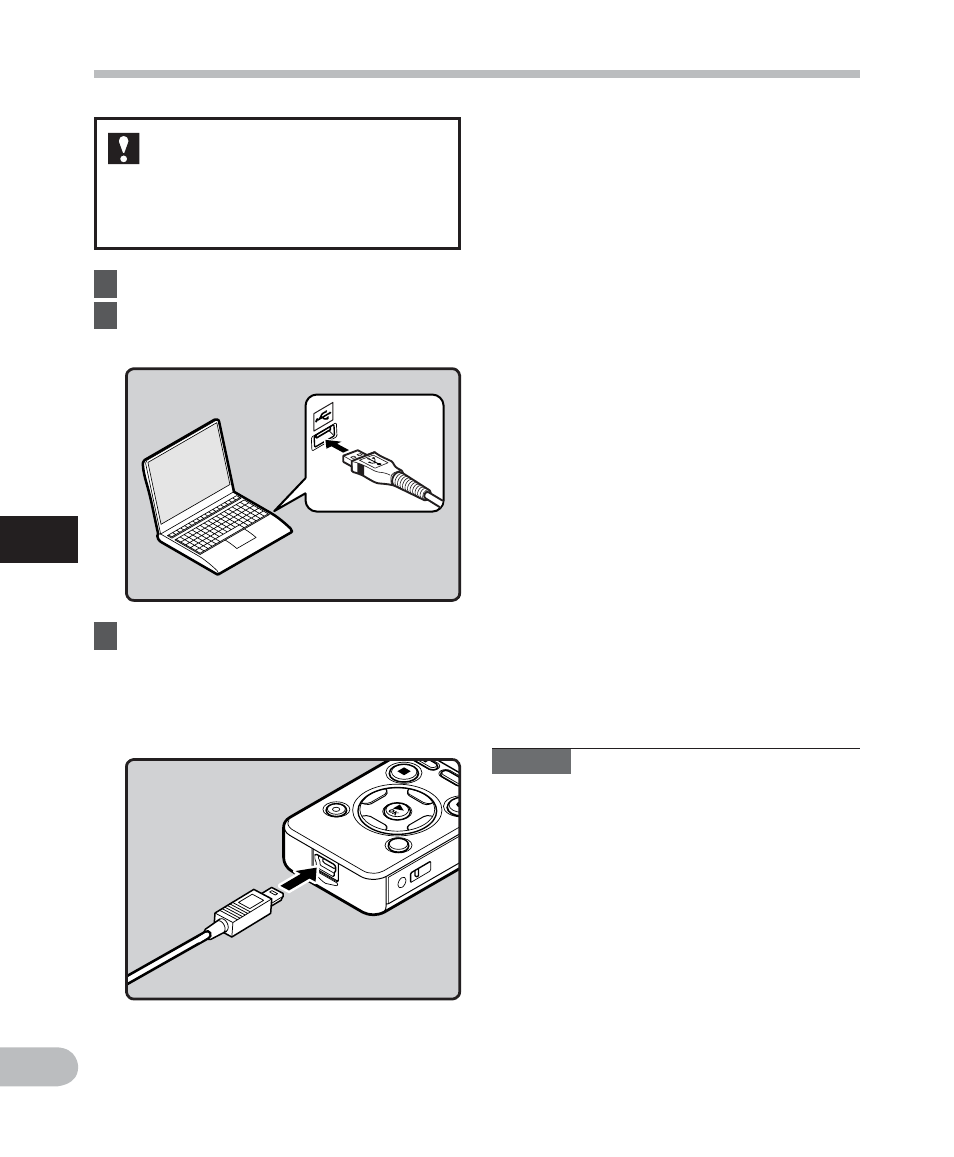
90
5
EN
Co
n
n
e
ct
in
g
t
o
y
o
u
r P
C
Connecting to your PC
1
Boot the PC.
2
Connect the USB cable to the USB
port of the PC.
3
While the recorder is during stop
mode or turned off, connect
the USB cable to the connecting
terminal on the bottom of the
recorder.
• [Remote (Storage)] is displayed
on the recorder if the USB cable is
connected.
• When the recorder is using the
USB connection setting, it will
not be connected to the PC when
[AC Adapter] is selected. Select
[PC] in the USB connection setting
(
☞ P.76).
Windows:
When you connect the recorder to
Windows and open [My Computer],
it will be recognized by the drive
name of the product name. Inserting a
microSD card will allow you to use it as
[Removable Disk].
Macintosh:
When you connect the recorder to
Mac OS, it will be recognized by the
drive name of the product name on the
desktop. If a microSD card is inserted,
[Untitled] will be displayed.
Before you connect the recorder to
your PC and use it, you must first
install the “Olympus Sonority”
software from the included
Software CD (
☞ P.83).
Notes
• Before connecting the USB cable, exit
HOLD mode.
• Refer to the user’s manual for your PC
regarding the USB port on your PC.
• Be sure to push the cable connector all
the way in. Otherwise, the recorder may
not operate properly.
• When connecting the recorder through
an USB hub the operation may become
unstable. In such cases, refrain from using
a USB hub.
• Be sure to use the included dedicated
USB cable. If any other company’s cable
is used, it may lead to malfunction of the
recorder. Also, never use this dedicated
cable with any other company’s products.
