Using olympus sonority installing software – Olympus DM 620 User Manual
Page 83
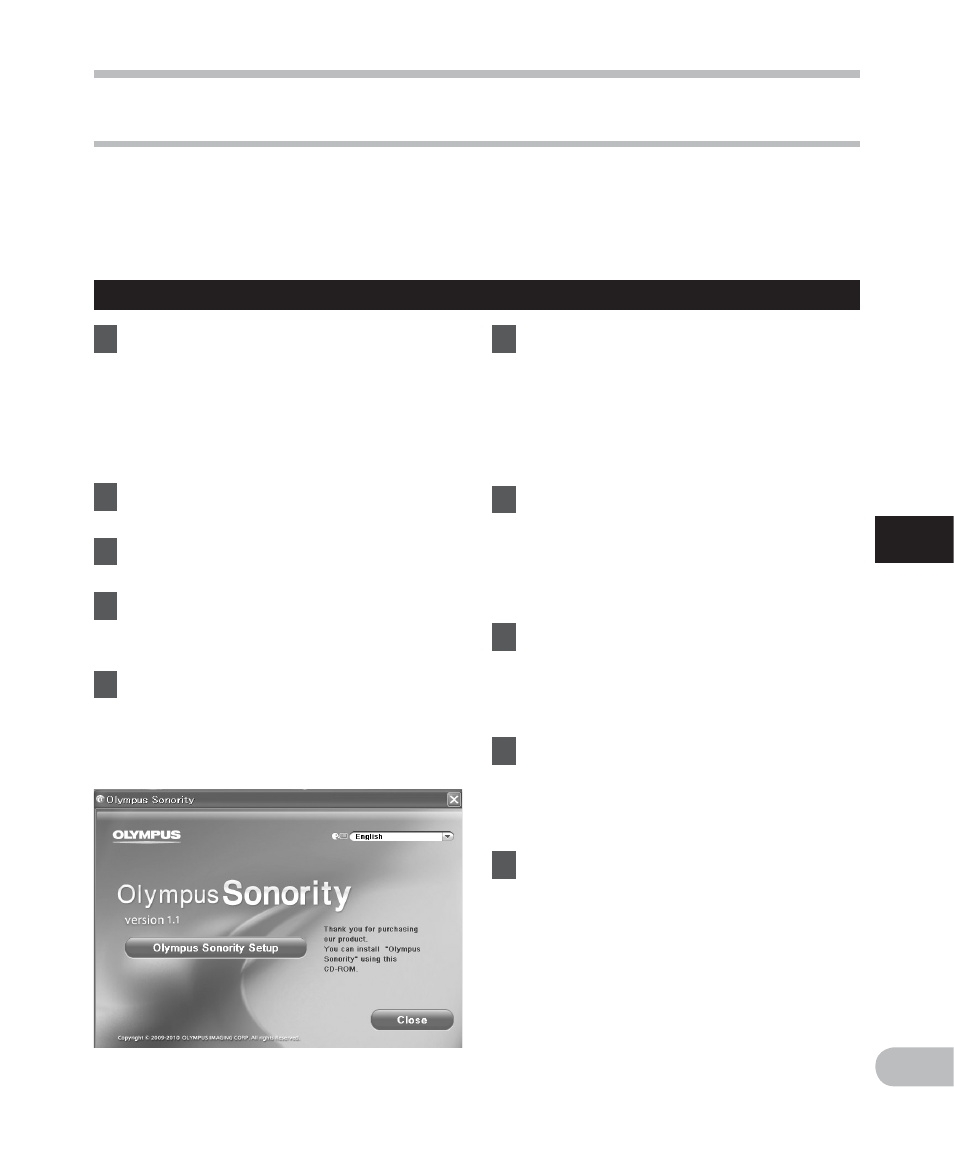
83
5
EN
U
sin
g O
ly
m
p
u
s S
o
n
o
rit
y
Using Olympus Sonority
Installing software
Before you connect the recorder to your PC and use it, you must first install the “Olympus
Sonority” software from the included Software CD.
Be sure to confirm the following before installation:
• Exit all running applications.
• You need to log on as an Administrator.
Windows
1
Insert “Olympus Sonority” into
the CD-ROM drive.
• The installation program will start
automatically. Once the program
starts, jump to step 4. If it does not,
follow the procedures in steps 2 and
3.
2
Open contents in the CD-ROM
with [Explorer].
3
Double-click [Setup] in the
CD-ROM.
4
When the “Olympus Sonority”
launch screen is displayed, click
the desired language to select it.
5
When
[Olympus Sonority Setup]
is clicked, the Installer Opening
display will start up. Follow the
Installer Wizard instructions.
6
Confirm your acceptance of
the terms of the Licensing
Agreement.
• You must accept the terms of the
Licensing Agreement to install
“Olympus Sonority”. After checking
the [Agree] box, click [Next].
7
[Registration of User Registration
Information]
• Please enter your name, company
name and serial number which is
listed on the separate sheet. Click
[Next] after entering.
8
[Select
Setup
Type]
• The installation destination can be
changed. Click [Next] if you do not
want to change (Select [Custom] if
you want to change).
9
[Start
Installation]
• Click
[Install] to start installing. Do
not carry out other operations before
the installation is completed and the
[Complete] display is displayed.
10
[Installation Complete]
• When the installation is completed,
the completed [Install Shield]
display will be displayed.
