Controlling other components, Preprogrammed remote control codes, Looking up for remote control code – Onkyo AV RECEIVER TX-NR1009 User Manual
Page 73: See “controlling other components” about, Onents, See “looking up for remote control code
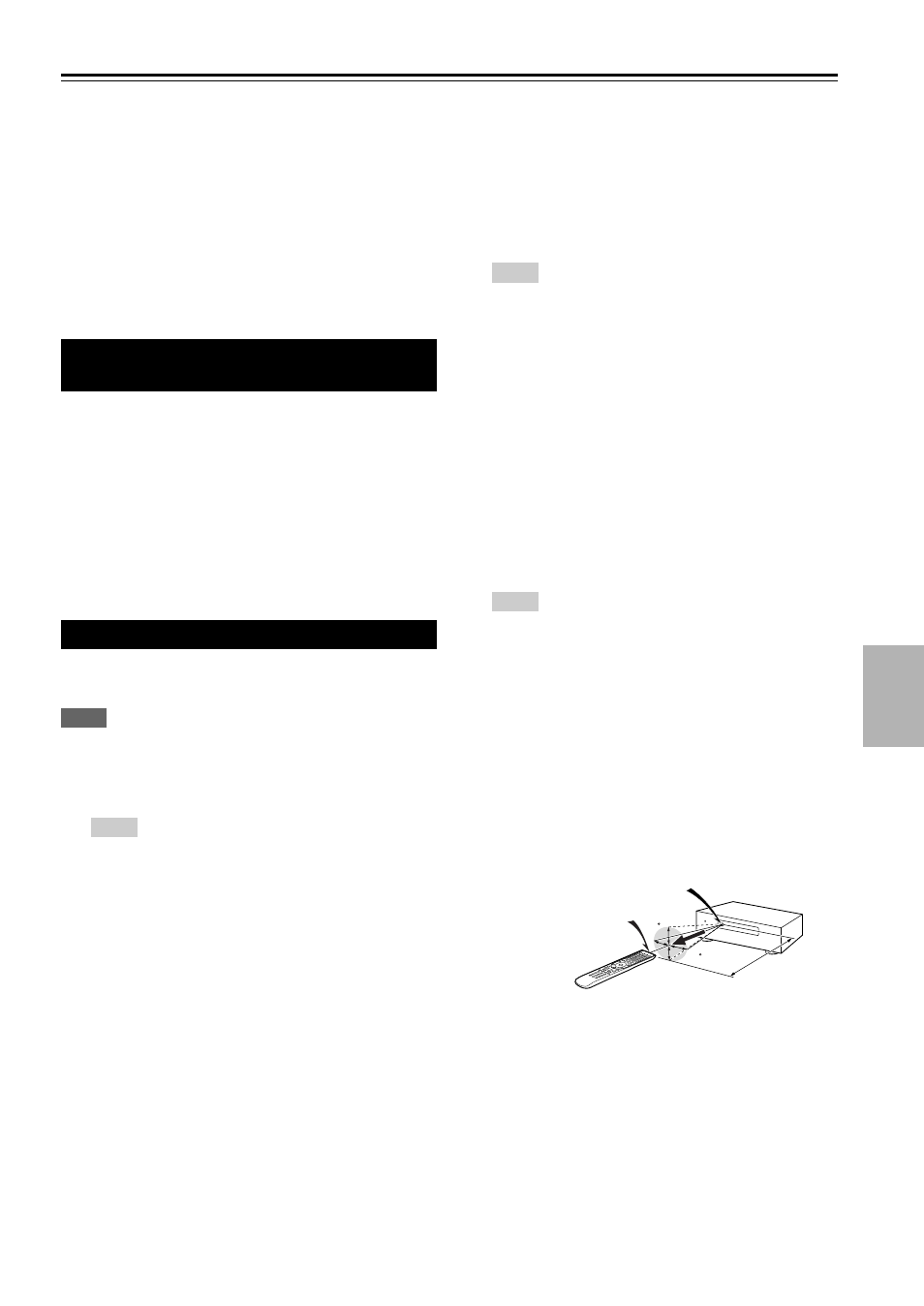
73
En
Controlling Other Components
You can use the AV receiver’s remote controller to
control your other AV components, including those made
by other manufacturers. This section explains how to enter
the remote control code (with the default underlined) for a
component that you want to control: DVD, TV, CD, etc.
“Learning Commands” for learning commands directly
from another component’s remote controller
(
“Using Normal Macros” for programing ACTIVITIES
to perform a sequence of remote control actions
(
The following REMOTE MODE buttons are
preprogrammed with remote control codes for controlling
the components listed. You do not need to enter a remote
control code to control these components.
For details on controlling these components, see the
indicated pages.
You can look up for an appropriate remote control code
from the on-screen setup menu.
Note
• This can only be carried out using the on-screen setup menu.
Preprogrammed Remote Control
Codes
BD/DVD
Onkyo Blu-ray Disc player (
TV/CD
Onkyo CD player (
PORT
Onkyo Universal Port Option (
Looking up for Remote Control Code
1
Press
RECEIVER followed by SETUP.
The main menu appears on-screen.
Tip
• If the main menu doesn’t appear, make sure the appropriate
external input is selected on your TV.
2
Use / to select “Remote Controller Setup”, and
then press
ENTER.
3
Use / to select “Remote Mode Setup”, and then
press
ENTER.
4
Use / to select a remote mode, and then press
ENTER.
The menu of category selection appears.
5
Use / to select a category, and then press
ENTER.
The panel for brand name input appears.
6
Use / /
/
to select a character, and then press
ENTER.
Repeat this step for the first three characters of the
brand name.
When you have entered the 3rd character, select
“Search” and press ENTER.
A list of brand names is retrieved.
7
Use / to select a brand, and then press
ENTER.
Go to step 8.
If you cannot find the brand name, use
to select
“Search DB”, and then press
ENTER to access the
database on the network.
The AV receiver accesses and searches the database.
After searching, a list of the brand name appears.
Tip
• If you cannot access the database, a message “Cannot
connect to database.” will appear. Press ENTER to return
to the previous step.
• If the brand name is not found, use
to select “Not
Listed”, and then press ENTER.
8
Use / to select “Search by model number (via
network)”, and then press
ENTER.
The model number input panel appears.
When you do NOT have a network connection or if
you are not sure about the exact model, select
“Skip”, and then press
ENTER.
If you select “Skip”, you will go to step 11.
9
Enter the model in a similar manner as in the case
of the brand name (step 6).
Tip
• After entering the 3rd character, press ENTER to start
searching.
• You cannot enter a space character.
10
Use / to select the model, and then press
ENTER.
If the model is not found, use
to select “Not
Listed”, and then press
ENTER
.
After searching is completed, a message for remote
control code transfer will appear.
11
While pointing the remote controller at the AV
receiver’s transmitter, press
ENTER.
15
15
Approx.
16 ft. (5 m)
Input sensor
Transmitter
15° off center
(Left/Right/Up/Down)
