Concepts of the 'print jobs' workspace – Oce North America TDS700 User Manual
Page 57
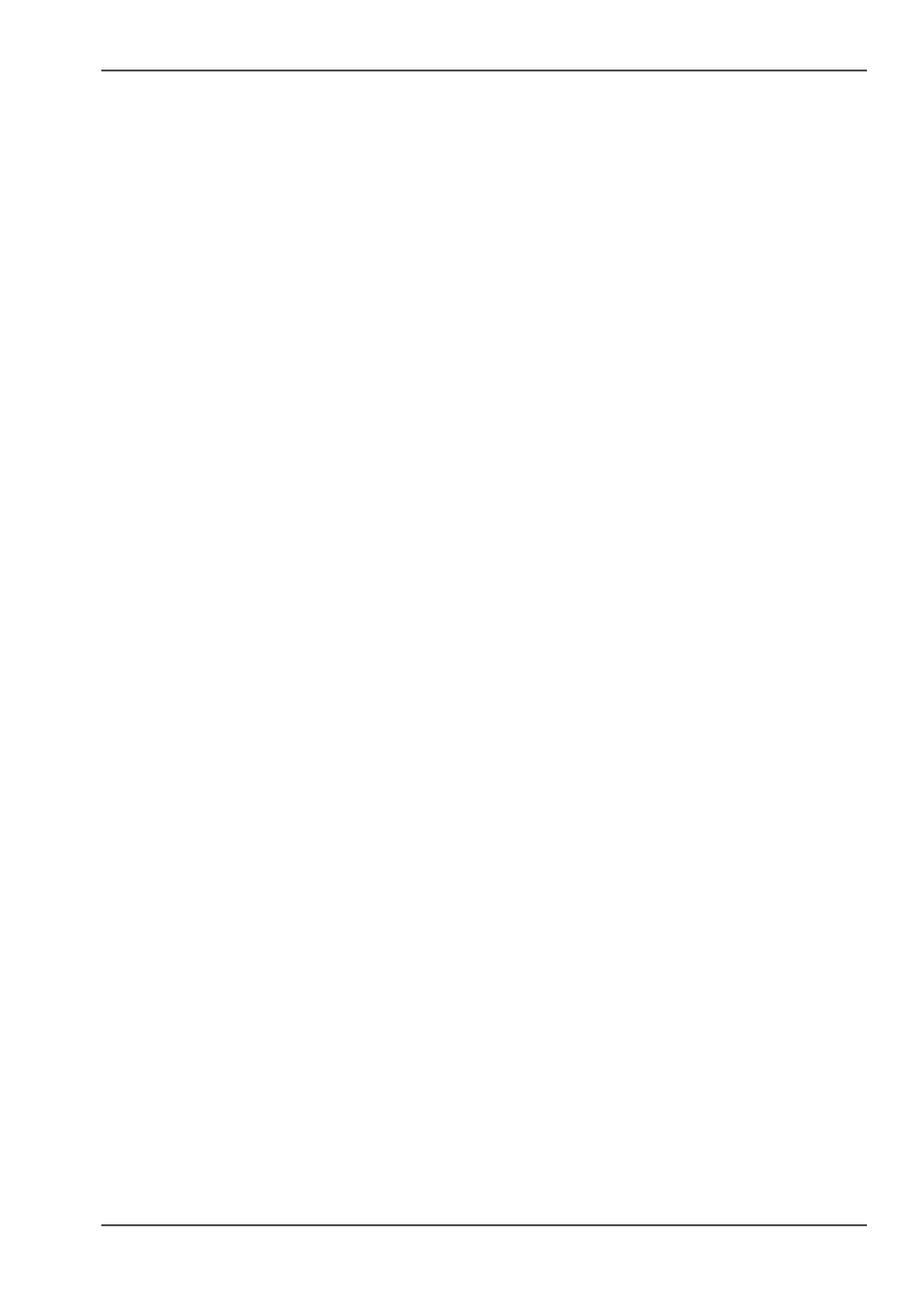
57
Concepts of the 'Print jobs' workspace
Concepts of the 'Print jobs' workspace
Introduction
You submit a print job on a workstation. A print job can be created with a printer
driver or with special job submission software (e.g. Océ Print Exec
®
Workgroup).
Next, you send the print job to the Océ TDS700. All the print jobs appear in the 'Print
jobs' workspace.
Definition
The 'Print jobs' workspace is the main work area for the key operator and the repro
operator of the Océ TDS700. They are in full control of the workflow on the Océ
TDS700. He or she can manage all the print and copy jobs on the Océ TDS700.
Depending on the status of the jobs and the configuration of the 'Print jobs' area, the
jobs are printed directly or held for further processing. It is possible to store
completed jobs for reprinting purposes.
'Scheduled jobs'
The 'Scheduled jobs' area displays print jobs and copy jobs (this can also be check
plots or scan to file jobs) that are printed directly on the printer without operator
interaction.
The 'Scheduled jobs' area allows you to change the order in which the jobs are
printed and you can move jobs to the 'Waiting jobs' area. In addition you can hold
the active job to process another job first. If a job is currently printing you can
interrupt the job in favour of another job. When the other job is ready you can resume
the interrupted job without having to resend the job. It is also possible to delete jobs
from the 'Scheduled jobs' area.
'Waiting jobs'
The 'Waiting jobs' area is a temporary holding space for jobs that need operator
interaction before they are printed. You can send print jobs directly to the 'Waiting
jobs' area, you can move jobs from the 'Printed jobs' to the 'Waiting jobs' area or you
can set up the system to force all jobs to the 'Waiting jobs'. In the 'Waiting jobs' area
the operator has full control over the jobs. It is also possible to delete jobs from the
'Waiting jobs' area.
'Printed jobs'
The 'Printed jobs' contain the jobs that have been printed. The 'Printed jobs' area
gives you the opportunity to view and edit the properties of the jobs in the 'Printed
