Using the remote edit window – Olympus Directrec DR-1000 User Manual
Page 12
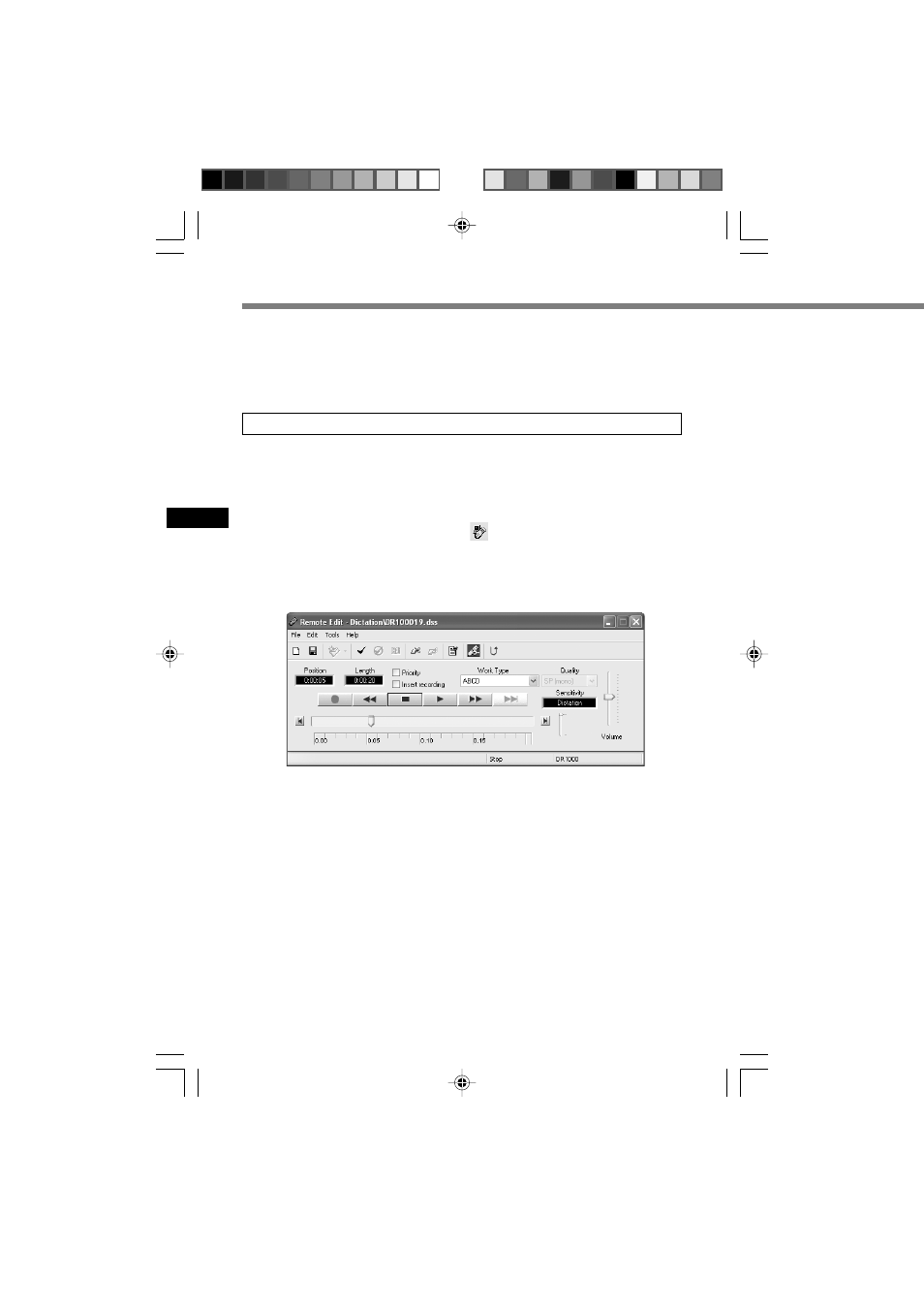
12
Using the Remote Edit Window
Starting the [Remote Edit] window for the DSS Player main window
1
Ensure Directrec is properly connected to your PC and then start
the DSS Player.
DSS Player main window appears.
2
From the DSS Player main window, click the [File] menu, then
select [New File...], or click the
icon.
[Remote Edit] window appears.
3
Directrec button functions are completely supported when the
[Remote Edit] window is open.
......................................................................................................................................
Notes
• Ensure that the [Remote Edit] window is open when you use Directrec, or the remote
control will not function.
• The [Remote Edit] window can also be displayed without opening the main menu when
starting the DSS Player (
☞P.13).
For enjoyable recording experience, use Directrec with the DSS Player
software to record to your PC. The DSS Player can be configured to
provide you with complete remote control over your recording session
from the Directrec without the use of the PC mouse.
