Changing the setup menu, Display setting, Language setting (cont’d) – Sylvania DVR90DG User Manual
Page 67: Instructions continue on the next page, Press [stop c ] if you are playing a disc, Press [setup] to exit, Press [setup
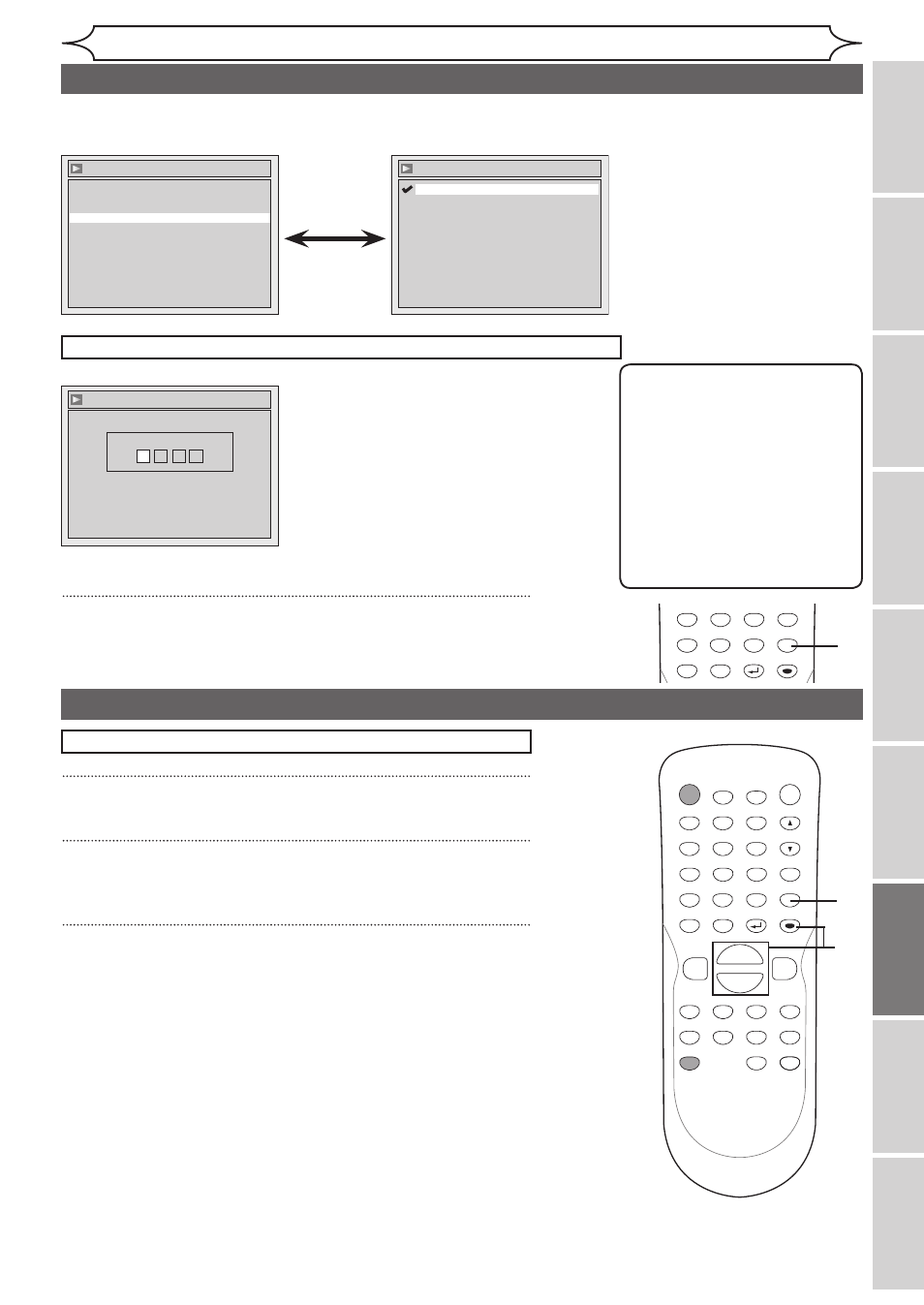
67
Changing the Setup menu
Recording
Playing
discs
Editing
Before
you
start
Connections
Getting
started
Others
Español
If “Other” is selected, press 4-digit code using
the Number buttons.
Language - Subtitle
Code Input
-
-
-
-
• When you finish entering
the code, press [ENTER].
Refer to “Language code”
on page 75.
5
Press [SETUP] to exit.
Note
• Only the languages supported
by the disc can be selected.
• Audio Language setting may
not be available to some
discs.
• You can change or switch off
the subtitles on a DVD disc
also from the Disc menu if it
is available.
• Press
[CLEAR] or [s] to erase
numbers entered incorrectly.
Display setting
1
Press [SETUP].
2
Using [K / L], select “Display”. Press [ENTER].
Display menu will appear.
3
Using [K / L], select a desired item. Press [ENTER].
Press
[STOP C] if you are playing a disc.
Instructions continue on the next page.
Language
Audio
Original
Disc Menu
English
Subtitle
OFF
Language - Subtitle
OFF
French
Spanish
Other
English
• Using [K / L], select a
setting. Press [ENTER].
Your setting will be activated.
Subtitle Language (Default : OFF)
Set the Subtitle language.
POWER
ZOOM
DISPLAY
SETUP
T
OP MENU MENU/LIST
REC SPEED
REC/OTR
PAUSE
SKIP
SKIP
PL
AY
CM SKIP
REPEAT
OPEN/CLOSE
TIMER
PROG.
FWD
REV
CLEAR
1
2
3
4
5
6
7
8
9
SPACE
0
A
H
G
ENTER
CH
RETURN
.@/:
ABC
DEF
GHI
JKL
MNO
PQRS
TUV
WXYZ
B
C
{
B
K
L
h
g
F
STOP
B
x1.3/0.8
5
POWER
ZOOM
DISPLAY
SETUP
T
OP MENU MENU/LIST
REC SPEED
REC/OTR
PAUSE
SKIP
SKIP
PL
AY
CM SKIP
REPEAT
OPEN/CLOSE
TIMER
PROG.
FWD
REV
CLEAR
1
2
3
4
5
6
7
8
9
SPACE
0
A
H
G
ENTER
CH
RETURN
.@/:
ABC
DEF
GHI
JKL
MNO
PQRS
TUV
WXYZ
B
C
{
B
K
L
h
g
F
STOP
B
x1.3/0.8
1
2
3
Language setting (cont’d)
Changing
the
Setup
menu
