Recording, Settings for an external source, Connection to an external source – Sylvania DVR90DG User Manual
Page 33: Another source (vcr camcorder etc.), Front of this unit rear of this unit, S-video cable audio cable video cable, Audio cable s-video cable video cable
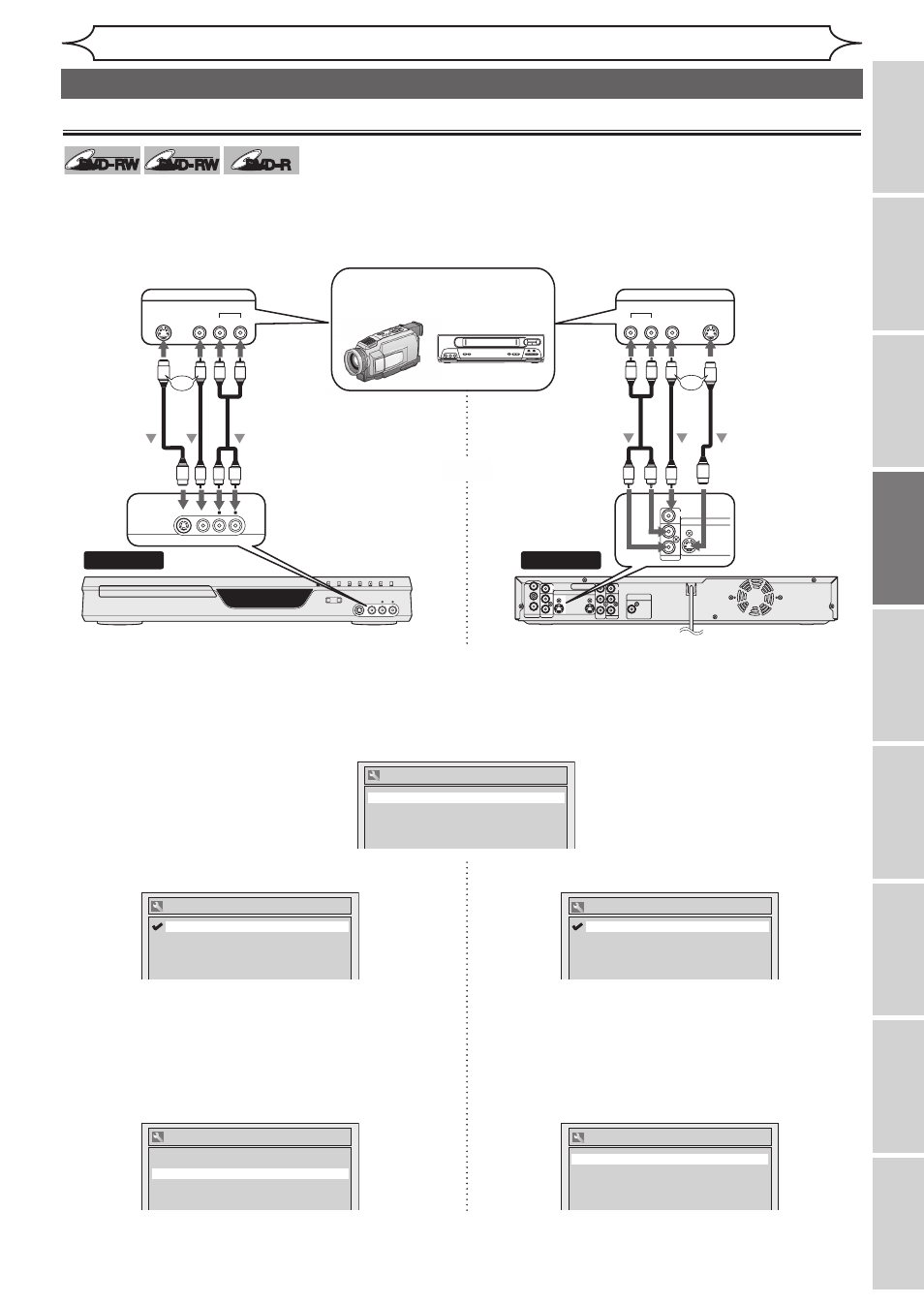
33
Recording
Recording
Playing
discs
Editing
Before
you
start
Connections
Getting
started
Changing
the
Setup
menu
Others
Español
DVD-RW
DVD-RW
Video
DVD-RW
DVD-RW
VR
DVD-R
DVD-R
Connect the external source properly to the unit by using input jacks either LINE2 (Front) or LINE1 (Rear).
When connecting an external equipment of monaural output to this unit, use AUDIO L jack of LINE2 (Front).
Use commercially available S-Video or Video cable and an Audio cable for this connection.
Connection to an external source
4. Using [K / L], select “L2 (Front)”. Press [ENTER].
5. Using [K / L], select the input jack type to
connect. Press [ENTER].
If you want to use S-VIDEO input jack, select
“S-Video In”.
If you want to use VIDEO input (Composite) jack,
select “Video In”.
4. Using [K / L], select “L1 (Rear)”. Press [ENTER].
5. Using [K / L], select the input jack type to
connect. Press [ENTER].
If you want to use S-VIDEO IN jack, select
“S-Video In”.
If you want to use VIDEO IN (Composite) jack,
select “Video In”.
1. Press [SETUP].
2. Using [K / L], select “Required Setting”. Press [ENTER].
3. Using [K / L], select “Select Video”. Press [ENTER].
REC/OTR
REC SPEED
OPEN/CLOSE
CHANNEL
REV
FWD
STOP
PLAY
POWER
S-VIDEO
VIDEO
AUDIO
L
R
Front of this unit
Rear of this unit
ANTENNA AUDIO IN
VIDEO IN
L
R
AUDIO OUT
VIDEO OUT
(L1)
IN
IN
OUT
OUT
S-VIDEO
COMPONENT
VIDEO OUTPUT
L
Y
PB/CB
PR/CR
R
DIGITAL AUDIO OUTPUT
PCM / BITSTREAM
COAXIAL
To LINE 2 IN
To LINE 1 IN
Another source
(VCR camcorder etc.)
VIDEO
S- VIDEO
AUDIO
R
L
OUTPUT
VIDEO
S -VIDEO
AUDIO
L
R
OUTPUT
S-Video
cable
Audio
cable
Video
cable
or
AUDIO IN
VIDEO IN
L
R
IN
S-VIDEO
Audio
cable
S-Video
cable
Video
cable
or
S-VIDEO
VIDEO
AUDIO
L
R
or
Select Video
L2 (Front)
Video In
L1 (Rear)
Video In
Select Video
L2 (Front)
S-Video In
L1 (Rear)
Video In
Select Video
L2 (Front)
Video In
L1 (Rear)
S-Video In
Select Video - L2 (Front)
S-Video In
Video In
Settings for an external source
Select Video - L1 (Rear)
S-Video In
Video In
