Using channel scan – One for All URC-3605 User Manual
Page 15
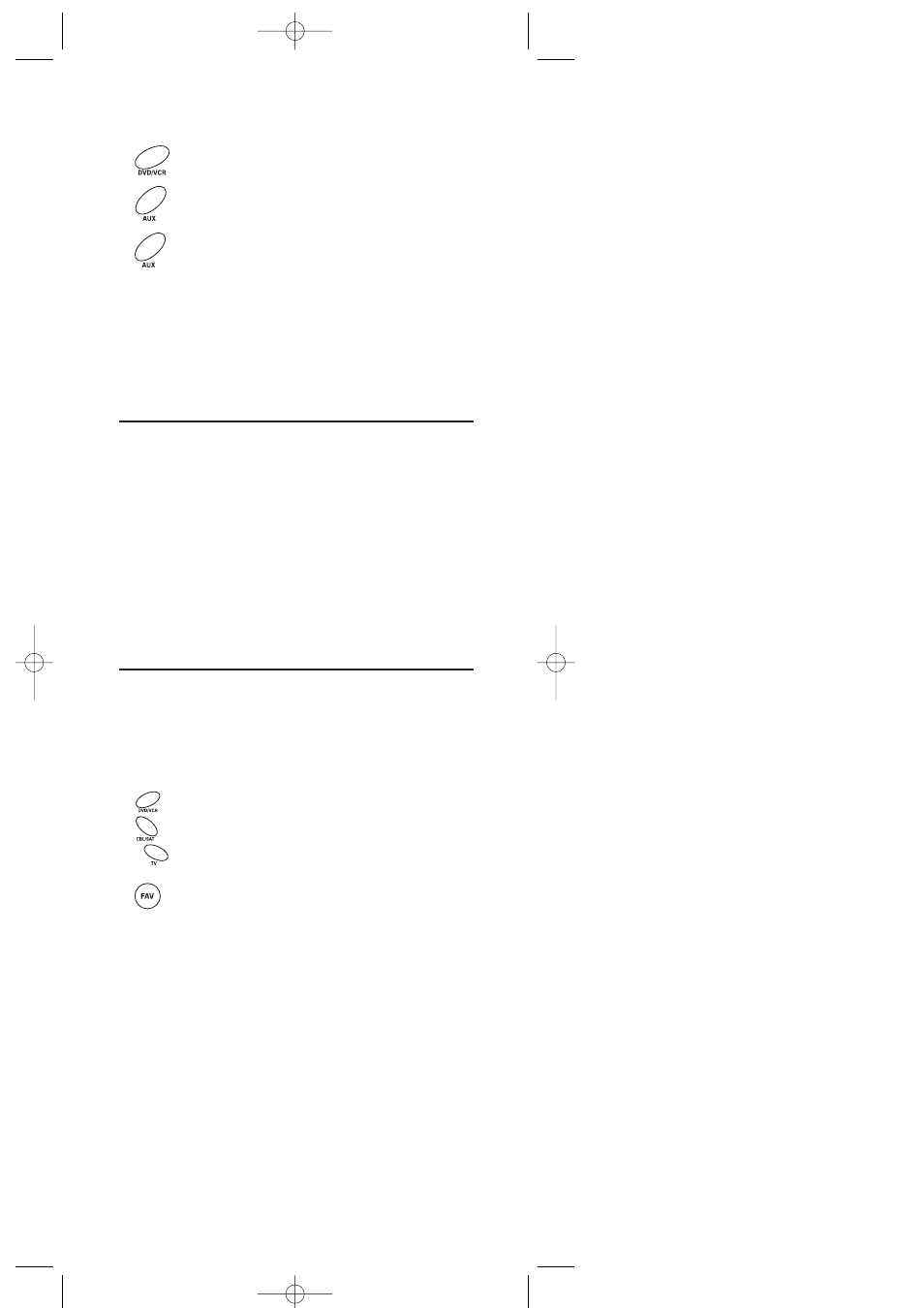
3.
Press
DVD/VCR
once, then press
AUX
once.
The
LED
will blink twice.
4.
The
AUX
key is now ready to be set up to
control your second DVD player. See
Programming Device Control on page 9.
To re-assign other device keys to the
AUX
key, repeat
steps 1 through 4 with a sequence from the below chart:
NOTE: Only one device can be assigned to an unused device
key at a time.
To Re-Assign Device
Perform Sequence
AUX
as 2nd
TV
key:
SET
-
9
-
9
-
2
-
TV
-
AUX
AUX
as 2nd
CBL/SAT
key:
SET
-
9
-
9
-
2
-
CBL/SAT
-
AUX
When a re-assignment is done, the
LED
will blink twice
to confirm your choice.At that time, you will need to
program the remote control for the new device (see
Programming Device Control on page 9).
USING CHANNEL SCAN
In the
DVD/VCR
,
CBL/SAT
, or
TV
mode, use the
FAV
key to
start a 3-second scan of all channels. If programmed,
use the
FAV
key to scan only your favorite channels to
view a desired channel (see Programming Favorite
Channel Scan on next page. )
1.
If Favorite Channel Scan has been set up,
skip to step 2. Otherwise, press
DVD/VCR
,
CBL/SAT
, or
TV
once.
2.
Press
FAV
once.
• If Favorite Channel Scan has been set up,
scanning of favorite channels will start
and cycle through stored channels for
3 minutes or until stopped by pressing
any key.
• If Favorite Channel Scan has not been
set up, scanning will start with the
current channel, then proceed to the
next channel up and cycle through all
channels for 3 minutes or until stopped
by pressing any key.
3.
To stop scanning channels at any time,
press any key once.
15
IMPVE4P manual 1.0 4/11/03 4:34 PM Page 15
