Playing flash memory card – OPPO Digital OPPO DV-970HD User Manual
Page 29
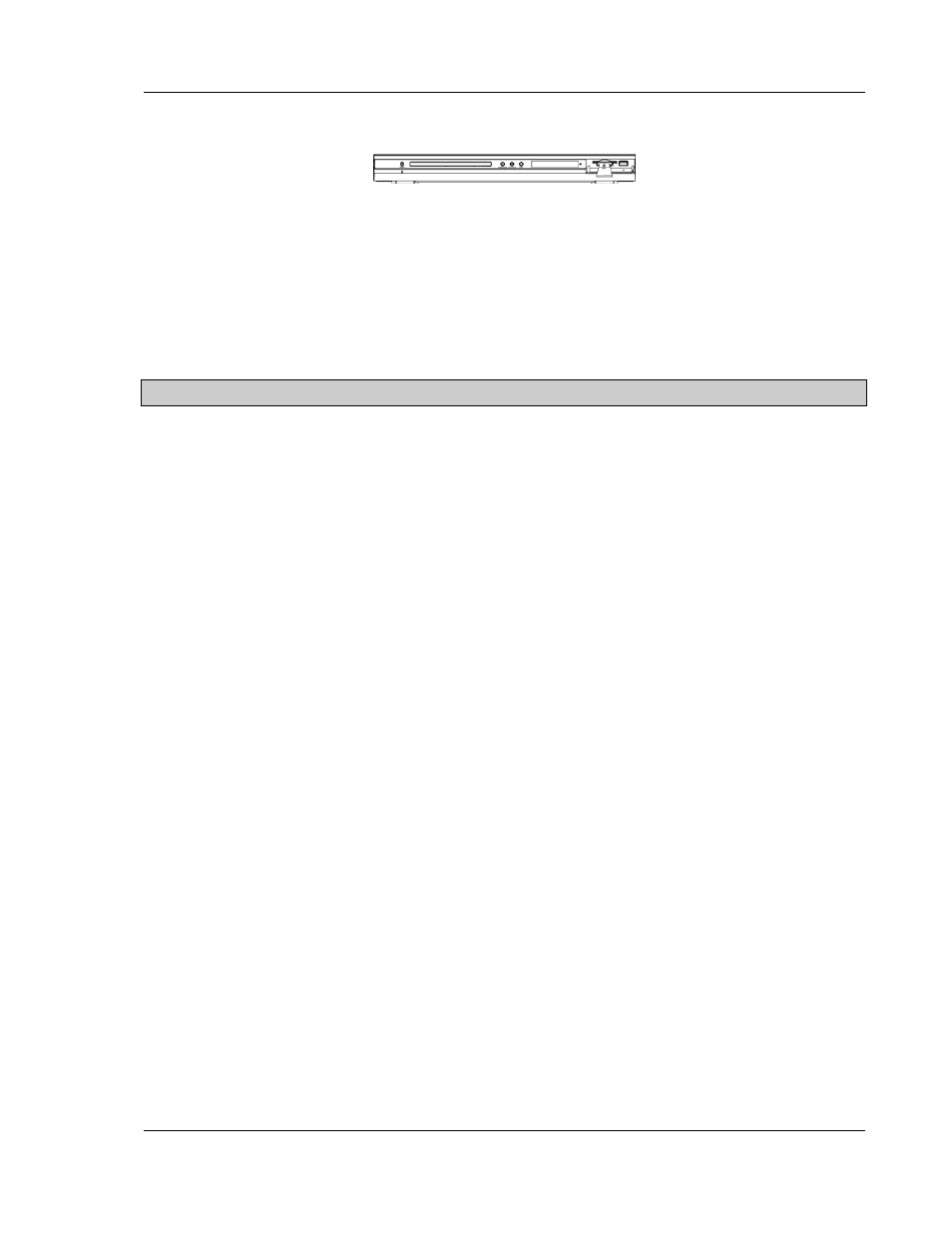
A D V A N C E D O P E R A T I O N S
25
Playing Flash Memory Card
Please insert a compatible flash memory card into one of the 4-in-1 card reader slots. Press the
DVD/CARD button on the remote control. A device selection menu will appear.
Use the DVD/CARD button or the ARROW buttons to highlight the “Card Reader” item of the device
selection menu, and then press the SELECT or PLAY/PAUSE button to confirm. The DVD player will
start reading the files stored in the flash memory card. After correctly reading the files, a disc navigation
menu will appear. You may now select the files to playback. Please refer to page 22 for detail
instructions.
NOTES
• This unit supports “USB 1.1 Mass Storage Class Bulk-Only Transport” devices only. Most USB
thumbs drive and portable hard disk drives conform to this device class. Other USB devices
such as MP3 players, digital cameras, and mobile phones may not be compatible.
• Supported USB drives and flash memory cards must be formatted with the FAT (File Allocation
Table) file system. Drives and flash memory cards formatted with NTFS file system are not
supported.
• If the USB drive or flash memory card has no files, the screen displays “Empty Device” and no
disc navigation menu will appear. If the USB drive or flash memory card is incompatible, or the
player encounters errors while reading the USB drive or flash memory card, the screen displays
“Device Error”. In this case please check the USB drive or flash memory card is compatible,
and try to unplug the device and re-insert again.
• In some cases, an incompatible USB device or flash memory card may cause the play to stop
responding. If this occurs simply turn off the power, remove the USB device or flash memory
card, and turn the player back on.
