Virtual keyboard, Disc info – OPPO Digital OPPO DV-970HD User Manual
Page 25
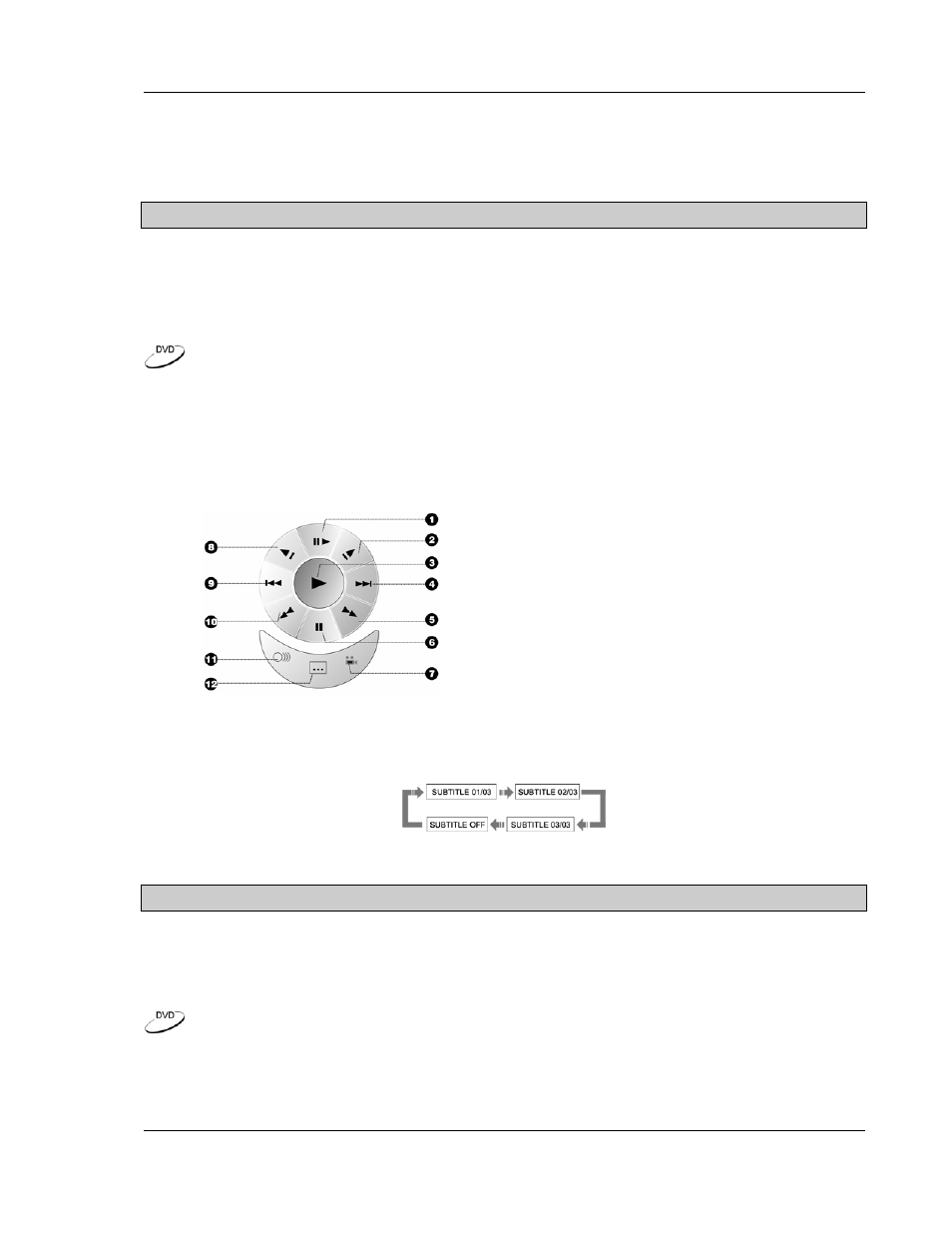
A D V A N C E D O P E R A T I O N S
21
1. Press the AUDIO ONLY button on the remote control to turn off video and enter Audio-Only
mode.
2. Press the AUDIO ONLY button again to resume video and cancel Audio-Only mode.
NOTES
Audio-Only mode is cancelled if the unit is switched to STANDBY.
Virtual Keyboard
While enjoying a movie in a dark environment, the brand new on-screen virtual keyboard and the easy-
to-locate ARROW buttons on the remote control allow you to easily perform playback controls and
configurations.
1. Press the KEYBOARD button on the remote control, a virtual keyboard will appear on the
screen as shown in the figure:
1. Step
2. Forward
Slow
Playback
3. Play
4. Skip
Next
5. Fast
Forward
6. Pause
7. Angle
8. Reverse
Slow
Playback
9. Skip
Previous
10. Fast Reverse
11. Audio
12. Subtitle
2. Use the four ARROW buttons to select the function you wish to perform, and then press the
SELECT button to confirm. For instance, to select a subtitle:
• Press the ARROW buttons to select the subtitle icon in the virtual keyboard. Each press of
the SELECT button switches an available subtitle language.
3. To exit the virtual keyboard, press the KEYBOARD button again.
NOTES
The virtual keyboard function is applicable to DVD discs only.
Disc INFO
The brand new disc INFO browser enables you to conveniently view the disc information, perform disc
navigation and playback control. The following example shows how to use the disc INFO browser
during DVD playback.
