Olympus P-10 User Manual
Page 24
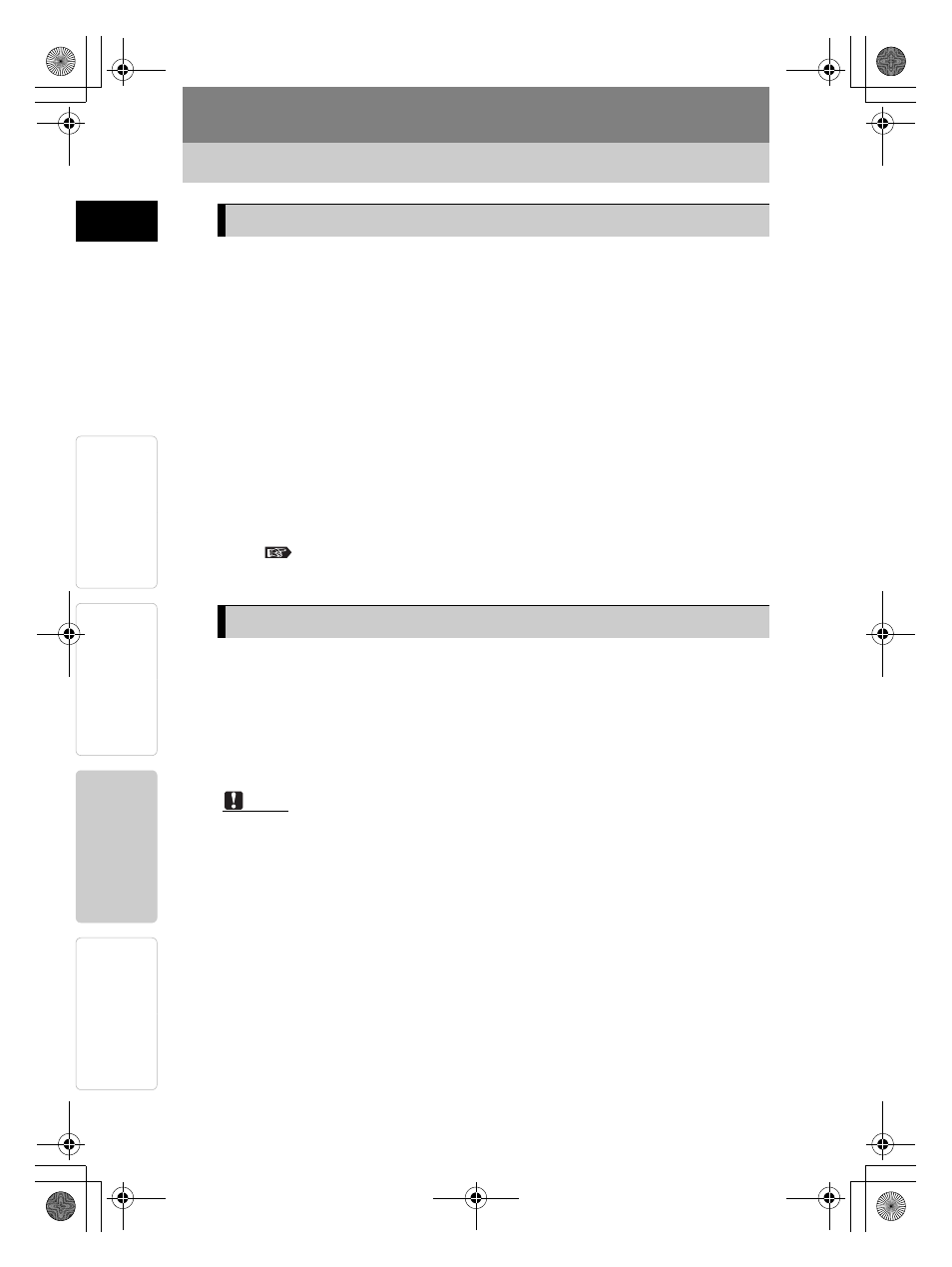
24
Printing images from PC
Preparation
Printing
For Your Information
Introduction
ENGLISH
Supported Operating Systems: Windows 98/Me/2000/XP
1
Start the PC, and insert the CD-ROM supplied with the printer
into the CD-ROM drive.
The [New Hardware Found] dialog is automatically displayed.
If this dialog is not automatically displayed, start installation of the
driver by selecting [Settings - Printers - Add Printer] from the Start
menu.
If you are using Windows XP, start installation of the driver by
selecting [Control Panel - Printers and Faxes - Add a printer] from
the Start menu.
2
Follow the directions on the screen to install the printer driver.
See the PC operations manual for details.
1
Use the image processing application to display the desired
image, and select the image for printing.
2
Select [Print] from the File menu, and select [OLYMPUS P-10]
from the available printer list.
Notes
[Print] operations and printer selection vary depending on the application.
Refer to the instructions for the application you are using.
3
Click [Properties] to change settings before printing.
Installing the Printer Driver (during initial setup)
Printing
p10_e_000_bookfile.book Page 24 Monday, December 15, 2003 11:51 AM
