Menu setting method – Olympus DM-2 User Manual
Page 75
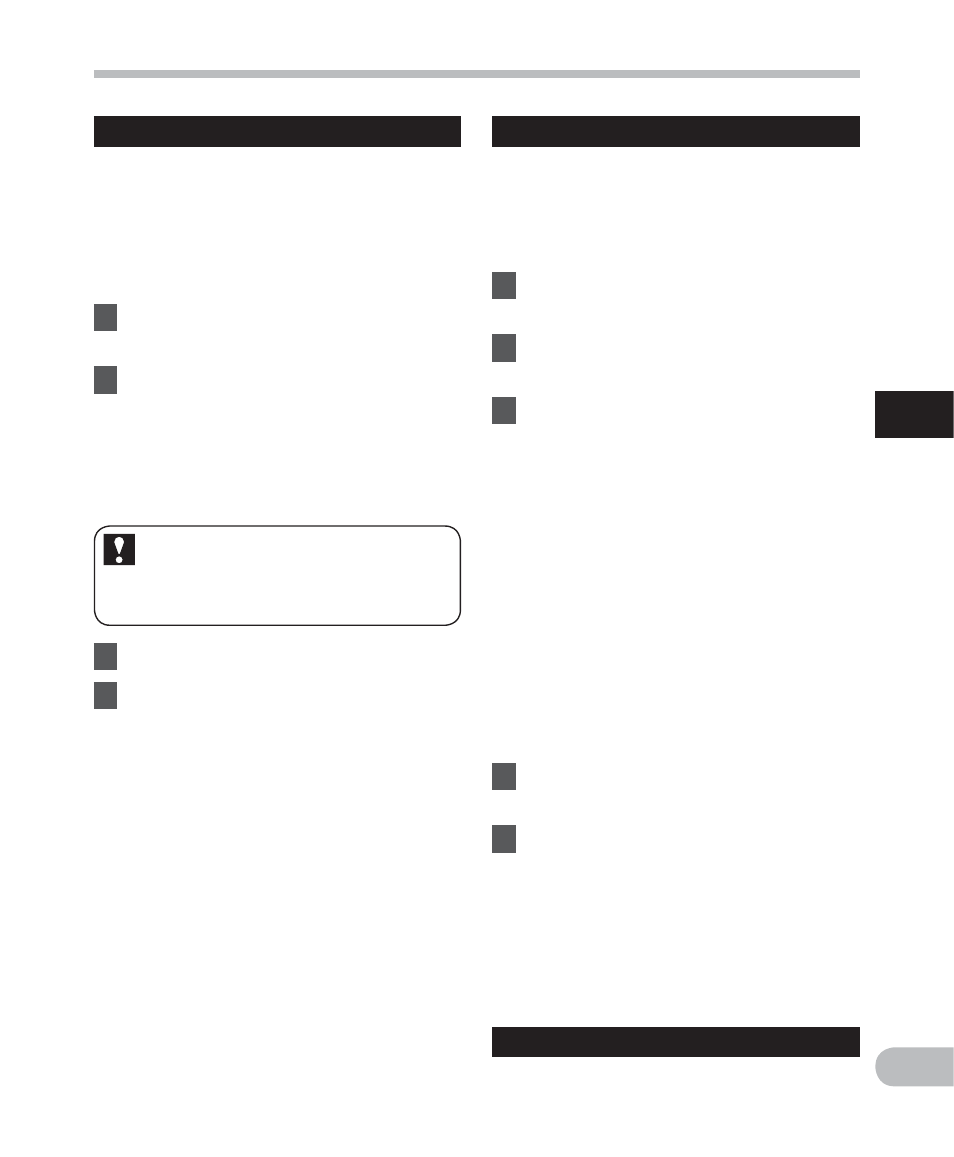
75
3
EN
M
e
nu
set
ting
m
e
th
od
Menu setting method
Play Speed
The playback speed of the file can be changed
between [50%] and [600%] times speed.
Change the speed according to need such as
listening to meeting content at a fast speed
or reviewing spots that you couldn't catch in
a language lesson at a slow speed.
1
Select
[Play Speed] from the
menu on the [Play Menu].
2
Set the playback speed.
[50%] to [600%]
This operation can be performed
when the [Play Speed] function has
been assigned to a Fn button (F1 or
F2) (
☞ P.78).
Performing settings with Fn
buttons:
1
Press
the
Fn (SPD) button.
2
Press
the
+ or − button to specify
a speed setting, and then press
the
`OK button.
• Even if playback is stopped, the changed
playback speed will be retained. The
next playback will be at that speed.
Restrictions on double speed playback:
Normal operation may not be available
depending on the sampling frequency and the
bit rate of the file to be played back. In such a
case, reduce the speed of the fast playback.
• If [Play Speed] has been assigned in the
[Fn. setting] settings (
☞ P.78), use the
assigned button to enter the [Play Speed]
setting display.
• The [Speed] setting in the [Voice Guide]
settings (
☞ P.90) is disabled during file
playback.
Skip Space
This function enables you to skip (forward) or
reverse skip (rewind) a file being played for
a set period. This function is convenient for
quickly skipping to another playback position
or repeatedly playing back short phrases.
1
Select
[Skip Space] from the menu
on the [Play Menu].
2
Select
[Forward Skip] or
[Reverse Skip].
3
Set the skip space.
When [Forward Skip] is selected:
• Playback starts after skipping forward
the specified interval.
[File Skip] [10sec. Skip] [30sec. Skip]
[1min. Skip] [5min. Skip]
[10min. Skip]
When [Reverse Skip] is selected:
• Playback starts after skipping back
the specified interval.
[File Skip] [1sec. Skip] to [5sec. Skip]
[10sec. Skip] [30sec. Skip]
[1min. Skip] [5min. Skip]
[10min. Skip]
Forward/Reverse Skip Playback:
1
Press
the
`OK button to start
playback.
2
Press
the
9 or 0 button.
• The recorder will skip (forward) or
reverse skip (rewind) a set space and
start playing back.
• If there is an index mark or a cue
closer than the skip space, the
recorder will forward skip/reverse
skip to that position.
Play Scene
Refer to “Setting the playback scene [Play
Scene ]” (
☞ P.88).
