Video setup page – OPPO Digital OPDV971H User Manual
Page 35
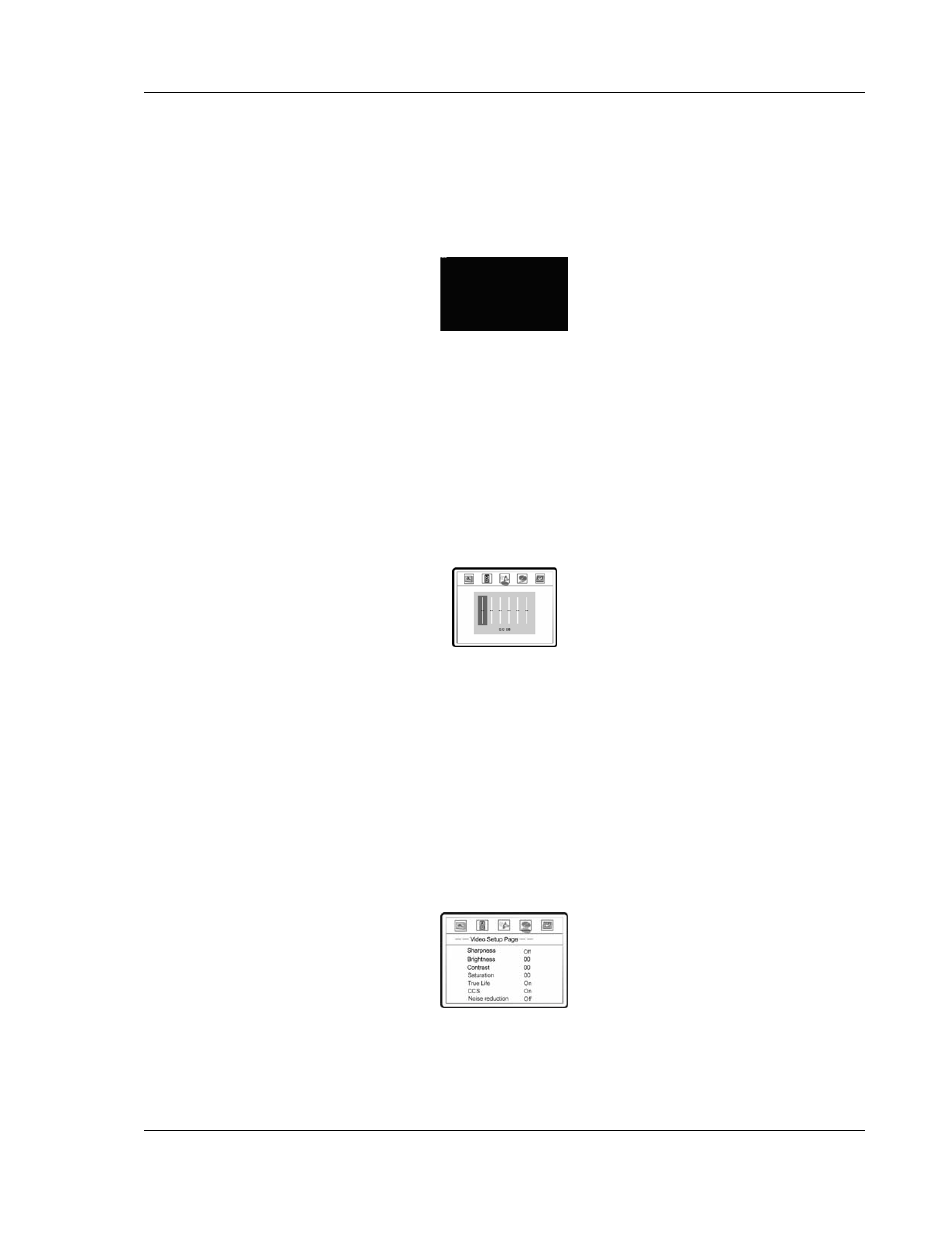
S E T U P M E N U O P T I O N S
31
E. Center Width: To control the width of the center channel sound effect by blending the
center speaker to the left and right speakers. As the level number increases, the center
channel sound moves toward the left and right speakers.
4. Dolby Digital Setup: To configure the Dolby Digital decoder.
• Press the SELECT button to enter the Dolby Digital Setup page.
• Press the LEFT ARROW button to exit the Dolby Digital Setup page.
A. Dual Mono: To choose the output for Dolby Digital discs encoded with two independent
audio channels, such as bilingual programs. The options are:
• Stereo – Stereo output
• L-Mono – Left channel output to both Left and Right speakers.
• R-Mono – Right channel output to both Left and Right speakers.
• Mix Mono – Left and Right channels mixed to both Left and Right speakers.
B. Dynamic: To set the Dynamic Range Compression (DRC). DRC can smooth out the
sonic peaks and valleys common with wide-range digital audio. Increasing DRC may
make low level audio more audible during low-level listening. Decreasing or turning off
DRC restores the sonic energy present in the original recording.
5. Channel Trim: To set the volume of each individual channel.
• Press the LEFT/RIGHT ARROW buttons to select the channel to be adjusted.
• Press the UP/DOWN ARROW buttons to raise or lower the volume of the selected channel.
• Press the SELECT button to confirm the settings and return to the Speaker Setup Page.
6. Audio Delay: To add delay to analog or PCM digital audio output in order to compensate video
delay introduced by the built-in video up-conversion processor and possibly the video
processing inside TVs. An optimal audio delay setting helps to eliminate or reduce audio/video
synchronization errors.
• Press the SELECT button to show the Audio Delay scale, and then use the LEFT/RIGHT
ARROW buttons to adjust. The audio delay can be adjusted in 10ms steps.
Video Setup Page
1. Sharpness: To set the sharpness of video output. Sharpness level can be set with the
following options:
• High – High edge enhancement. Video details are the sharpest but it may cause white line
etching around objects.
