Setup menu options – OPPO Digital OPDV971H User Manual
Page 30
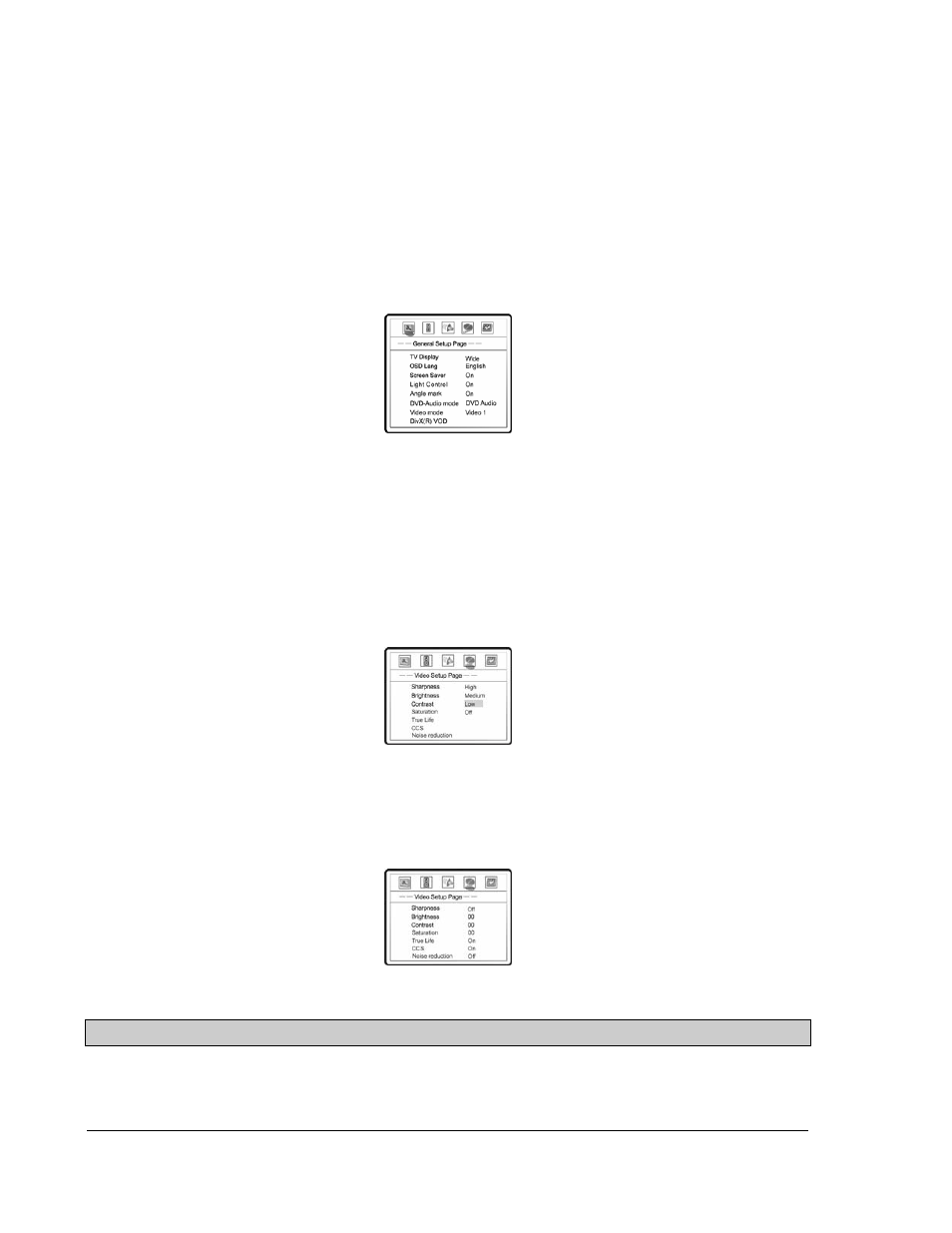
26
SETUP MENU OPTIONS
The SETUP menu of the DVD player presents many setup and configuration options. For most users,
the default configuration works well enough and there is no need to change the settings. However if
you need to configure the DVD player to perfectly match your home theater settings and watching
preference, please follow these instructions.
1. Press the SETUP button on the remote control, and the TV screen displays:
2. Press the LEFT/RIGHT ARROW buttons to select the setup page. There are 5 pages: General
Setup, Speaker Setup, Audio Setup, Video Setup, and Preference. Press the SELECT button
to enter the selected setup page. The Preference page can only be accessed when playback is
completely stopped, or when there is no disc in the player.
3. Press the UP/DOWN ARROW buttons to select the setup item to be changed, and press the
SELECT button to change the setting.
For example, in the Video Setup Page, you may use the UP/DOWN ARROW buttons to select
the “Sharpness” setup item, and press the SELECT button to change the “Sharpness” setting.
4. To select a value from the list of available settings, press the UP/DOWN ARROW buttons and
then press the SELECT button to confirm.
For example, after using the UP/DOWN ARROW buttons to select “Off” for “Sharpness” and
pressing the SELECT button, the display becomes:
5. To exit the SETUP menu, press the SETUP button on the remote control.
NOTES
Grayed-out setup items cannot be changed. To allow changing of such items, make sure playback is
completely stopped, or there is no disc in the player.
