Advanced operations, Tv system selection, Dvi output resolution – OPPO Digital OPDV971H User Manual
Page 22
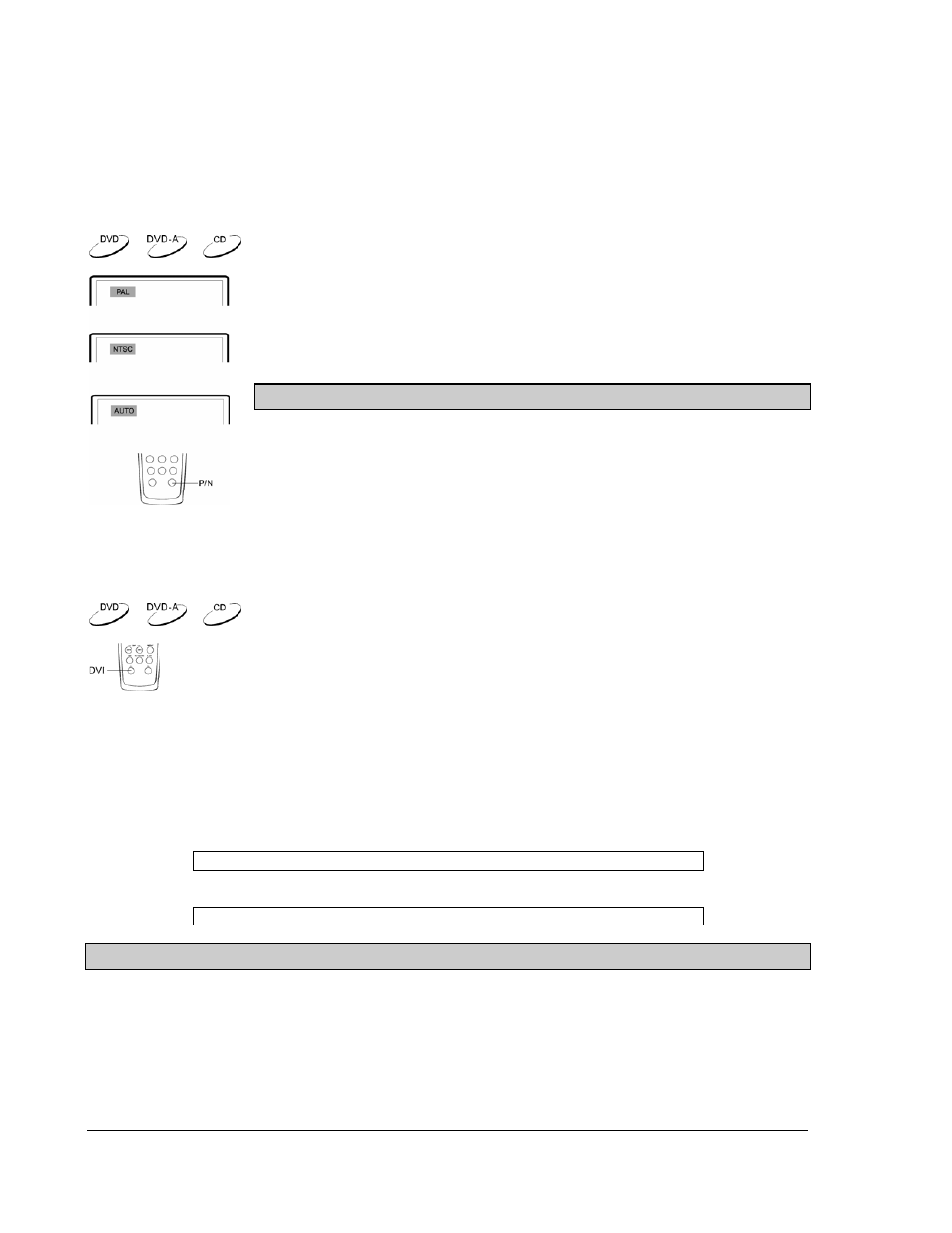
18
ADVANCED OPERATIONS
TV System Selection
Set the video output system (NTSC/PAL) to the same as that supported by your TV.
The default output is NTSC for North America.
Press the P/N button on the remote control to cycle the video output to PAL, NTSC
or AUTO system. The TV screen displays the selected system name.
NOTES
• When the video output is set to PAL or NTSC system, the DVD player
will convert the disc content to the selected system if it is different.
• When the video output is set to AUTO, the DVD player will not perform
system conversion. If your TV supports both NTSC and PAL systems,
this is the recommended mode.
• Playback must be stopped before switching the system.
DVI Output Resolution
If the DVD player is connected to the TV using a DVI or HDMI-DVI adapter cable, you
may use the DVI button on the remote control to select the best display resolution.
1. Make sure the DVI or HDMI-DVI adapter cable is properly connected.
2. Turn on the TV. Adjust the TV to use the DVI or HDMI input.
3. Turn on the DVD player with no disc in its tray, or if the DVD player is already on, make sure
that playback is stopped.
4. Press the DVI button to show the current output resolution. Each subsequent press of the DVI
button switches the output resolution in the following sequence:
NTSC output:
480p Æ 540p 60Hz Æ 720p 60Hz Æ 1080i 60Hz Æ Back to 480p again
PAL output:
576p Æ 540p 50Hz Æ 720p 50Hz Æ 1080i 50Hz Æ Back to 576p again
NOTES
• The DVD player cannot change its output resolution when content is being played. It will
display the current output resolution followed by an “invalid operation” icon (Ø). Please make
sure playback is stopped before changing the DVI output resolution.
• Some TV sets do not support one or more DVI output resolutions, particularly the 540p
resolution. In this case repeatedly press the DVI button until a supported resolution is selected.
• Some TV sets only support one of the NTSC or PAL outputs. In this case repeatedly press the
P/N button until a supported system is selected.
