General setup page – OPPO Digital OPDV971H User Manual
Page 31
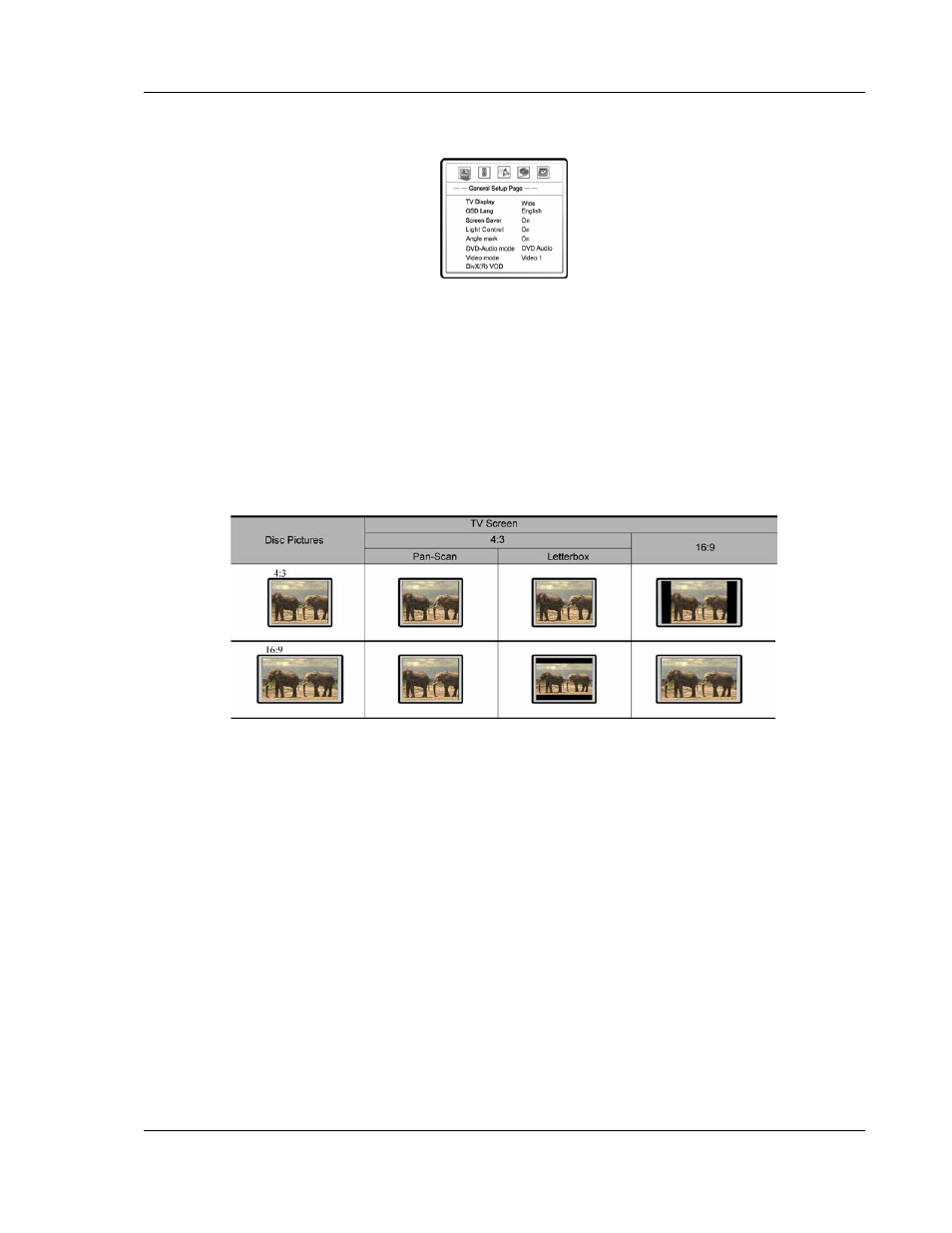
S E T U P M E N U O P T I O N S
27
General Setup Page
1. TV Display: To set the aspect ratio of the player’s output image to match your TV. The options
are :
• Normal/PS – 4:3 TV Pan and Scan. Choose when the display is 4:3. Both sides of
widescreen image are clipped.
• Normal/LB – 4:3 TV Letterbox. Choose when the display is 4:3. Widescreen image is
displayed in “letterbox” format with black borders on top and bottom.
• Wide/SQZ – 16:9 TV Wide/Squeeze Mode. Choose when the display is 16:9. 16:9
materials will be displayed in its native aspect ratio, and 4:3 materials will be displayed with
black borders on both sides to maintain 4:3 aspect ratio.
• Wide – Choose when the display is 16:9. 16:9 materials will be displayed in its native
aspect ratio, and 4:3 materials will be stretched.
2. OSD Lang: On-Screen Display Language. To set the language of on-screen display, menus
and prompts.
3. Screen Saver: To turn on/off the screen saver function. When the screen saver is on, a moving
logo will appear instead of the static image after 2 minutes of inactivity. This is designed to
minimize the burn-in issue for plasma and CRT display devices.
4. Light Control: To turn control the front panel button illumination lights and Vacuum Fluorescent
Display information window. In case you feel that the blue button illumination lights become a
distraction to your enjoyment of the video, this option allows you to dim or turn off the lights.
The available options are:
• On - Both the VFD window and the button LED lights are on.
• LED Off - Button LED lights are turned off; VFD window is on.
• Dim - Button LED lights are turned off; VFD window is at reduced brightness.
• All Off - All front panel lights and displays are turned off. This setting resumes back to "On"
after the player is turned off to avoid user confusion.
5. Angle Mark: To turn on/off the display of angle mark when DVD content with multiple available
angles is played.
