Input setup – Onkyo TX-DS797 User Manual
Page 34
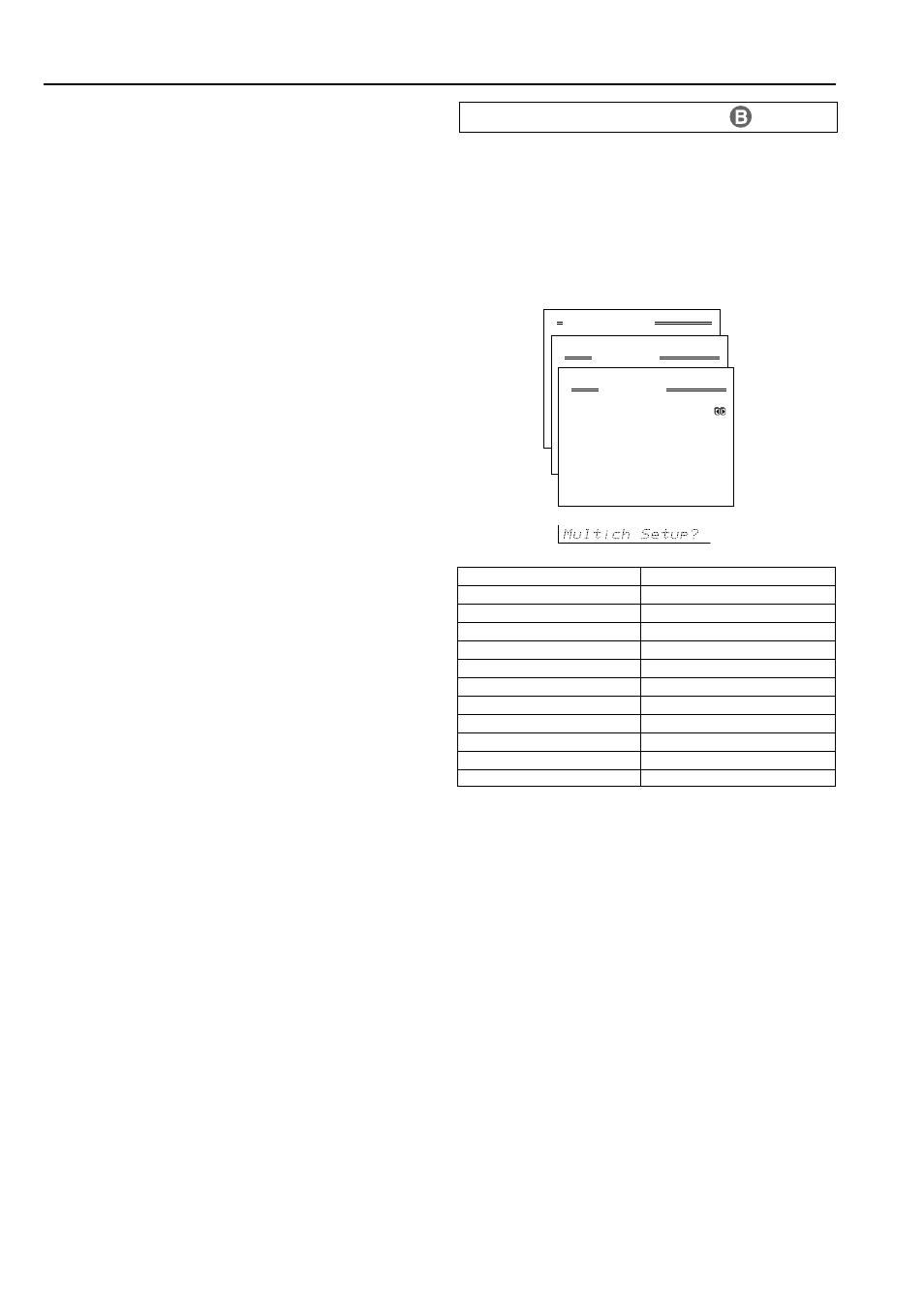
34
Input Setup
b. Digital Format
Sets the digital signal type to which priority is given during signal
detection at the selected digital terminal.
The default setting is “All.” If “----” is selected for this input source
at the Digital Input setting, then this setting will not appear.
Although you can use this default setting as is, you may change it as
desired depending on the input signal format (e.g., if you know that
you will always be listening to a certain input signal format from a
particular input source).
All:
Select for automatic detection of the input signal format.
The input signal format (Dolby Digital, DTS, PCM or Analog)
used by the selected input source is detected automatically to
execute the required decoding process.
DTS:
Select for DTS signal processing. The decoding process is
executed only when DTS signals are input.
PCM:
Select for PCM signal processing. The decoding process
is executed only when PCM signals are input.
Notes:
• If “All” is selected and a compact disc or LD is fast-forwarded
during playback, decoded PCM signals may produce a skipping
sound. In such cases, change the setting to “PCM.”
• If a DTS signal is not input when “DTS” is selected, the TX-
DS797 does not automatically switch to analog output even if
“Auto” is selected with the AUDIO SELECTOR button.
Notes on DTS:
• If you play a CD or LD that supports DTS when the “PCM”
setting is selected on the TX-DS797, the DTS encoded signal
will not be decoded and noise will be output. This noise could
damage the amplifier and speakers. Therefore, be sure to
selected “All” or “DTS” and use the digital input jacks (OPT or
COAX) to connect the DTS source.
• If you play a CD or LD that supports DTS when “All” is
selected, you may hear a noise for a short while until the DTS
decoder recognizes the DTS-encoded signal and starts operating.
This is not a malfunction.
• If you press the pause or skip button on the player while playing
a DTS source, a short noise may be heard. This is not a
malfunction. In such cases, try playing the source in the “DTS”
selected.
• The DTS indicator on the TX-DS797 lights while a DTS source
is played. When playback finishes and the DTS signal
transmission stops, the TX-DS797 remains in DTS mode and the
DTS indicator remains lit. This prevents noise when you operate
the pause or skip button on the player. Therefore, if the source is
immediately switched from DTS to PCM, the PCM signal may
not be played. In this case, stop the playback of the source on the
player for about three seconds and then resume playback.
• You may not be able to play some DTS source signals from
certain CD players and LD players even if you connect the
player to the TX-DS797 digitally. This is because the digital
signal has been processed (such as the output level, sampling
frequency, or frequency response) and the TX-DS797 cannot
recognize the signal as DTS data. Therefore you may hear noise
when you play a DTS source while processing the signal.
• The outputs for the VIDEO 1 OUT, VIDEO 2 OUT, TAPE
OUT, and ZONE 2 OUT output analog audio signals. Do not
record from CDs or LDs that support DTS using these outputs. If
you do, the DTS-encoded signal will be recorded as noise.
• If a compact disc or LD encoded in the DTS format is played
back with “PCM” selected, only noise will be produced. Always
select “All” or “DTS” when playing back DTS-encoded sources.
2-2. Multichannel Setup sub-menu
This setting is normally set to “No,” and only needs to be changed to
“Yes” if a DVD player, MPEG decoder, or other component that has
a multi channel port is connected to the MULTI CHANNEL INPUT
port for 5.1-channel, 6.1-channel, or 7.1-channel audio. For
example, if a DVD player is connected to the MULTI CHANNEL
INPUT port, then select DVD at the front panel as the input source,
bring up this sub-menu, and select “Yes” for the Multichannel
setting. You can only select Multichannel with the AUDIO
SELECTOR button when “Yes” is selected here.
Note:
When playing a device that is actually connected to the MULTI
CHANNEL INPUT terminal, select Multichannel with the AUDIO
SELECTOR button.
Advanced Menu
2.Input Setup
2-2.Multichannel Setup
a.Multichannel :Yes
Quit:|SETUP|
Input:DVD
Input:DVD
Input source selected
Multichannel
CD
No
PHONO
No
FM
No
AM
No
TAPE
No
DVD
Yes
VIDEO 1
No
VIDEO 2
No
VIDEO 3
No
VIDEO 4
No
VIDEO 5
No
