Olympus 1020 User Manual
Page 54
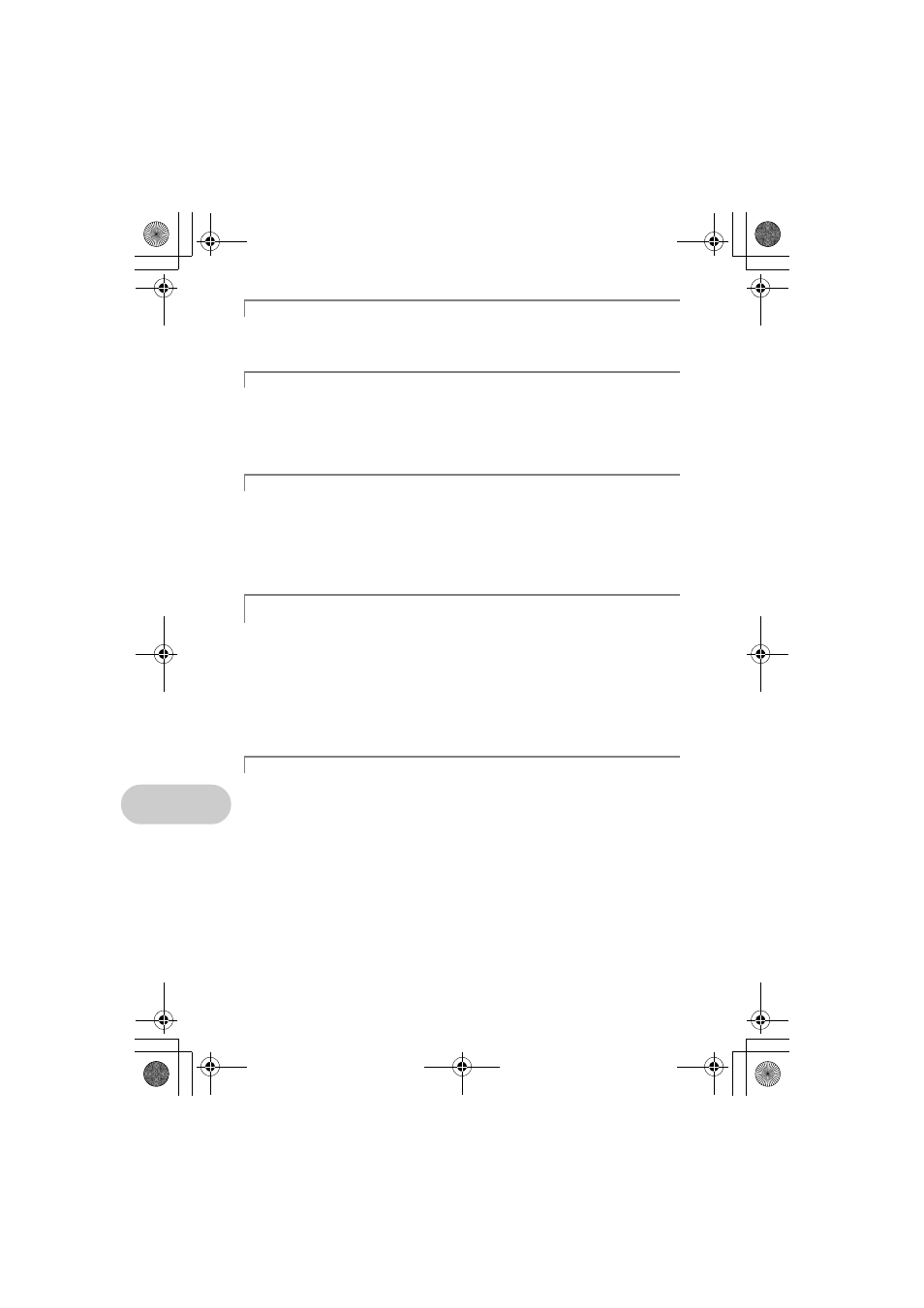
G
ettin
g
to kno
w
you
r came
ra
be
tter
54
EN
• If you use a non-Olympus card or a card that was used on a computer for another
application, use the [FORMAT] function to format the card.
g “MEMORY FORMAT (FORMAT) Formatting the internal memory or card” (P.34)
• An image or movie is being recorded or downloaded (when connected to a computer).
• Do not do any of the following while the card access lamp is blinking. Doing so may
prevent the image data from being saved and render the internal memory or card
unusable.
• Open the battery/card compartment cover.
• Remove the battery and card.
• Performing any of the following operations when not actually taking pictures can deplete
the battery power.
• Repeatedly pressing the shutter button halfway.
• Repeatedly using the zoom.
• To minimize the battery consumption, set [POWER SAVE] to [ON] and turn off the camera
whenever it is not in use.
g “POWER SAVE Setting the camera to the power save mode” (P.39)
• Some items are not selectable from the menus when using the arrow pad (The menu
items displayed in gray cannot be selected).
• Items that cannot be set with the current shooting mode
• Items that cannot be set because of an item that has already been set:
When [DRIVE] is set to [
W], [FINE ZOOM] or [DIGITAL ZOOM] cannot be set.
• There may be some functions that cannot be set even by pressing the function buttons
depending on the camera setting.
[
%], Flash Mode, etc.
• Some functions cannot be used when there is no card in the camera.
[PANORAMA], [PRINT ORDER], [FORMAT], [BACKUP]
• This camera retains the settings (except for
s) even after the power is turned off. To
return the settings to default settings, execute [RESET].
g “RESET Restoring default settings” (P.23)
Using a new card
The card access lamp is blinking
Extending the useful life of the battery
Functions that cannot be selected from menus / Function that cannot be
selected even by pressing the function buttons
Restoring default settings
d4344_4356_e_0000.book Page 54 Monday, December 17, 2007 9:13 AM
