Remote controller setup, En-66 – Onkyo AV RECEIVER HT-RC470 User Manual
Page 66
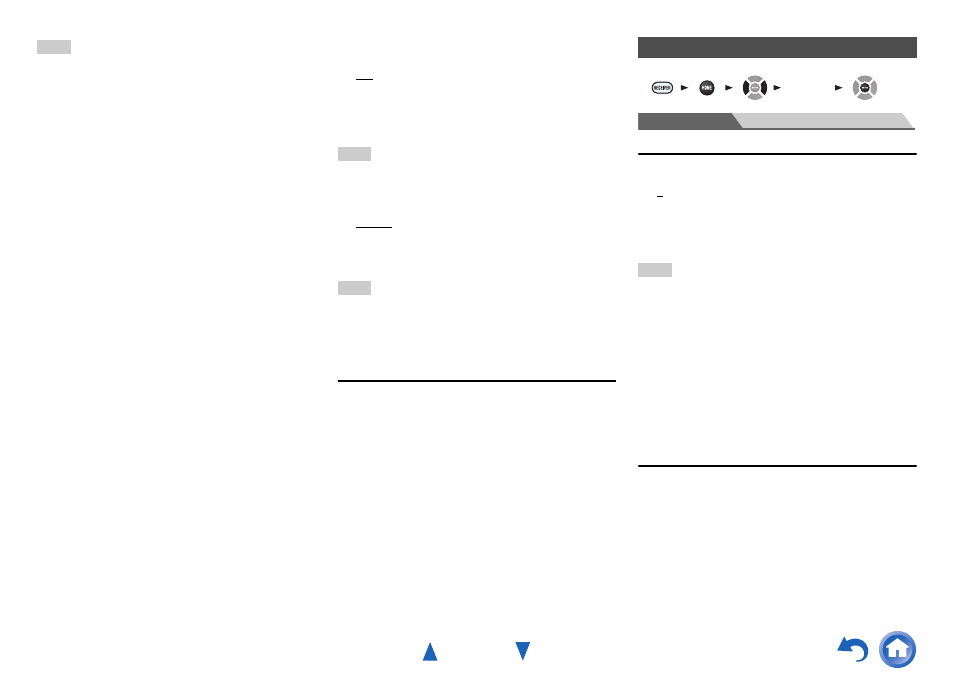
Advanced Operations
En-66
Note
• If you select “Disable”, you must configure the “IP Address”,
“Subnet Mask”, “Gateway”, and “DNS Server” settings
yourself.
■
IP Address
`
Class A:
“10.0.0.0” to “10.255.255.255”
`
Class B:
“172.16.0.0” to “172.31.255.255”
`
Class C:
“192.168.0.0” to “192.168.255.255”
Enter a static IP address provided by your Internet Service
Provider (ISP).
Most routers use Class C IP addresses.
■
Subnet Mask
Enter the subnet mask address provided by your ISP
(typically 255.255.255.0).
■
Gateway
Enter the gateway address provided by your ISP.
■
DNS Server
Enter the DNS server address provided by your ISP.
■
Proxy URL
To use a Web proxy, enter its URL here.
■
Proxy Port
If you’re using a Web proxy, enter a proxy port number
here.
■
Network Standby
`
On
`
Off
This setting enables or disables control over the network.
When enabled, the NET indicator will be dimly-lit while
the AV receiver is in standby mode. Note that the indicator
may not light under certain conditions (
Note
• When set to “On”, the power consumption slightly increases in
standby mode.
■
Update Notice
`
Enable
`
Disable
When this setting is enabled, you will be notified if a
firmware update via network is available.
Note
• Selecting “Never Remind me” on the notification window will
switch this setting to “Disable” (
• For details on the update notification, see “If the “Firmware
Update Available” window appears.” (
Initial Setup
If you skipped the initial setup wizard, for example on
first-time use, you can reaccess it from here.
See “Initial Setup” (
).
Main Menu
Remote Controller Setup
Remote ID
■
Remote ID
`
1, 2, or 3
When several Onkyo components are used in the same
room, their remote ID codes may overlap. To differentiate
the AV receiver from other components, you can change
its remote ID from “1”, to “2” or “3”.
Note
• If you do change the AV receiver’s remote ID, be sure to change
the remote controller to the same ID (see below), otherwise, you
won’t be able to control it with the remote controller.
Changing the remote controller’s ID
Remote Mode Setup
See “Looking up for Remote Control Codes”
(
Remote Controller Setup
1
While holding down
RECEIVER, press and hold
down
Q SETUP until the remote indicator lights
(about 3 seconds).
2
Use the number buttons to enter ID 1, 2, or 3.
The remote indicator flashes twice.
1 2 3 4
5
“Setup”
