Troubleshooting —continued – Onkyo 29344934 User Manual
Page 86
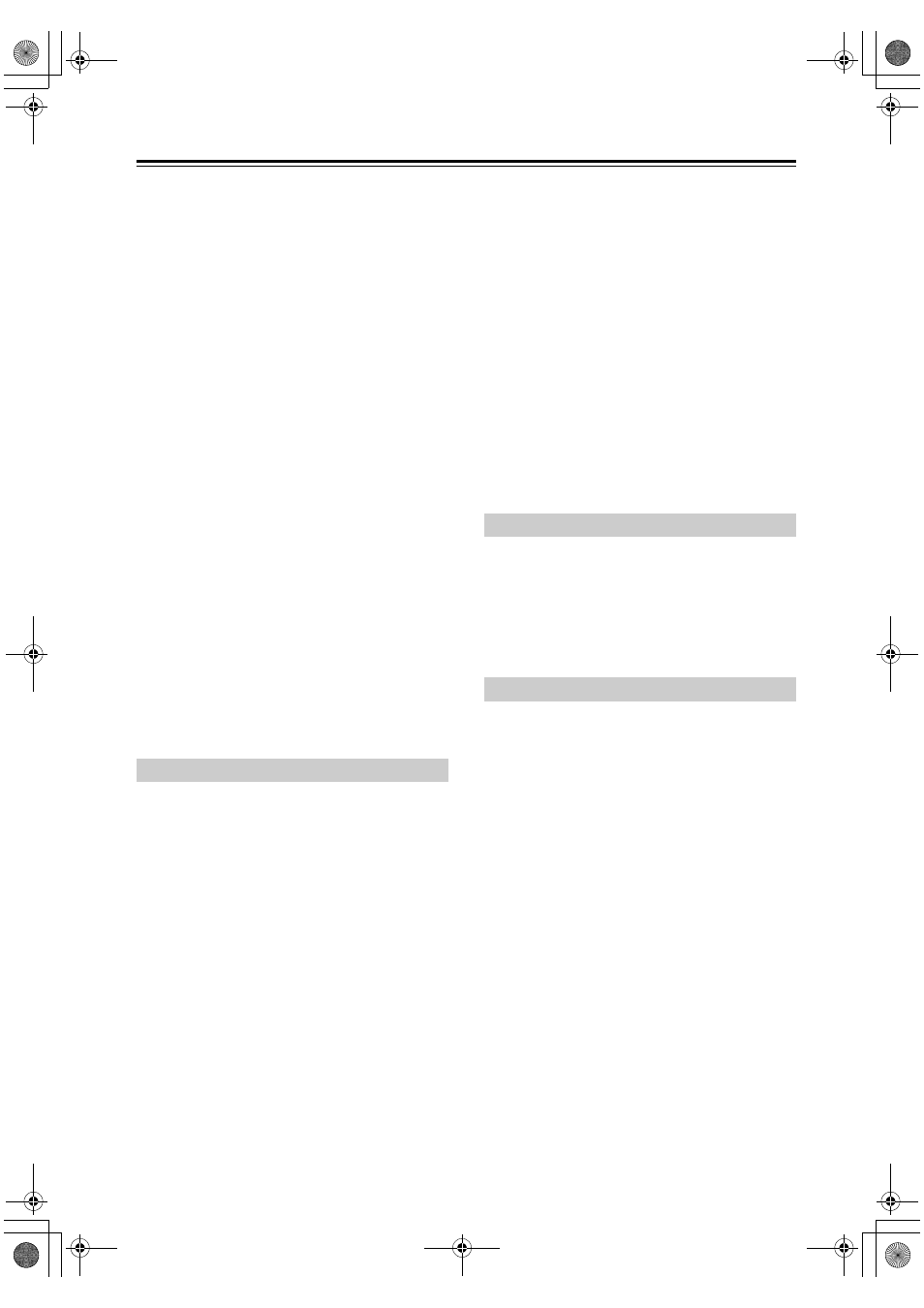
86
• Make sure that the AV receiver is not subjected to
direct sunshine or inverter-type fluorescent lights.
Relocate if necessary.
• If the AV receiver is installed in a rack or cabinet with
colored-glass doors, the remote controller may not work
reliably when the doors are closed.
• Make sure you’ve selected the correct remote
controller mode (pages 16 and 80–83).
• Make sure you’ve entered the correct remote control
• Make sure to set the same ID on both the AV receiver
and remote controller (page 75).
Can’t control other components
• If it’s an Onkyo component, make sure that the
cable and analog audio cable are connected properly.
Connecting only an
cable won’t work (page 37).
• Make sure you’ve selected the correct remote
controller mode.
• If you’ve connected an
-capable Onkyo MD
recorder, CD recorder, or RI Dock to the TV/TAPE
IN/OUT jacks, or an RI Dock to the CBL/SAT IN or
VCR/DVR IN jacks, for the remote controller to work
properly, you must set the Input Display to “MD”,
“CDR”, or “DOCK”, respectively (page 43).
• The entered remote control code may not be correct. If
more than one code is listed, try each one.
• With some AV components, certain buttons may not
work as expected, and some may not work at all.
• To control an Onkyo component that’s connected via
, point the remote controller at the AV receiver. Be
sure to enter the appropriate remote control code first
(page 79).
There’s no sound
• Make sure your iPod is actually playing.
• Make sure your iPod is inserted properly in the Dock.
• Make sure the Dock is connected to the PORT jacks
on the AV receiver.
• Make sure the AV receiver is turned on, the correct
input source is selected, and the volume is turned up.
• Try resetting your iPod.
There’s no video
• Make sure that your iPod’s TV OUT setting is set to
On.
• Make sure the correct input is selected on your TV or
the AV receiver.
• Some versions of the iPod do not output video.
The AV receiver’s remote controller doesn’t
control your iPod
• Make sure your iPod is properly inserted in the Dock.
If your iPod is in a case, it may not connect properly
to the Dock. Always remove your iPod from the case
before inserting it into the Dock.
• The iPod cannot be operated while it’s displaying the
Apple logo.
• Make sure you’ve selected the right remote mode.
• When you use the AV receiver’s remote controller,
point it toward your amp.
• If you still can’t control your iPod, start playback by
pressing your iPod’s Play button. Remote operation
should then be possible.
• Try resetting your iPod.
• Depending on your iPod, some buttons may not work
as expected.
The AV receiver unexpectedly selects your iPod
as the input source
• Always pause iPod playback before selecting a
different input source. If playback is not paused, the
Direct Change function may select your iPod as the
input source by mistake during the transition between
tracks.
Can’t record
• On your recorder, make sure the correct input is
selected.
• To prevent signal loops and damage to the AV
receiver, input signals are not fed through to outputs
with the same name (e.g., TV/TAPE IN to TV/TAPE
OUT or VCR/DVR IN to VCR/DVR OUT).
The sound changes when I connect my
headphones
• When a pair of headphones is connected, the listening
mode is set to Stereo, unless it’s already set to Stereo,
Mono or Direct in which case it stays the same.
How do I change the language of a multiplex
source
• On the “7. Audio Adjust” menu, change the “Input
(Mux)” setting to “Main” or “Sub” (page 73).
The
functions don’t work
• To use
, you must make an
connection and an
analog audio connection (RCA) between the
component and AV receiver, even if they are
connected digitally (page 37).
When performing “Audyssey 2EQ™ Room
Correction and Speaker Setup”, the
measurement fails showing the message
“Ambient noise is too high”.
• This can be caused by any malfunction in your speaker
unit. Check if the unit produces normal sounds.
Dock for iPod
Recording
Others
HT-S5200_En.book 86 ページ 2009年3月9日 月曜日 午後4時31分
