Oregon Scientific WMR90A User Manual
Page 5
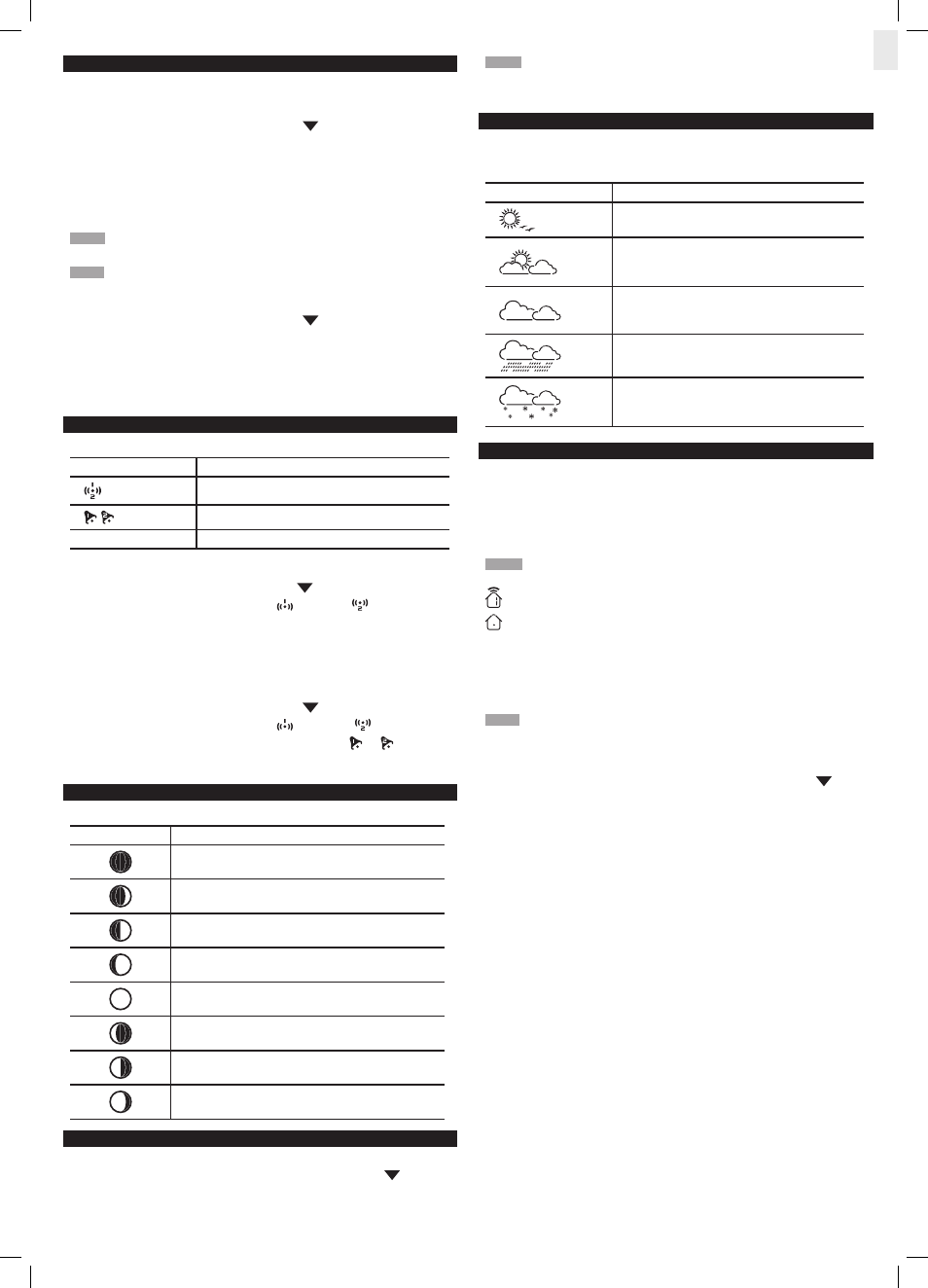
5
EN
NOTE Channel 1 is used for the outdoor temperature and humidity sensor in the
remote wind sensor. Additional temperature and humidity sensors can use other
channels.
WEATHER FORECAST
The weather display in the top part of the screen shows the current weather and the
weather forecast for the next 12-24 hours within a 30-50 km (19-31 mile) radius.
Weather Forecast Area
ICON
DESCRIPTION
Sunny
Partly cloudy
Cloudy
Rainy
Snowy
TEMPERATURE AND HUMIDITY
The weather station displays indoor and outdoor readings for:
1. Current, minimum and maximum temperatures and relative humidity.
2. Comfort level indicator and trend line.
3. Heat index, wind chill and dew point level.
The weather station can connect up to 10 remote sensors.
NOTE Channel 1 is dedicated for outdoor temperature and humidity in the wind
sensor.
shows which remote sensor’s data you are viewing.
appears when indoor data is displayed.
The timestamp records the date and time when storing the temperature and humidity
readings in memory.
To select the temperature measurement unit:
Press UNIT (at the back of the base station) to select °C / °F.
NOTE The unit of all temperature related displays will be changed simultaneously.
To view readings from indoor / outdoor sensors (1-10) for temperature and
humidity:
1. Press SELECT to navigate
,
select the Temperature or Humidity Area.
will
show next to the Area.
2. Press + or - to select the channel.
To view minimum and maximum temperature or humidity:
1. In the Temperature or Humidity Area, press MODE repeatedly to cycle through
the readings for:
• Current Temperature
• Heat Index
• Wind Chill
• Dew Point
• Humidity
2. For each of the above readings, press MIN/MAX repeatedly to toggle
respectively between:
• Current / MAX / MIN temperature
• Current / MAX heat index
• Current / MIN wind chill
• Current / MAX / MIN dew point
• Current / MAX / MIN humidity
The timestamp is displayed accordingly in the Clock Area.
To clear the memories and timestamp for the temperature, heat index, wind
chill, humidity and dew point readings:
In the Temperature or Humidity Area, press and hold MIN/MAX to clear the
readings.
To change the high / low temperature, heat index, wind chill, humidity and dew
point alarms:
1. In the Temperature or Humidity Area, press ALARM repeatedly to toggle
between high / low alarms for temperature, heat index, wind chill, humidity and
dew point readings.
CLOCK / CALENDAR
To manually set the clock:
(You only need to set the clock and calendar if you have disabled the clock radio
reception.)
1. Press SELECT to navigate to the Clock Area.
will show next to the Area.
2. Press and hold MODE to change the clock setting. The setting will blink.
3. Press + or - to decrease or increase the setting value.
4. Press MODE to confirm.
5. Repeat steps 1 to 5 to set the time zone offset hour (+ / -23 hours), 12 / 24 hour
format, hour, minute, year, date / month format, month, date and weekday
language.
NOTE If you enter +1 in the time zone setting, this will give you your regional time
plus 1 hour.
NOTE The weekday is available in English, French, German, Italian or Spanish.
To change the clock display:
1. Press SELECT to navigate to the Clock Area.
will show next to the Area.
2. Press MODE to toggle between:
•
Clock with Seconds
•
Clock with Weekday
•
Calendar
CLOCK ALARM
The clock has 2 alarms that can be set to sound with a beep.
ICON
MEANING
Alarm 1 or 2 is displayed
Alarm 1 or 2 is activated
No icons
No alarm is set
To set an alarm:
1. Press SELECT to navigate to the Clock Area.
will show next to the Area.
2. Press ALARM to toggle between alarm 1
and alarm 2
display.
3. When you’ve selected the alarm you wish to change, press and hold ALARM.
The alarm setting will blink.
4. Press + or - to change the setting.
5. Press ALARM to confirm.
To activate / deactivate an alarm:
1. Press SELECT to navigate to the Clock Area.
will show next to the Area.
2. Press ALARM to toggle between alarm 1
and alarm 2
.
3. Press M I N / M A X to activate or deactivate the alarm.
or
appears
when the alarm is activated.
MOON PHASE
The Calendar must be set for this feature to work (see Clock / Calendar section).
ICON
DESCRIPTION
New moon
Waxing crescent
First quarter
Waxing gibbous
Full moon
Waning gibbous
Third quarter
Waning crescent
AUTO SCANNING FUNCTION
To activate the outdoor temperature and humidity auto-scan function:
1. Press SELECT to navigate to the Temperature or Humidity Area.
will show
next to the Area.
2. Press and hold MODE to activate auto-scan. The temperature and humidity
display will scroll from indoor to ch1 through to ch10.
3. Press M I N / M A X or MODE or ALARM to stop the auto-scan.
