Getting the maximum out of it – Onkyo USR-5RF User Manual
Page 32
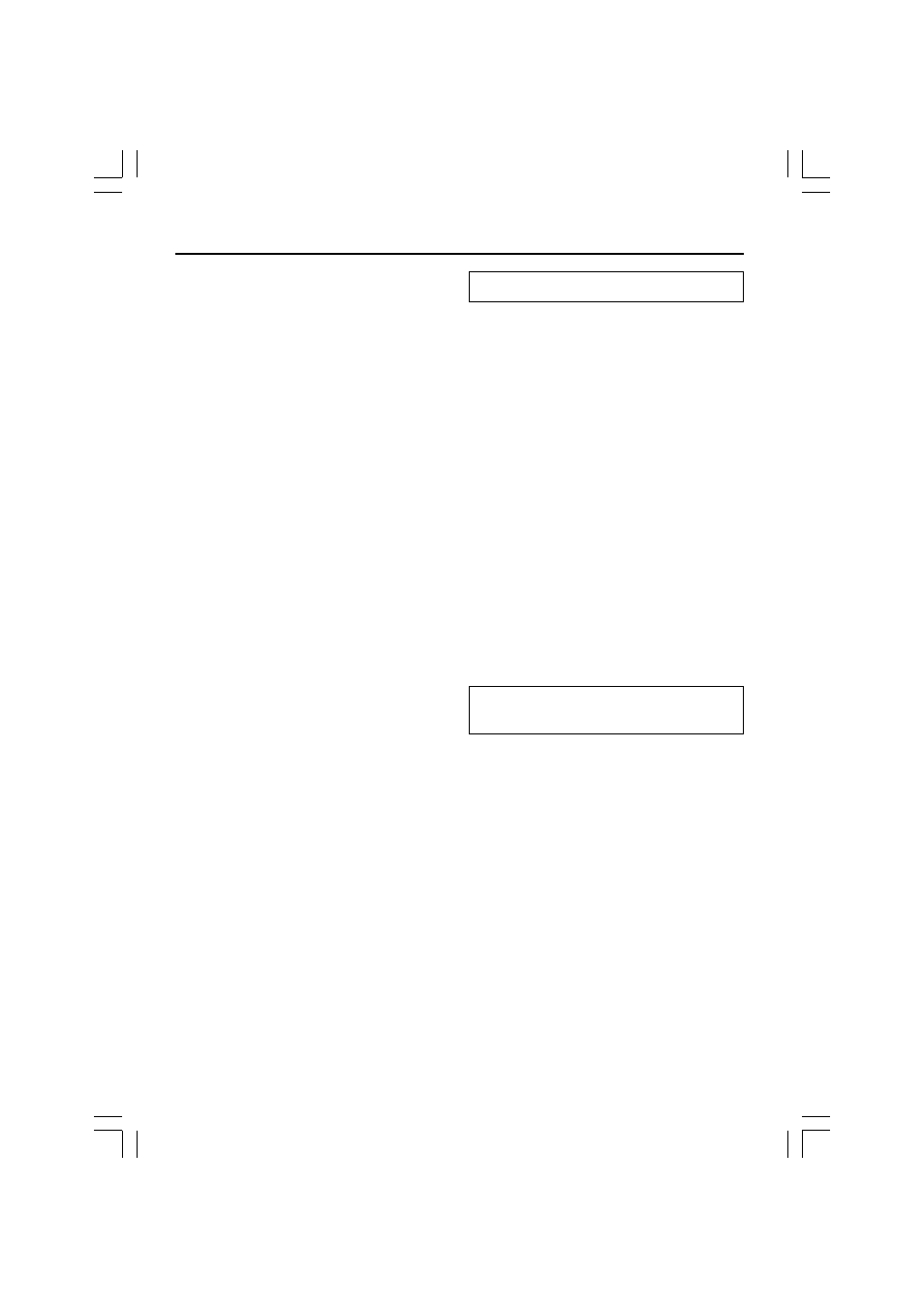
32
Getting the Maximum out of it
6. Tap the clock button and set the start
time using the Left/Right buttons.
7. Tap one or more day buttons to select
or deselect days for the timer.
You can choose to repeat the timer weekly.
8. Scroll down to display the second
timer control panel in which you can
set the stop time.
9. Enter the command the timer has to
execute.
10. Tap the clock button and set the stop
time using the Left/Right buttons.
11. Press the Left button to close the
timer.
A confirmation screen appears, which allows
you to save or cancel the timer.
12. Tap Save.
The timer is activated.
Note:
The timer only works when the remote
controller’s sending eye is pointed towards the
controlled device and no obstructions interfere
the infrared signal.
Editing timers
You can edit any timer you have set.
1. Open the timer group that contains
the timer.
2. Switch to Edit mode via the Mode
button.
3. Tap the timer you want to edit.
The contents of the timer appear.
4. Edit the timer.
5. Press the Left button to close the
timer.
A confirmation screen appears, which allows
you to save or cancel the timer.
6. Tap Save.
The timer is edited.
Organizing macros and timers into
groups
You can create as macro groups or timer groups
up to 25 macros or timers in each group.
1. Open any macro or timer group.
2. Switch to Add mode by using the
Mode button.
You can create a new group, copy an existing
group, or restore a previous deleted group.
• Create a new group: You add a new group
in which you can record new macros.
• Copy an existing group: You copy a group
and its macros and use it for new macros.
• Restore a previously deleted group: You
restore a deleted group and reuse the
macros.
3. Tap Create Timer Group or Create
Macro Group.
