Getting started – Onkyo USR-5RF User Manual
Page 11
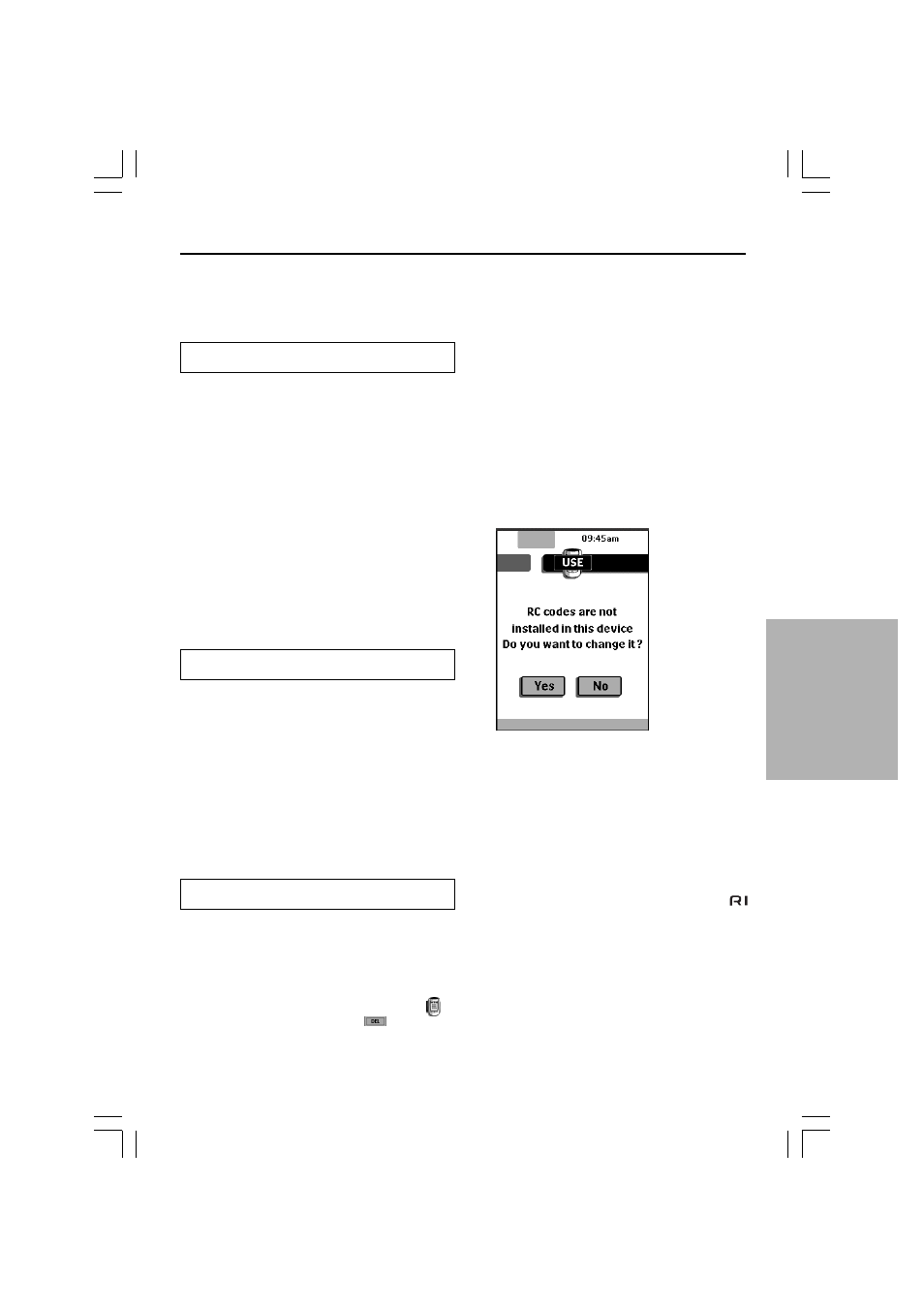
11
Getting Started
1. Activate the remote
controller
Turning on the display
■ Tap the screen gently with your finger
or a blunt, soft object like a pencil
eraser.
The display is activated and you see the Home
panel.
Notes:
• If the display stays blank or becomes black,
adjust the contrast dial on the left side.
• If another panel is displayed, tap the Home
button.
• The remote controller shuts down
automatically.
Using the backlight
■ Press the backlight button on the left
side.
The backlight shuts off automatically after a
few seconds to save power.
Note:
In the settings (page 19) you can choose to
activate the backlight automatically when you
activate the remote controller.
Use mode
The remote controller has different “modes.”
When you activate the remote controller for the
first time, it starts up in Use mode allowing you to
immediately operate your devices.
In Use mode, the remote controller icon
is
entirely visible. If a label (like
) covers the
icon, see page 22 to switch your remote controller
to Use mode.
2. Define the Brand of Your
Device
The remote controller uses RC codes to activate
device. Since there are several brands using
specific RC codes, you have to define the brands
of your devices.
In the Home menu, you find buttons for the most
common video and audio devices. The remote
controller is set up by default to operate with
Onkyo devices.
1. Select a device in the Home menu.
The following screen appears.
When selecting CD, DVD, MD or CDR
When you select CD, DVD, MD or CDR, the
preset RC codes for operating Onkyo’s CD
player, DVD player, MD recorder or CD
recorder are used, and the operation buttons
for the device appear on the screen. You can
use the preset RC codes only when the
Onkyo’s device you selected and Onkyo’s
amplifier or receiver are connected using
interface.
