Orion SIRIUS 9995 User Manual
Page 16
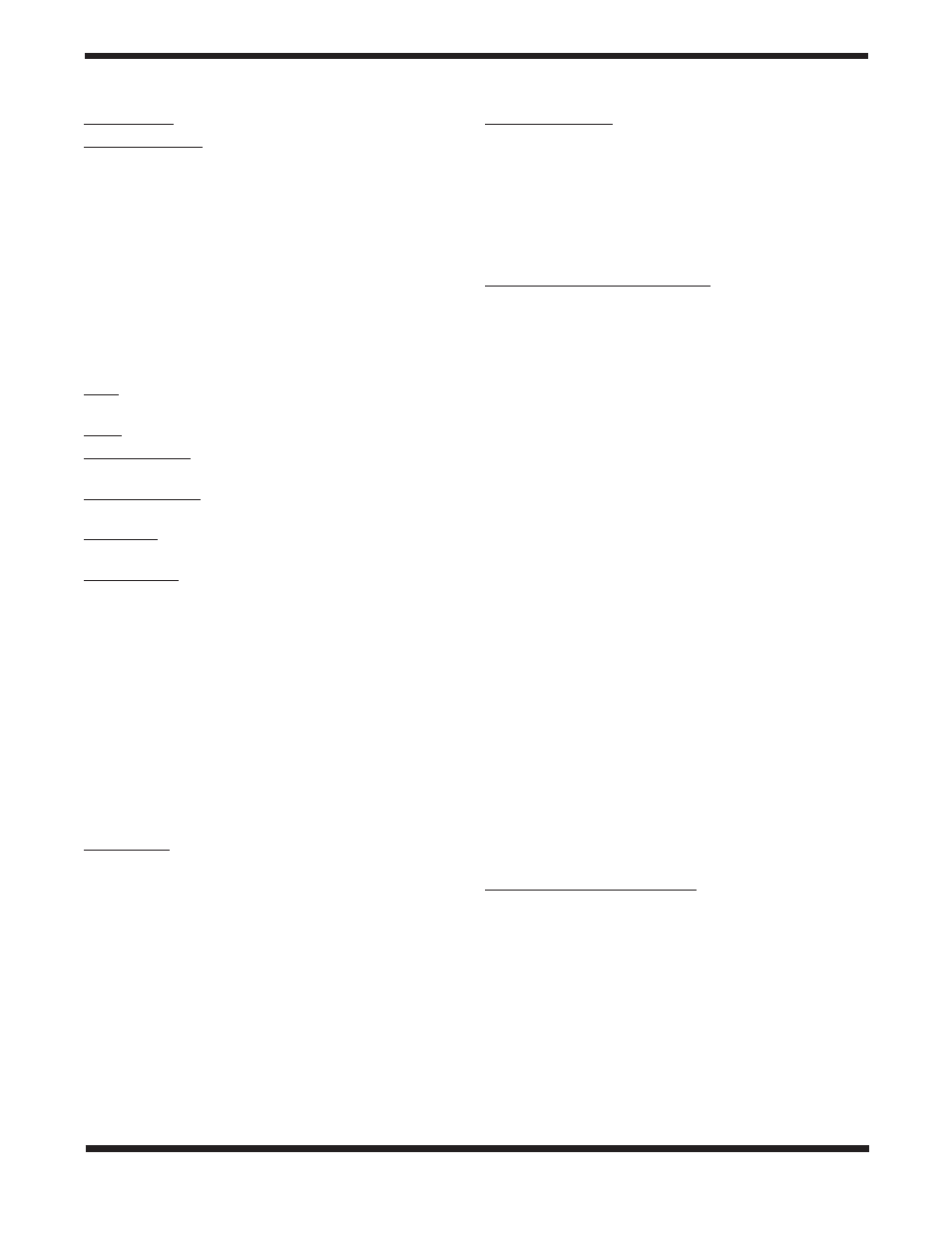
16
PEC Training: See Appendix B for information
LCD/LED Tuning: Allows adjustments of the LCD charac-
ter contrast, the LCD backlighting, and the LED backlighting
of the pushbuttons. Use the scroll buttons to select which of
these you wish to adjust. Use the left and right directional but-
tons to increase or decrease the value.
setup Functions
The Setup functions allow you to change any system variable
or information regarding location, time, date, and alignment.
To access the Setup functions, either press the
SETUP button
on the hand controller or scroll to “Setup Mode” from the Main
Menu using the scroll buttons and press
ENTER. The different
types of functions available to you are listed below, along with
their respective purposes.
Date: Allows you to change the date entered during the initial
setup.
Time: Allows you to change the current time.
Observing site: Allows you to change the current location
(longitude and latitude) setting.
Daylight Savings: Allows you to change the Daylight Savings
option.
Alignment: Allows you to re-perform the star alignment, (see
“Alignment”).
Set Backlash: This function allows you to insert a value for
each axis to compensate for slewing backlash experienced on
that axis. Backlash is a delay in motorized motion of the mount
due to slack between gears. Backlash is experienced when the
slewing direction is reversed on one or both axes of motion.
For improved pointing accuracy, it is important the backlash
value is set to be equal or greater than the actual amount of
backlash between the gears. The default value for the backlash
compensation is 0° 10’ 0” (0 degrees, 10 arcminutes, 0 arc-
seconds). Use the numeric pushbuttons to enter the desired
backlash compensation value. First set the value for R.A. back-
lash compensation, then press
ENTER to set the value for
Dec. Press
ENTER again to return to the Setup Menu.
Note: Backlash compensation is only active for computerized
slewing, not for manual slewing with the directional buttons.
Set Tracking:
-Sidereal Rate: Activates tracking at sidereal rate. This is
the default tracking rate.
-Lunar Rate: Activates tracking at lunar rate.
-Solar Rate: Activates tracking at solar rate.
-PEC + Sidereal: Activates sidereal rate tracking with
Periodic Error Correction.
-Stop Tracking: Stops tracking.
Warning: Never look directly at the Sun through your tele-
scope or its finder scope, even for an instant, without a
professionally made solar filter that completely covers the
front aperture of the instrument, or permanent eye dam-
age could result. Young children should use this telescope
only with adult supervision.
Auto Guide Speed: When using an autoguider, this sets the
guiding speed to 1.125x, 1.25X, 1.5X, 1.75X, or 2X sidereal
rate.
using the user Defined Database
The GoTo hand controller allows you to save up to 25 objects
in the User Defined database. You can save unidentifiable
objects, current comet and/or asteroid positions, or make a
custom list of your favorite objects to view.
Saving an Object to the Database
1. Press the
USER button. You can also select “User Defined”
in the Object Catalog menu and then press
ENTER.
2. Use the scroll buttons to select “Input Coordi.” and press
ENTER.
3. You can
ENTER the object’s location by its R.A. and Dec.
coordinates, or its azimuth and altitude coordinates. Press
1 (RA-Dec) or 2 (AzAlt) to make your selection.
4. The default setting will display the R.A./Dec. or Az/Alt coor-
dinates the telescope is currently pointed to. Therefore, if
the telescope is pointing at the object you wish to save
(i.e. the object is centered in the eyepiece), simply press
ENTER. If the object you wish to save is at another location
in the sky, enter its coordinates using the numeric keypad.
When finished inputting the coordinates, press
ENTER.
Note: If the coordinates entered do not exist, the hand con-
troller will not respond when
ENTER is pressed. Check the
coordinates for data entry mistakes, and re-enter the correct
coordinates.
5. The hand controller will then ask “Save?” If you do wish
to save the entered object coordinates, press
ENTER.
Otherwise, press
ESC.
6. The controller will now prompt you to choose a num-
ber between 1 and 25 for your chosen object. Using the
scroll buttons, select a number you wish to represent the
object, then press
ENTER. Keep in mind that if the object is
assigned a User Object number that is already in use, the
hand controller will overwrite the previously saved coordi-
nates.
7. The hand controller will now display “View Object?” Press
ENTER to slew the telescope to the object, or press ESC
to exit.
Recalling a User Defined Object
1. Press the
USER button. You can also select “User Defined”
in the Object Catalog menu and then press
ENTER.
2. Choose “Recall Object” and press
ENTER.
3. Select the User Object number representing the object you
wish to view using the scroll buttons. Press
ENTER to dis-
play the object’s coordinate. Press
ENTER again, and the
hand controller will ask “View Object?” Press
ENTER once
more to have the telescope slew to the object. (If a vacant
User Object number is selected, the hand controller will not
respond.)
