Selecting an album cover (select title image), Gp. 86, P. 86 – Olympus SP-310 User Manual
Page 86
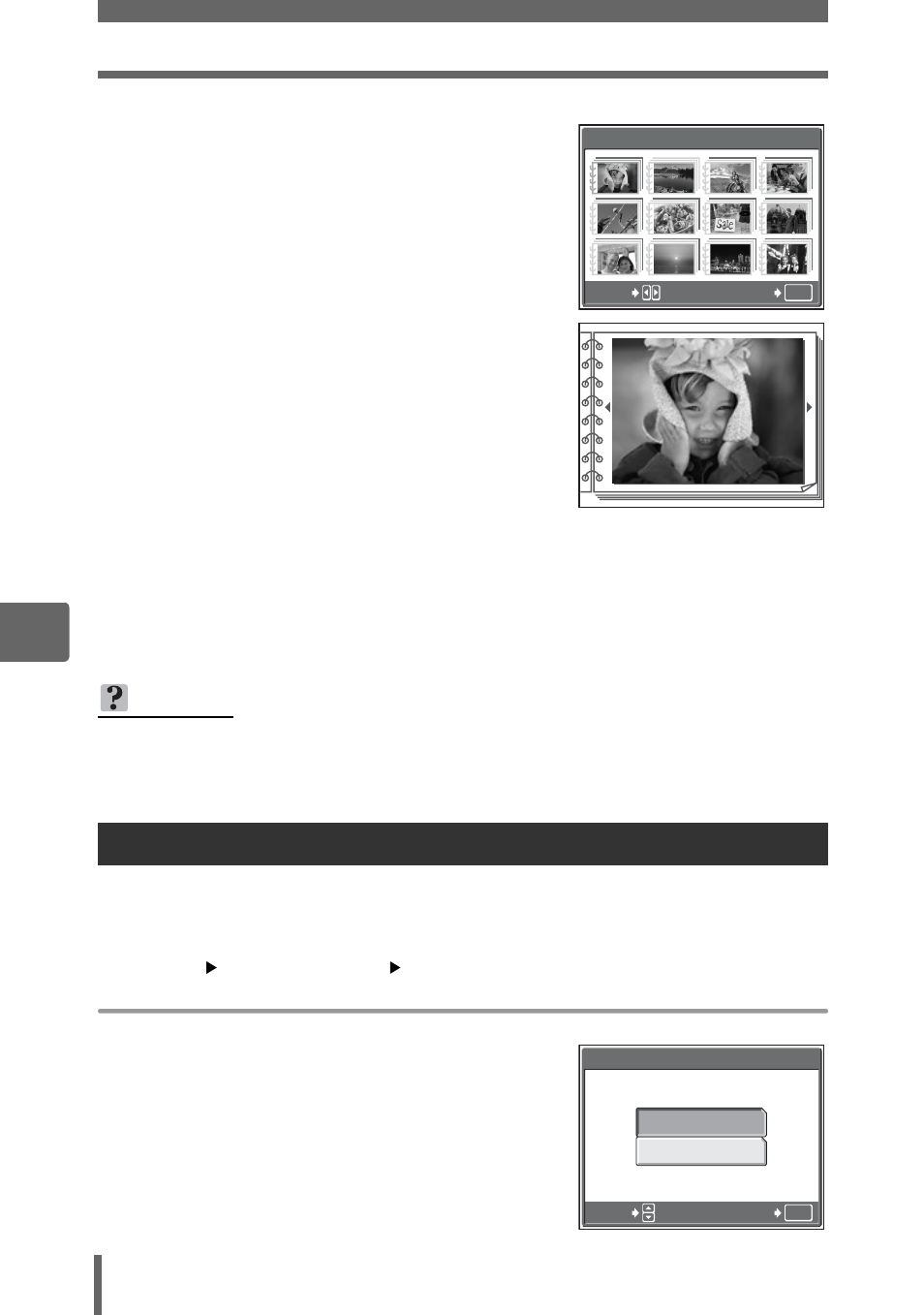
Playing back albums
86
6
Pl
ayba
c
k
3
Press srpq to select an
album to view, and press
Z.
• The title image for each album is
displayed.
4
Use the arrow pad to display
the picture you want.
q : Displays the next picture.
p : Displays the previous picture.
s : Jumps to the picture 10 frames
back.
r : Jumps to the picture 10 frames
ahead.
• When playing back still pictures, pull
the zoom lever toward T for close-up playback. During close-up playback,
use the arrow pad to scroll.
5
To exit album display, press
Z to display the top menu, and
select [CLOSE ALBUM].
You can change the title image (first frame in album) displayed on the [SEL. ALBUM]
screen.
Select the album to change, then display the top menu.
Top menu
[ALBUM MENU]
[SELECT TITLE IMAGE]
1
Press pq to select the picture for
the title image, and press
Z.
2
Select [OK], and press
Z.
• The title image for the album is
changed.
TIPS
• To display pictures from other albums, select [SEL. ALBUM] from the top menu,
and select the album to view.
Selecting an album cover (SELECT TITLE IMAGE)
OK
SELECT
GO
SEL. ALBUM
11
6
7
8
5
10
10
11
11
12
12
9
6
7
8
5
10
11
12
9
44
33
22
OK
CANCEL
OK
SELECT TITLE IMAGE
SELECT
GO
