Adding frames to pictures, Add a label to your picture, Create a calendar print with a picture – Olympus 1200 User Manual
Page 31: Arranging and integrating multiple pictures, Menu operations
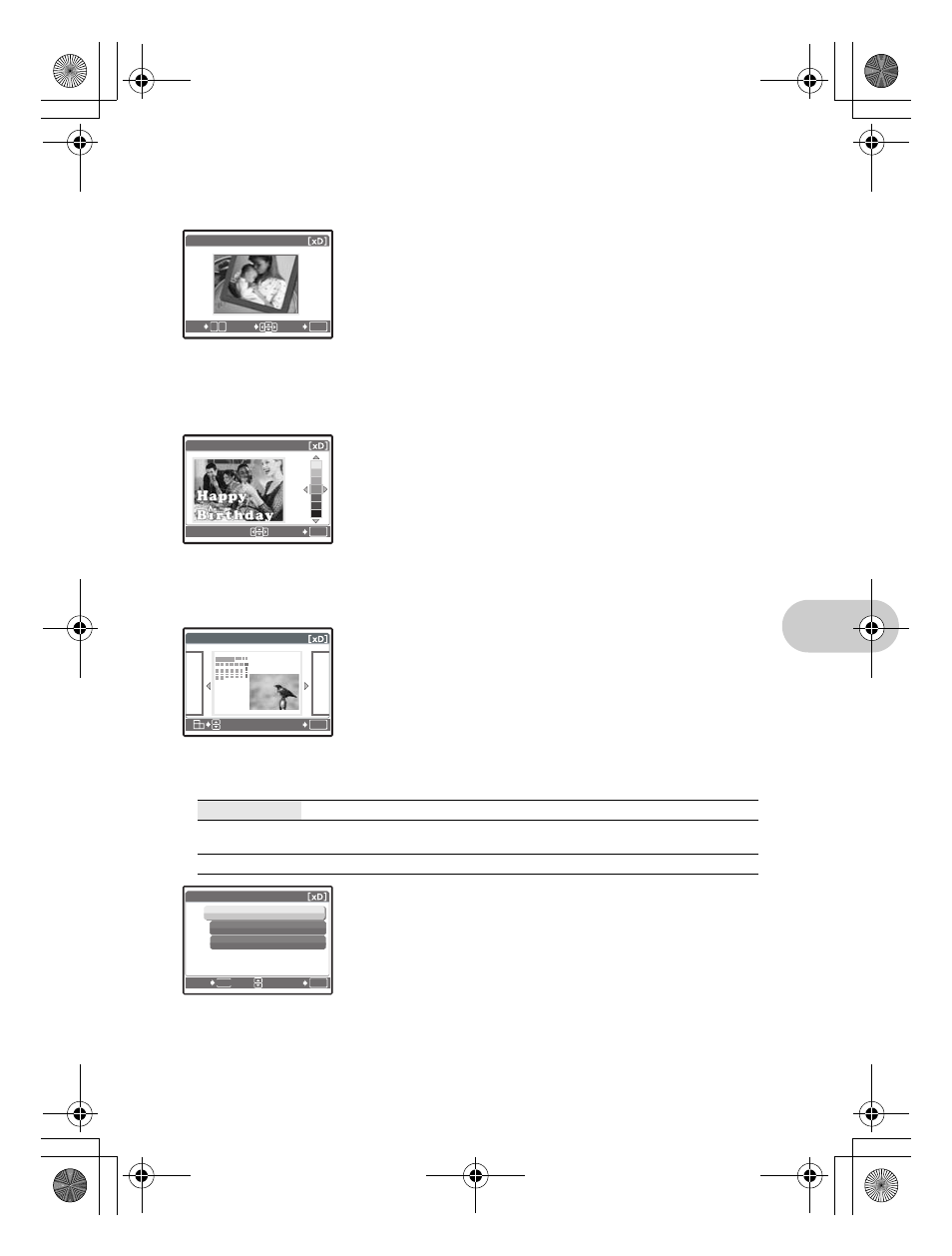
Menu operations
EN
31
This function lets you select a frame, integrate the frame with an image, and save it as a new
picture.
• Select a frame with
43 and press e.
• Select the picture to be integrated with the frame with
43, and
press
e. (Press
12 to turn the picture 90 degrees
clockwise or 90 degrees counterclockwise.)
• Press the arrow pad and the zoom button to adjust the position
and size of the picture, and press
e.
This function lets you select a label, integrate the label with an image, and save it as a new
picture.
• Select the picture with
43, and press e.
• Select the label with
43, and press e. (Press 12 to turn
the label 90 degrees clockwise or 90 degrees counterclockwise.)
• Press the arrow pad and the zoom button to adjust the position
and size of the label, and press
e.
• Set the color of the label with the arrow pad, and press
e.
This function lets you select a calendar format, integrate the calendar with a picture, and save
it as a new file.
• Select the picture with
43, and press e.
• Select the calendar with
43, and press e. (Press 12 to
turn the picture 90 degrees clockwise or 90 degrees
counterclockwise.)
• Set the date of the calendar, and press
e.
• Use
43
to select a layout pattern and press
e.
• Select the image selection method and press
e.
• Select the picture and press
e. (When [SEL. IMAGE] is selected,
press
12
to turn the picture 90 degrees clockwise or 90 degrees
counterclockwise.)
FRAME
..................................................................................................Adding frames to pictures
LABEL
.................................................................................................. Add a label to your picture
CALENDAR
..................................................................... Create a calendar print with a picture
LAYOUT
................................................................. Arranging and integrating multiple pictures
ALL IMAGES
Arranges and integrates all pictures saved in the card.
CALENDAR
Selects pictures stored on a day from the calendar displayed to arrange and
integrate.
SEL. IMAGE
Selects pictures individually to arrange and integrate.
OK
W
O
T
SET
MOVE
F R A M E
OK
SET
L A B E L
OK
SET
C A L E N D A R
OK
SET
MENU
BACK
L AY O U T
ALL IMAGES
CALENDAR
SEL. IMAGE
d4351_e_0000_7.book Page 31 Wednesday, August 1, 2007 1:52 PM
