References, Useful notes, Troubleshooting – OPPO Digital BDP-80 User Manual
Page 71
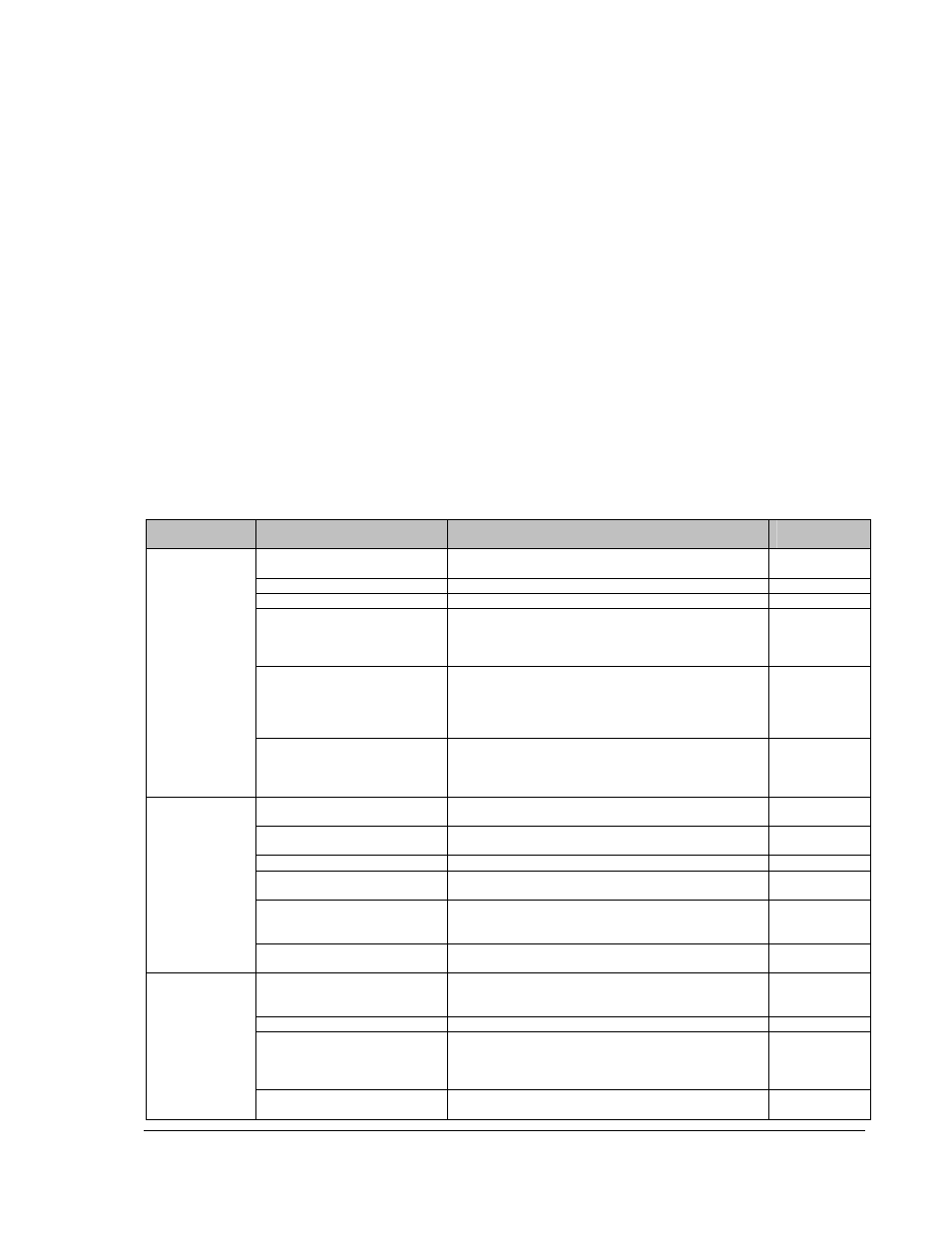
65
REFERENCES
Useful Notes
• In order to prolong the service life of your player, it is recommended to wait at least 30 seconds
before you turn it on again after switching it off.
• Remove disc and turn power off after operation.
• Some functions of the player may not be applicable to certain discs.
• Some discs with special features may not be fully supported by the player. This is not a
malfunction of the unit.
• In case of player malfunction, please turn it off, wait for 30 seconds and turn it back on. If the
problem still exists, please follow the troubleshooting instructions or contact an OPPO service
center.
Troubleshooting
Use this chart to resolve general operational problems. If there are any problems that you cannot
resolve, please contact your OPPO service center.
Symptom
Possible Cause
Solution
Reference
Page
Audio cable is not properly
connected
Check audio cable, and then reconnect if necessary.
Mute is activated
Press the MUTE button to cancel the mute.
Volume is too low
Press the VOL + button to increase the volume to 100.
SACD is played and the audio
connection is coaxial or optical
digital audio
This is not supported due to copyright restrictions of
SACD. Please use the analog or HDMI audio output.
Alternatively, you may set SACD Priority to CD mode
and the player will play the CD layer.
“SACD Output” is set to “DSD”
in the SETUP menu and the
audio connection is 7.1ch,
5.1ch or stereo analog audio
output.
Set "SACD Output" to "PCM", or connect an A/V
receiver that supports DSD over HDMI.
No sound
DVD-Audio is played and the
audio connection is coaxial or
optical digital audio
This is not supported due to copyright restrictions of
SACD. Please use the analog or HDMI audio output.
Alternatively, you may switch to the DVD-Video
playback mode.
Video cable is not properly
connected
Check video cable; reconnect if necessary.
TV input is not correctly
selected
Select the input to which the player is connected.
“Pure Audio” mode engaged
Press the PURE button to cancel this mode.
Video output resolution is not
support by the TV
Select a proper output resolution that is supported by
your TV.
Video system is not supported
by the TV
When playback is completely stopped, press and hold
the P/N button or set the correct TV System in the
Setup Menu.
No picture
Component output is in use yet
“Primary Output” is set to HDMI
Set the “Primary Output” menu item to “Component”
and select an appropriate output resolution.
Video system is not supported
by the TV
When playback is completely stopped, press and hold
the P/N button or set the correct TV System in the
Setup Menu.
Saturation set too low
Check the saturation setting on TV and player.
Loose or damaged component
video cables
If using component output, check that the three cables
are all properly plugged in and not damaged. Make
sure the color of the plugs match the jacks on both
ends.
No color
Incorrect video output port
If using composite video output, check that the cable is
not incorrectly plugged into a component video jack.
