Select the audio setting, Complete the easy setup wizard, Easy setup – OPPO Digital BDP-80 User Manual
Page 28
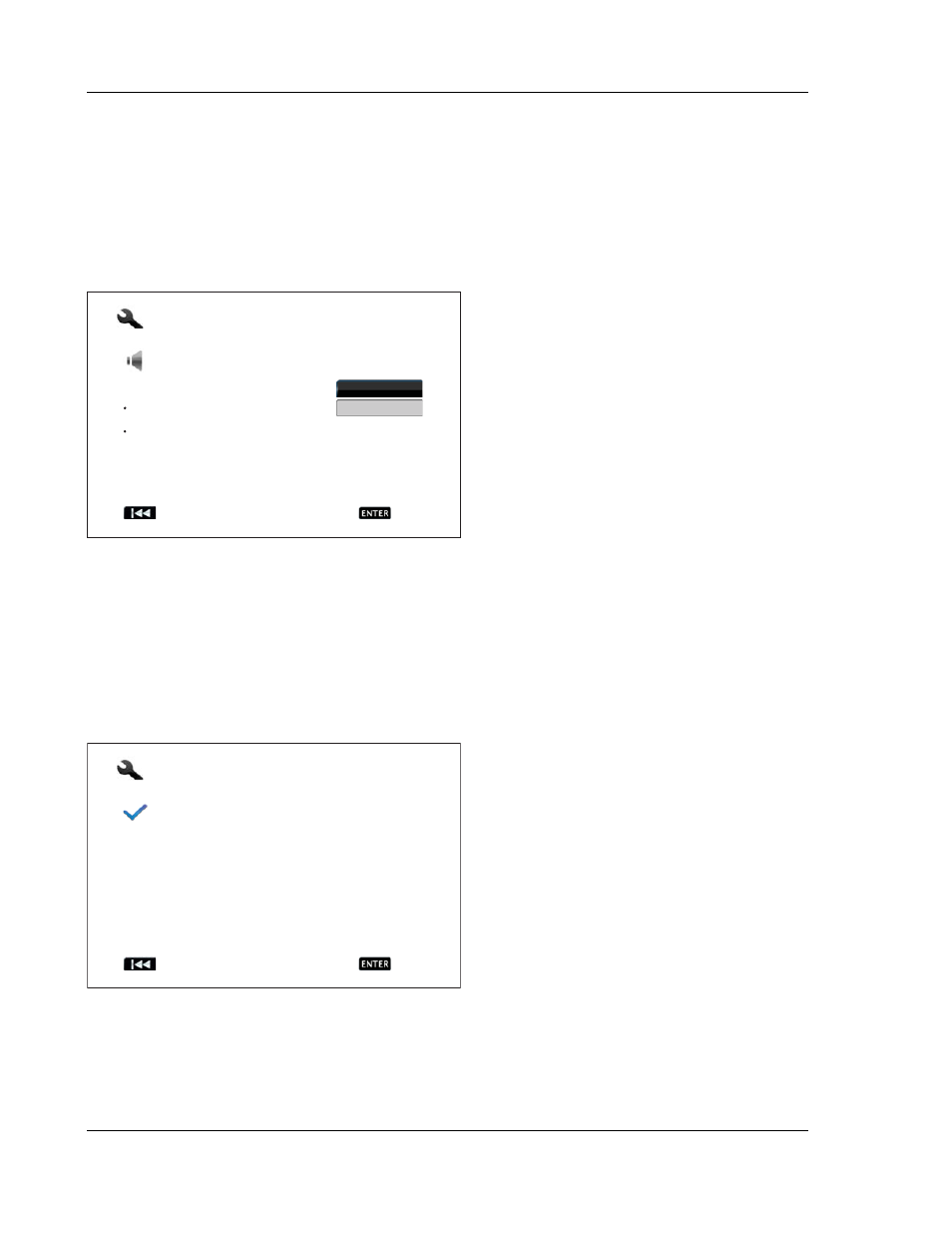
I N S T A L L A T I O N
22
Select the Audio Setting
The Blu-ray Disc format brings not only high resolution video, but also high bit rate audio such as Dolby Digital
Plus, Dolby TrueHD, DTS-HD High Resolution and DTS-HD Master Audio. Blu-ray Discs may also include
additional audio features such as menu click sound and Secondary Audio Program (SAP – audio associated
with the secondary video in Picture-in-Picture mode). Depending on the user preferences and other
audio/video equipment connected to the player, the audio settings need to be adjusted to achieve the best
result. The Easy Setup Wizard offers two basic selections to get you started.
The “Compatible” setting configures audio output
in a way that is generally compatible with all types
of equipment and content. If you connect the
player to a television directly, or to a receiver with
an HDMI 1.1/1.2 or optical/coaxial input, selecting
the “Compatible” setting is recommended. When
menu click sound and Secondary Audio Program
are presented in the content, those will be mixed
into the audio output.
The “Advanced” setting configures audio output to
send the original main audio content to a
connected receiver for decoding and reproducing.
It requires a receiver capable of decoding all high
bit rate audio formats. If you connect the player to
a receiver supporting HDMI 1.3 and high bit rate audio formats, selecting the “Advanced” setting is
recommended. Menu click sound and Secondary Audio Program are turned off by default to preserve the
original quality of the main audio content.
Press the UP/DOWN ARROW buttons to select one of the audio setting choices, and then press the ENTER
button. The two basic audio setting choices may not cover all situations. You can further customize the audio
settings using the player’s Setup Menu.
Complete the Easy Setup Wizard
Once you have selected the audio setting, the
initial Easy Setup Wizard is completed.
Press the ENTER button to close the Easy Setup
Wizard. You player is now ready for use. You will
see a background screen with an OPPO and Blu-
ray Disc logo. Please follow the rest of the User
Manual
for basic and advanced operations. Enjoy
your new OPPO Blu-ray Disc Player!
Easy Setup
Previous
Finish
Step: 6/6
Easy Setup Wizard completed.
Press the Enter button to exit.
Easy Setup
Previous
Next
Step: 5/6
Select the audio setting.
Compatible: For televisions and receivers with
HDMI 1.1/1.2 or Optical/Coaxial connections.
Advanced: For HDMI 1.3 receivers only.
Secondary audio program is turned off by default.
Audio settings can be further customized in the
setup menu.
Advanced
Compatible
