Volume control, Mute, Audio language/track selection – OPPO Digital BDP-80 User Manual
Page 32
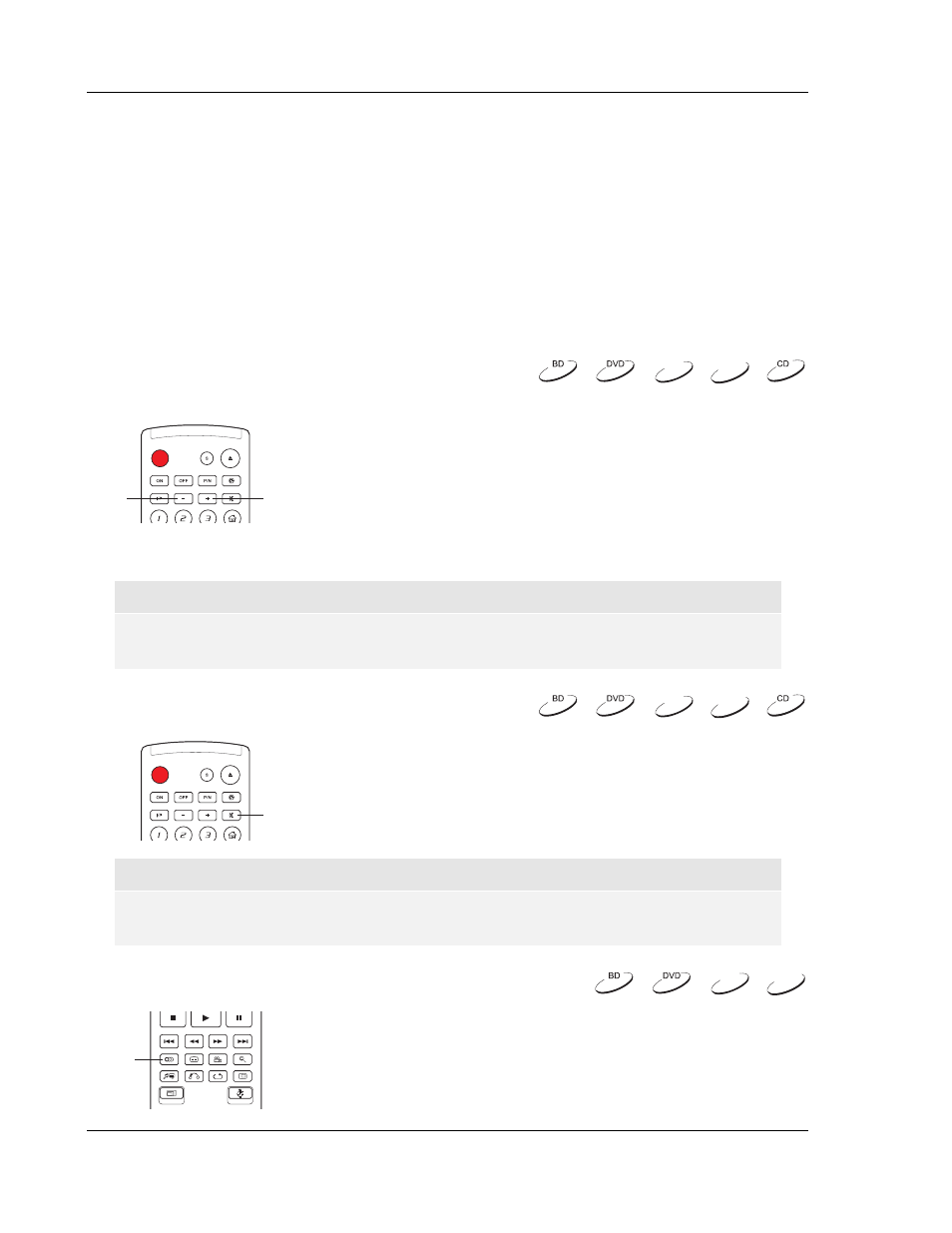
B A S I C O P E R A T I O N S
26
In addition to the playback time, the on-screen display may also contain the following information about
the content currently playing:
• Playback status: an icon indicating play, pause, and fast forward/reverse status.
• Bit rate meter: an indication of the bit rate of the audio and video stream.
• Current and total title numbers. (DVD and Blu-ray Discs)
• Current and total title chapters. (DVD and Blu-ray Discs)
• Current and total tracks. (CD and SACD)
• Audio information: current and total available number of audio tracks, language, format, and
channels.
• Subtitle information: current and total available number of subtitle tracks and language.
• Video format information: encoding type, frame rate and original aspect ratio.
Volume Control
VOL -
VOL +
1. For normal audio volume adjustment, it is recommended that
you use the volume control on your TV or receiver/amplifier.
2. The
VOL +/-
buttons on the player remote control is provided
as an alternative way of controlling the audio volume. It is
recommended that you use this control to make the audio
volume from the player the same as from other sources, such
as TV programs or a VCR.
• Press
the
VOL –
button to decrease the volume.
• Press
the
VOL +
button to increase the volume.
NOTE
The volume control does not apply to digital audio output in raw bitstream format. However
when the volume is decreased to 0, all audio output will be muted.
Mute
MUTE
1. Press
the
MUTE
button on the remote control during content
playback to turn off audio output. The TV screen displays a
mute icon. The front panel MUTE indicator will also light up.
2. Press
the
MUTE
button again to resume audio output.
NOTE
Check the MUTE status on the front panel display of the player when there is no audio
output. You may also press the MUTE button to verify the MUTE status.
Audio Language/Track Selection
AUDIO
1. To select the audio language or track, press the AUDIO button on
the remote control during playback.
2. Repeat pressing the AUDIO button or use the UP/DOWN
ARROW
buttons to choose from all available language or audio
tracks.
DVD-A
SACD
DVD-A
SACD
DVD-A
SACD
