Dvi connection – OPPO Digital BDP-80 User Manual
Page 17
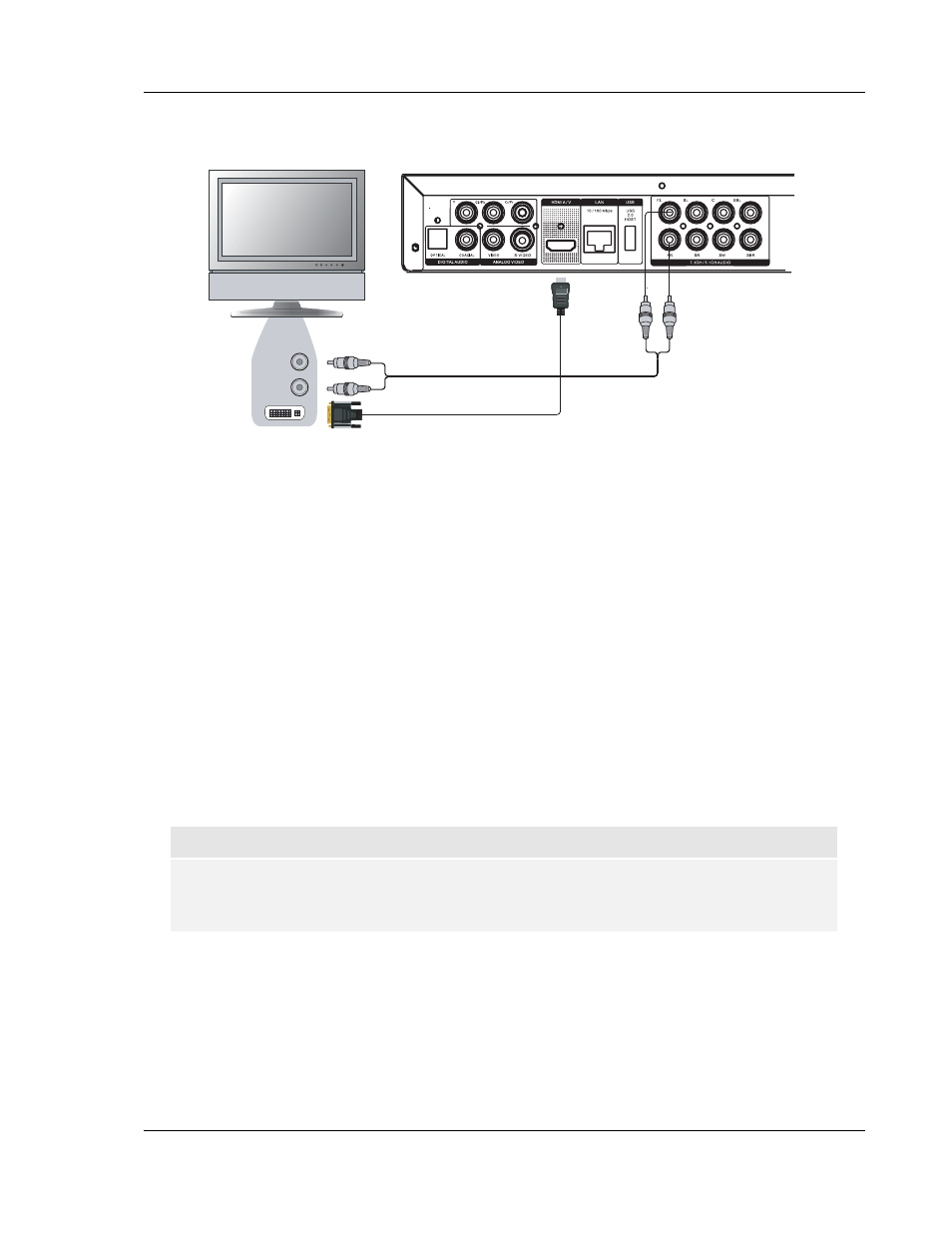
I N S T A L L A T I O N
11
DVI Connection
HDMI - DVI
Cable
DVI
Rear Panel
DVI
Audio
Audio Cable
Method 2 – DVI Connection to TV
• If your TV has a DVI input that supports HDCP*, you can purchase an HDMI-DVI adapter cable
to connect the player to the TV. This connection method delivers digital video to the TV without
any signal degradation. The HDMI video output of the OPPO Blu-ray Disc player presents the
highest possible video quality and resolution.
• Please use the Red/White audio cables to connect the STEREO AUDIO OUT terminals of the
player to the TV. Make sure the audio cables are connected to the same input terminal group
on the TV as the DVI input. Usually the input terminals are marked as “DVI Audio” or “PC
Audio”. On some TVs you may need to use an RCA-3.5mm Mini-Jack adapter cable to connect
the audio.
• You may connect the composite video or S-Video cable to the TV for trouble-shooting purpose,
just in case there is a problem with DVI. However it is not recommended to use the composite
video or S-Video as the primary method of video delivery to the TV, because it only produces a
standard definition video signal and forfeits the advantage of high definition video.
*NOTE
HDCP stands for High-bandwidth Digital Content Protection. The HDMI output of the OPPO
Blu-ray Disc player uses HDCP to encrypt the digital audio and video content. The TV needs
to support HDCP so it can decrypt the content and properly display it.
