Using the tv’s menu system, Audio menu, Film mode – RCA HD56W41 User Manual
Page 68: Reset controls, 66 chapter 4
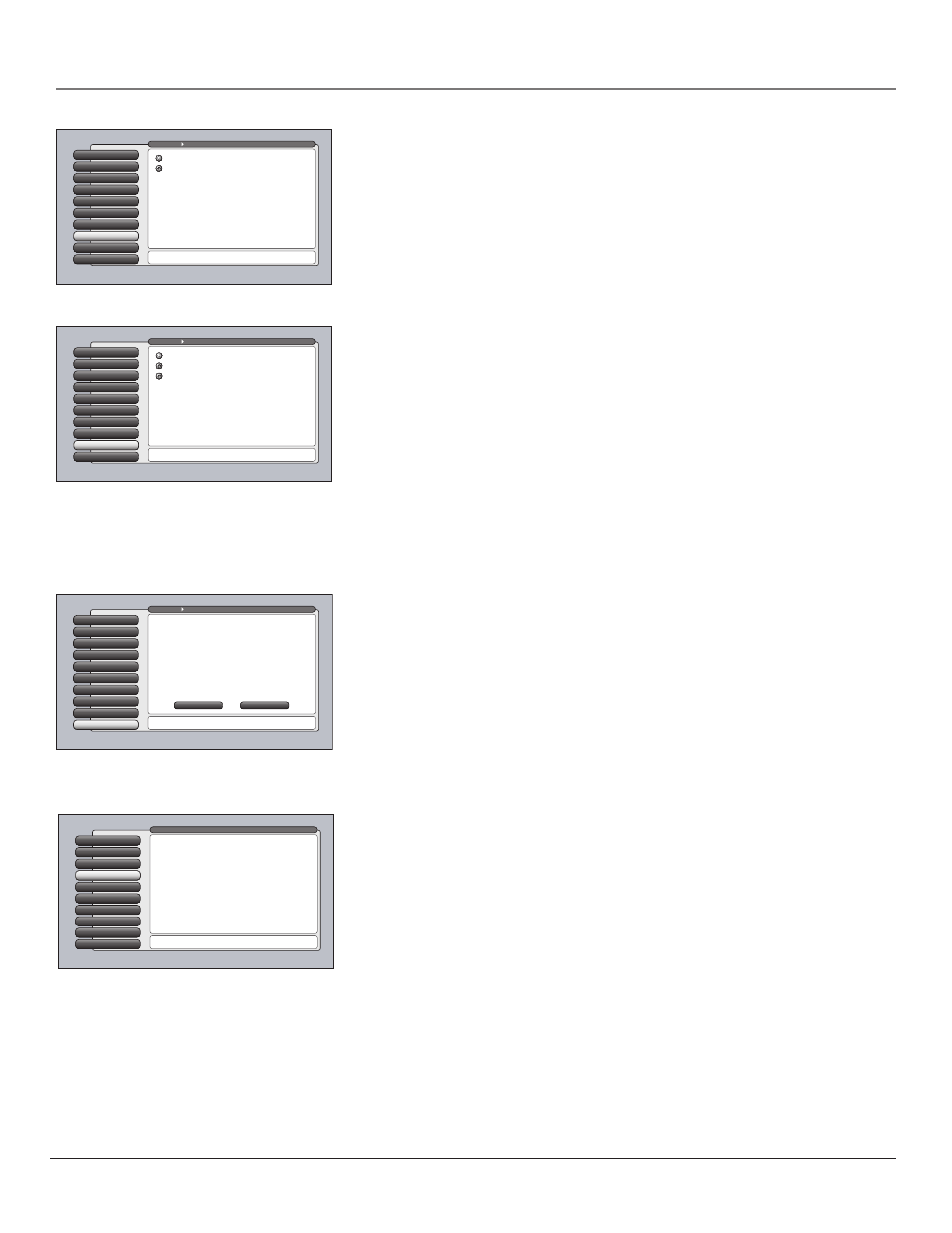
66
Chapter 4
Using the TV’s Menu System
SVM
SVM stands for Scan Velocity Modulation. This feature improves the sharpness of
the picture. It sharpens the black-to-white edges and white-to-black edges.
Reset Controls
9
Film Mode
8
SVM
SVM
7
Convergence
6
Noise Reduction
5
Color Warmth
4
Auto Color
3
Picture Presets
2
Picture Settings
1
Go Back
0
Main Menu
Picture Quality
Press
or to point to an option, then press OK to select
it. Press
to return to the menu.
SVM stands for Scan Velocity Modulation.
SVM improves the sharpness of the picture by sharpening
the black-to-white edges and white-to-black edges.
Some users may prefer the TV's picture when SVM is off.
A change in this screen is applied to all inputs.
SVM Off
SVM On
Rese
Reset Controls
9
Film Mode
8
SVM
7
Convergence
6
Noise Reduction
5
Color Warmth
4
Auto Color
3
Picture Presets
2
Picture Settings
1
Go Back
0
Main Menu
Picture Quality
Press OK to reset all Picture Quality menu items to the
original factory settings.
Reset Controls will change all Picture Quality settings
back to their initial values (except for Convergence
settings).
The settings for digital source inputs (Input 5,
digital-TV, DTVLink) operate and are reset as one.
The settings for analog-TV from both antennas
operate and are reset as one. Inputs 1-4
and the Front Input operate and are reset independently.
SVM and Film Mode apply to all inputs and are reset
across all inputs.
Select "Reset" to continue or select "Cancel".
Cancel
Reset
Web Browser
9
Assisted Setup
8
Preferences
7
Connections
6
Parental Controls
5
Time
4
Audio
Audio
3
Picture Quality
2
GUIDE Plus+ Menu
1
Go Back
0
Main Menu
Press OK or
to access the Audio menu.
•Equalizer Presets: Select a preset or adjust the equalizer.
•Audio Processor: Choose the way for programs to sound.
•Sound Logic: Turn it on to minimize variations in volume.
•Audio Language: Select a default or a current audio track.
•SAP: Turn on SAP to hear a different audio track.
•Balance: Shift the audio between the left and right speakers.
•Fixed/Variable Out: Choose output for an amp or receiver.
•Digital Audio Out: Choose either Auto Select or PCM output
The Audio menu has screens for setting the audio features
and for tweaking the sound:
Film Mode
The Film Mode automatically detects video sources that were originally
recorded on film and converted to a different format. Film mode modifies the
converted signal so it looks as close as possible to the original, a process called
reverse 3:2 pulldown. Options are Advanced, On, and Off.
•
Advanced
The default and recommended setting.
•
On
Used in circumstances when the TV is to be used solely with film-
based sources.
•
Off
Use this setting if you think the reverse 3:2 pulldown is causing
distortions in your picture.
Reset Controls
The Reset Controls menu button resets all picture quality controls to their
original factory settings (except convergence) for the currently tuned input or
group of input sources (see on-screen text). You must choose:
1.
Tune to the “input” you would like to reset.
2.
Press MENU to access the Main Menu.
3.
Select Picture Quality, and then select Reset Controls to set reset the settings
for the currently tuned input.
Audio Menu
The Audio menu lets you adjust audio output. To access the Audio menu, press
MENU on the remote, and then select Audio from the main menu. The following
audio items can be adjusted: Graphic Equalizer, Audio Processor, Sound Logic,
Audio Language, SAP, Balance, Fixed/Variable Out, and Digital Audio Out.
Reset Controls
9
Reset Controls
Film Mode
8
SVM
7
Convergence
6
Noise Reduction
5
Color Warmth
4
Auto Color
3
Picture Presets
2
Picture Settings
1
Go Back
0
Main Menu
Picture Quality
Press
or to point to an option, then press OK to select
it. Press
to return to the menu.
Film Mode detects the frame rate at which a film or video
source was recorded and adjusts the picture accordingly.
The Advanced setting (recommended) enables Film Mode
only when it's likely to improve movie playback quality.
The On setting is intended for use with sources that are
expected to be film based (like DVDs). Film Mode is enabled
more often by the On setting than by Advanced setting.
The Off setting turns off film mode upconversion and
motion adaptive deinterlacing is used on all video.
Off
On
Advanced
