Up to up to 2 inches apart, 36 chapter 2 – RCA HD56W41 User Manual
Page 38
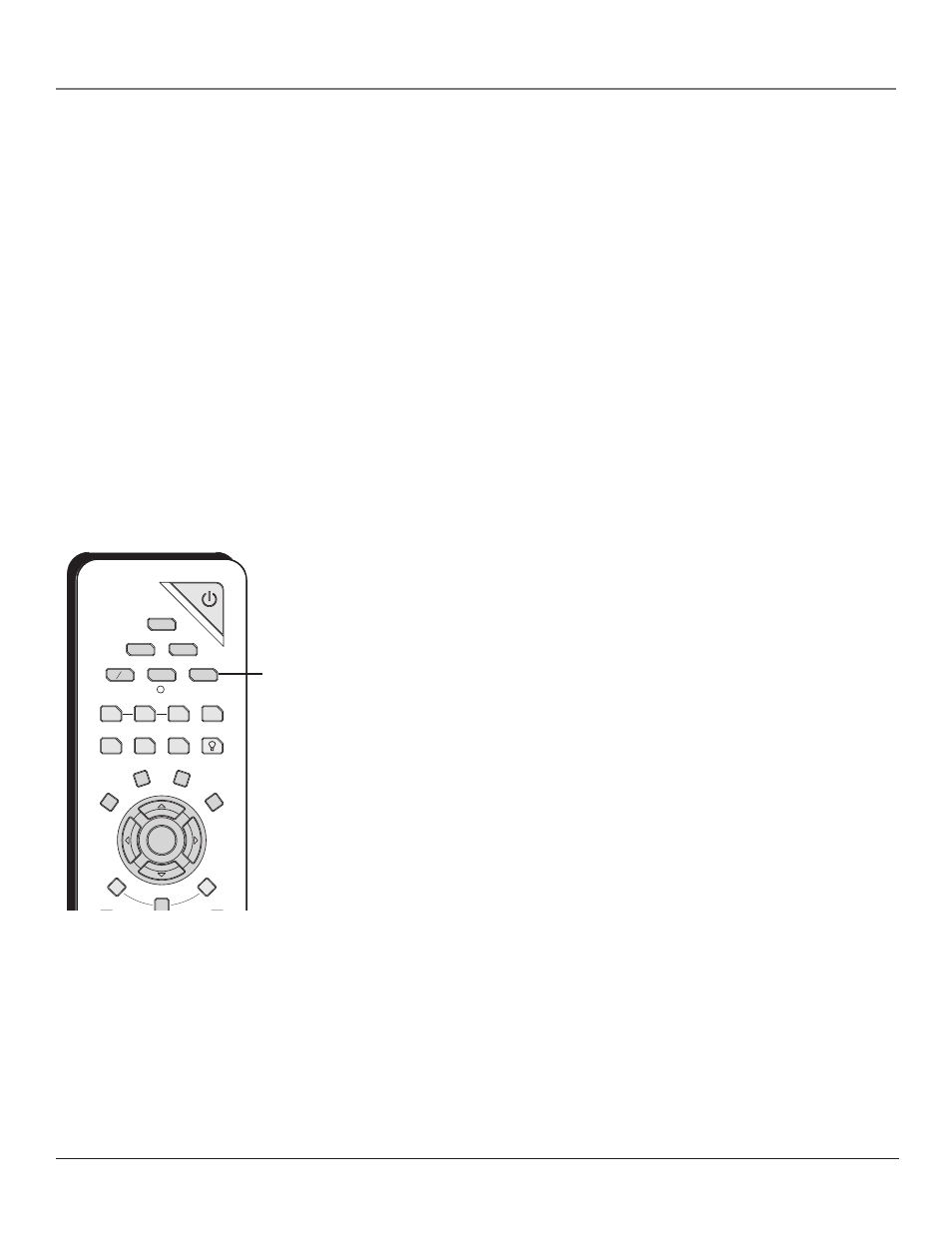
36
Chapter 2
Using the Remote Control
Volume Punchthrough Feature
You may find this feature helpful if you’ve connected your components to an audio/video
receiver (A/V receiver) or amplifier, but you want to use the TV’s remote control to operate the
volume for a component that is connected to the audio/video receiver. An example follows:
Let’s say you’ve connected your DVD player to your audio/video receiver. You’ve also
programmed your TV remote control to operate your DVD player. Since the DVD player gets its
volume through the audio/video receiver, you would have to bounce back and forth between
two remote controls: the A/V receiver’s remote to adjust the volume and the TV’s remote
control to operate the DVD player.
The Volume Punchthrough feature eliminates the need for you to use two remote controls and
saves a button press when you’re using the TV remote to adjust the volume. In effect, you are
telling the TV remote to retrieve and send volume commands from the a/v receiver whenever
the TV remote is in DVD mode.
Therefore, after you’ve successfully set up the Volume Punchthrough feature, whenever the TV
remote is in DVD mode (press the DVD button) and you want to adjust the volume, you only
have to press the VOL + or VOL- buttons. Follow the instructions below to set up Volume
Punchthrough.
up to
up to
2
inches
apart
1.
IMPORTANT: First, you must program the AUDIO button on the TV’s
remote control to operate your audio receiver or amplifier. Go to page 34
for instructions. If you can’t program this remote to operate your audio
receiver, Volume Punchthrough won’t work.
2.
While setting up Volume Punchthrough, it’s best to point the remote away
from components.
3.
Decide which mode the remote will be in when the volume from the audio
receiver “punches through.” The mode will be one of the component
buttons (TV, DVD, SAT/CAB, VCR, or AUX).
4.
Press and hold the VOL- button. Keep pressing VOL- while you press and
release the component button you chose in step 3 (TV, DVD, SAT/CAB, or
AUX).
5.
Press and release the AUDIO button since the sound will be coming from
the audio/video receiver. Release the VOL- button.
6.
Now, test it by turning on your audio receiver or amplifier.
7.
Turn on the component that is connected to the audio/video receiver or
amplifier (a DVD player, for example).
8.
Put the TV’s remote in DVD mode by pressing the DVD button, and play a
disc.
9.
Press VOL+ or VOL-. The volume from the audio receiver should increase
or decrease accordingly.
CH. CTRL
PIP
SWAP
SKIP
LIGHT
VCR PLUS+
FREEZE
SOUND
TV
ON-OFF
DVD
VCR
AUX
SATCAB
AUDIO
CLEAR
MENU
FORMAT
INFO
OK
AUDIO
Button
